Resizable BAR or ReBAR is an NVIDIA Technology that uses some of the advanced features of PCI to make the gaming experience pleasant for the gamer. In this post, we will learn what is a Resizable BAR, whether you should enable it, and how you can enable ReBAR. So, if you are a gamer, this post is a must-read for you.
What is a Resizable bar from NVIDIA?
The Resizeable Bar is an additional feature from NVIDIA that they’ve offered to their dedicated users, particularly gamers. This is because the resizeable bar is a feature that enables the CPU to tap into the full potential of the VRAM of the Graphics card.
Now, if you are curious after hearing about AMD’s Smart Access Memory, and wondering, “Are they the same?” Well, they are pretty much two peas in a pod, working in quite a similar fashion.
So, why should a gamer care about unleashing the full power of their graphics card memory? Think of VRAM, or Video Memory, as a vital part of the Graphics Driver responsible for ensuring a smooth game. Imagine playing a game with a lot of sudden movement and heavy action. These actions and movements are forwarded in the form of data back and forth from the GPU and CPU by VRAM. It’s like a data highway connecting the two, ensuring the game looks fantastic.
And that’s where the Resizeable Bar comes in, like widening that highway, allowing more data to flow freely between the CPU and GPU. So, the game not only looks better but also runs smoother, delivering an even more epic gaming experience.
Is enabling the Resizeable bar useful?
Absolutely. Although it is an optional PCI Express interface technology, for gaming enthusiasts, enabling this feature is like giving their gaming experience a turbo boost. But even in general day use, it’s a smart move to turn it on. A few of the benefits are highlighted below:
- First and foremost, gamers will have access to larger chunks of the Graphics card VRAM at once, and as a result, gamers will have higher frame rates, reduced potential stuttering, and smoother gameplay.
- Reduced input lag because of faster data transfers between the CPU and GPU; hence, mouse movements and keyboard commands will be processed more quickly. This can lead to a more responsive coding experience.
- Demanding tasks such as VR and 3D performance will benefit from enabling this feature.
- High-resolution demanding games will see insignificant improvements as this feature helps reduce texture loading times and improve the rendering of high-quality assets.
- It is an excellent investment for future references and purchases, as it doesn’t incur additional set-up costs and can prove valuable, especially in discussions related to video editing.
So, these were the perks of Resizable Bar. Now, let us see how to enable the feature.
Read: GeForce Experience Download for Windows 11
How to enable ReBAR in BIOS?
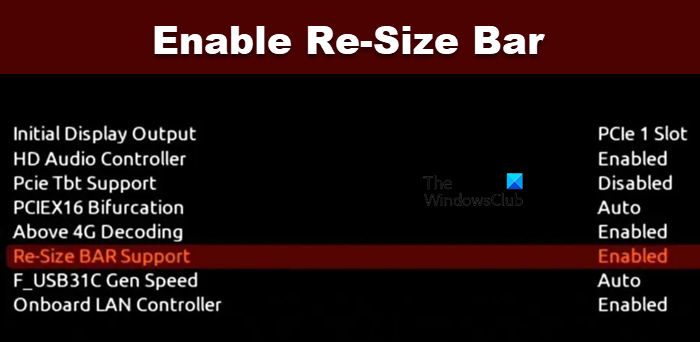
Update Game Ready Driver
First, update to the latest Game Ready Driver by visiting nvidia.com to enjoy the performance upgrade.
Update UEFI/BIOS
Next, to enable the Resizeable Bar, update the BIOS as you can’t access the feature as it was made available through updates.
To update the BIOS, go to the motherboard manufacturer’s website and install the latest available BIOS. You can get the motherboard’s details by clicking Win + R and then typing and entering msinfo32. Go to the System Information window and check out the details.
Once you are done updating the BIOS, reboot the PC, and boot into your BIOS. There you will see a Re-Size Bar option; click on it and then finally enable it. Sometimes the option is not there, and if this is the case then execute the steps mentioned below:
- In the BIOS windows, navigate to the Advanced tab, and then to the PCI Subsystem Setting.
- Enable the Above 4G Decoding and ReSize Bar Support option or some similar option with different wording.
- Disable the Compatibility Support Module (CSM) from the Boot menu and finally save the changes.
This will do the job for you.
Read: Beginners Guide to optimize Windows for better performance
Which CPUs support a Resizable bar?
Resizable BAR is supported by Intel 10th gen CPUs and newer, as well as Zen 3 and newer AMD Ryzen CPUs. Select Intel 10th-gen chipsets are supported, while all 11th-gen or newer chipsets are supported. If you are using NVIDIA GPU, go to nvidia.com to know more.
Read: How to optimize Windows for gaming
How do I know if the Resizable bar is working?
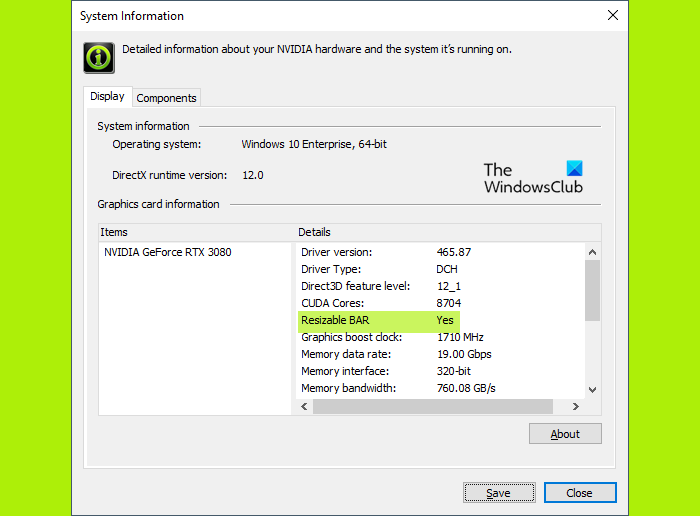
Once you are sure that all the necessary component supports the feature, making sure that the Resizable bar is working on the NVIDIA graphics card is pretty simple. Just go to the NVIDIA Control Panel, navigate to System Information under the Help Menu, and look for Resizeable Bar to confirm if it’s enabled.
Read Next: Improve Windows 11 Performance by tweaking these 5 settings.