At times, it becomes difficult to move, resize, drag, and manage several separate open windows at the same time—or move parts of them off the screen. AltDrag attempts to resolve this issue. It is a simple and lightweight on-screen window resizing application that allows a user to drag windows from point to point by holding down the Alt key.
Resize, Drag, Manage windows easily in Windows 11
The newly released version of AltDrag has a graphical user interface that lets you configure settings to meet your preferences and includes Chinese language support too.
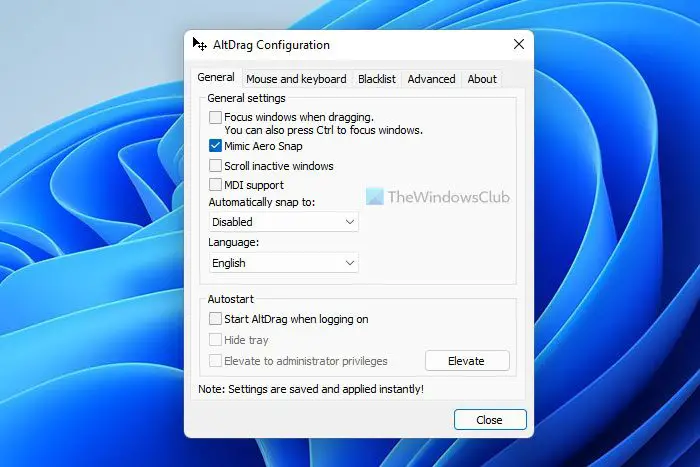
One can resize a particular window by simply using the right-mouse button, or maximize it to view the details more clearly by using the double-click option. To snap (attach) a window to its nearby windows simply hold/use the ‘Shift’ key.
New features added:
- Added Graphical User Interface configuration
- Added ability to scroll through windows with the scroll-wheel
- Added ability to blacklist by process name
- New mouse action addition: Lower
- Performance-enhancing options like ResizeRate and MoveRate, if resizing or dragging is slow
- Keyboard shortcuts such as the use of ‘Escape’ to stop AltDragRemoved info.txt
Pros:
- Lightweight application
- Excellent integration with Windows OS
- Makes the desktop look neat and clean
Cons:
- Requires holding down two keys simultaneously while dragging
AltDrag, by consuming very little resources, allows you to move and resize windows quickly in a much easier way and with fewer mouse movements.
If you have used Linux, you are probably familiar with Alt-dragging. Once you have gotten used to it, you’ll want to use it in Windows as well.
You can download AltDrag application from here.
What feature in Windows allows you to resize windows quickly?
The best way to resize windows quickly on Windows 11/10 is to use the Snap Layout feature. This newly integrated option helps you move the window to almost any place on your screen. Hover your mouse over the Minimize/Maximize button to find the layouts on your screen. Then, you can choose a location where you want to snap it.
How do I resize multiple windows in Windows?
There is no in-built option in Windows 11 or 10 to resize multiple windows simultaneously. However, you can use the AltDrag tool to complete the job. However, it would be best if you used multiple keys simultaneously to drag or manage multiple opened windows together.
TIP: Taekwindow is another such freeware app that lets you do the same. You can check it out too.