You must have heard about various parameters upon which the main quality and performance of the display are judged. Resolution, Refresh Rate, Aspect Ratio, and Pixel Density – all these parameters are mandatory to get a proper, crisper, and properly color-saturated image. The display is most valuable for gamers. The better the specs, the better the rate of the Frames it processes per second, for a smooth gameplay & looks. Let us just check out these terms in a bit more detail.
What is Resolution, Refresh Rate, Aspect Ratio, Pixel Density
![]()
What is Pixel
Pixel is the smallest element that can be displayed on a screen. It is nothing but a dot on the screen. The clusters of these dots light up together to form a picture on the display.
Now, let us start with the Resolution.
What is Screen Resolution
The size of a display is measured by the physical size of the distance between 2 diagonally opposite corners of a display. This is usually measured in either inches or centimeters. But that does not do any justice of enabling us to judge the quality of the display. Hence, we need to know the exact horizontal and vertical dimensions of the display. This is simply denoted by the resolution. The number of pixels arranged horizontally by the number of pixels arranged vertically is the resolution of the display. This means that the number of pixels inside the display, the better will be the picture quality and the clearer the picture displayed would be. But that is not entirely the case. We will discuss that further.
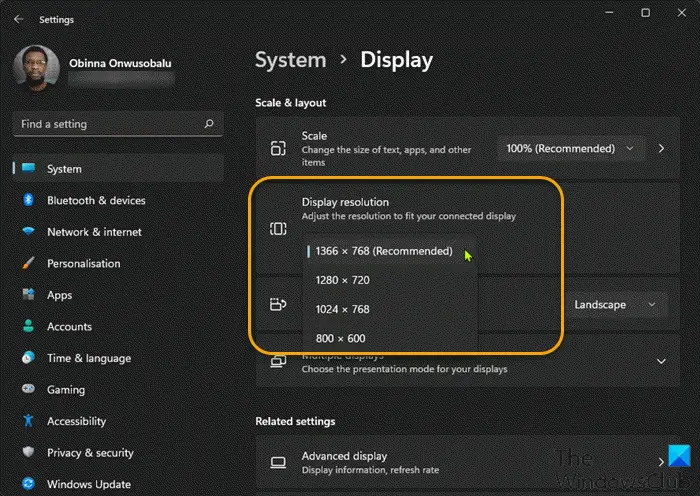
Some of the common display resolutions found on the displays are as follows:
- 2560 x 1440 (1440p)
- 1920 x 1080 (FHD or Full HD or 1080p)
- 1600 x 900
- 1024 x 768
- 1280 x 720 (HD or 720p)
You can change the resolution of your display by following these steps,
Open Windows Settings. Navigate to this path, System > Display. Here you can change the resolution from the drop-down menu under the section called, Scale and Layout.
What is Pixel Density
Pixel Density of a display is denoted by the fact that the number of pixels displayed per inch on the display. The total number of pixels on the screen is the product of the horizontally arranged and the vertically arranged pixels of the display. This is the resolution of the display. For example, for a Full HD display, the number of pixels on the display is 1920 * 1080 which comes out to be 2073600 Pixels. Now, the actual pixel density of a display is calculated by this formula,
Pixel Density= Root((Horizontal Number of Pixel^2) + (Vertical Number of Pixel^2))/The Size of the Screen
Hence, for a 1080p Full HD display of 15 inches in size would be,
Square Root of((1920)^2 + (1080)^2)/15
This will equal to 146.86 PPI or 146.86 Pixels Per Inch.
Hence, the number of pixels that are present on a display which is smaller in its physical footprint, the clearer the image would be.
What is Aspect Ratio
The Aspect Ratio of a display is the ratio of the horizontal and the vertical arrangement of pixels on the display. This means that the resolution of a display decides what aspect ratio of the same display would be. Hence, a` display with a Full HD Resolution of 1920 x 1080, the aspect ratio would be of a 16:9. Other really famous aspect ratios that we get to see in displays are as follows:
- 4 : 3
- 16: 10
- 18: 9
- 19: 9
- 19.5: 9
The more the aspect ratio is, the larger is the physical, as well as the virtual footprint and viewport of the image, would be. The most famous aspect ratios for PCs and Laptops are 16: 9 and 4 : 3. While, for mobile phones 16: 9 was considered to be common but recently, the 18: 9 category is trending in the industry.
What is Refresh Rate
This term is self-explanatory. It is the ability of the display by which it changes the images on the display. The most commonly found refresh rates are 50Hz and 60Hz. This can also be calculated as 50FPS (Frames per second) and 60 FPS. This means that the display can show up 60 different instances of an image in a display when set to 60Hz or 60 FPS. This means that more the Refresh Rate of a display would be, the smoother the transition of the image would be displayed on the screen.
You can set it according to your choice on Windows as follows-
Open Windows Settings, and navigate to System > Display > Advanced Display Settings > Display Adapter properties for Display X. Here, X denotes the display number that your computer is using.
A new mini window with the properties of your display will open up. Switch to the tab called Monitor. And now, you can toggle the Refresh Rate for your display.
There are various software that claims to have the ability to toggle these hardware-dependent features using the software aspect of a computer. But they are limited in functionality. They cannot deliver quality due to the limitations forced by the real hardware. Hence, using them for long, might not give your proper experience as intended.
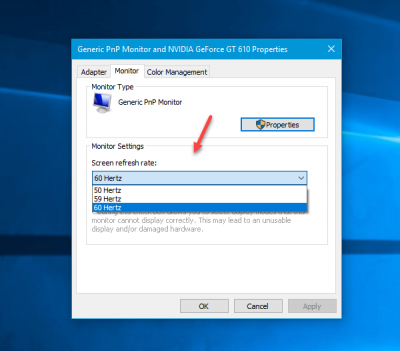
Leave a Reply