If you weren’t aware before, Steam has a CAPTCHA feature, and it mainly comes up whenever the user is trying to create an account. Now, there are times when the user fills the CAPTCHA details as required, but an error pop up, nonetheless. The error in question looks a little bit like the following:
Your response to the CAPTCHA appears to be invalid
Fixing this problem is super easy, and as expected, we will discuss how to solve it within this article.
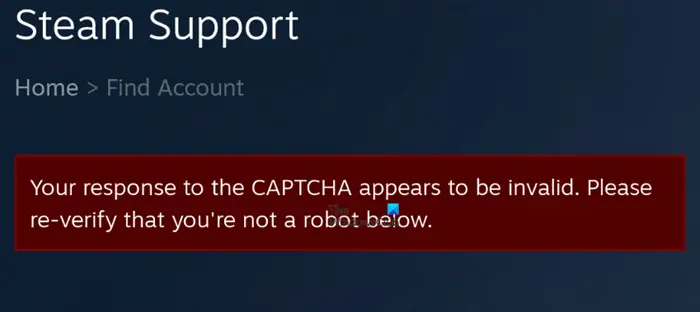
What is a CAPTCHA?
For those who weren’t aware before, a CAPTCHA is basically a computer program designed to distinguish human input from machine input. It is an effective way to thwart spam and ways to automatically extract data from a website. In essence, a CAPTCHA is basically a security measure.
Fix Your response to the CAPTCHA appears to be invalid error when signing up for Steam
Solving this problem with Steam may require you to try all options listed here, so take your time and check them all out:
- Hard refresh the webpage
- Clear your web browser cache
- Switch to a different web browser
- Disable your VPN connection
- Disable IPV6 via the network adapter
- Flush DNS cache & Reset Winsock
- Use a different internet connection.
1] Hard refresh the webpage
Press Ctrl+F5 to Hard refresh the webpage and then try again and see if that helps.
2] Clear your web browser cache
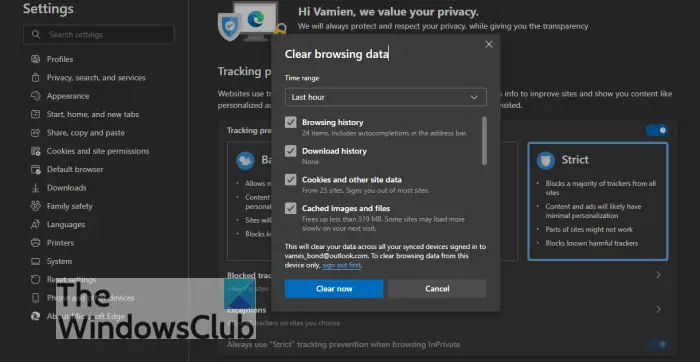
One of the first things you should do if you’re facing this problem while using Steam on the web is to clear your web browser cache.
3] Switch to a different web browser
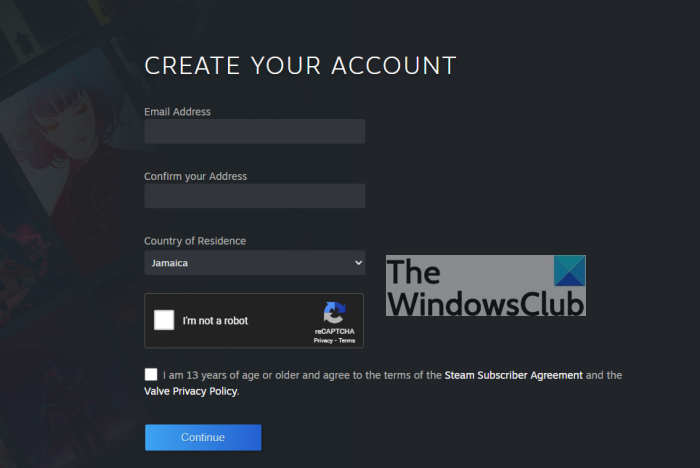
OK, so the first thing you can do, is to change the web browser you’re currently using. There are multiple options out there, such as Microsoft Edge, Mozilla Firefox, Google Chrome, and a host of other similar tools.
Related: Steam Captcha not working
4] Disable your VPN connection
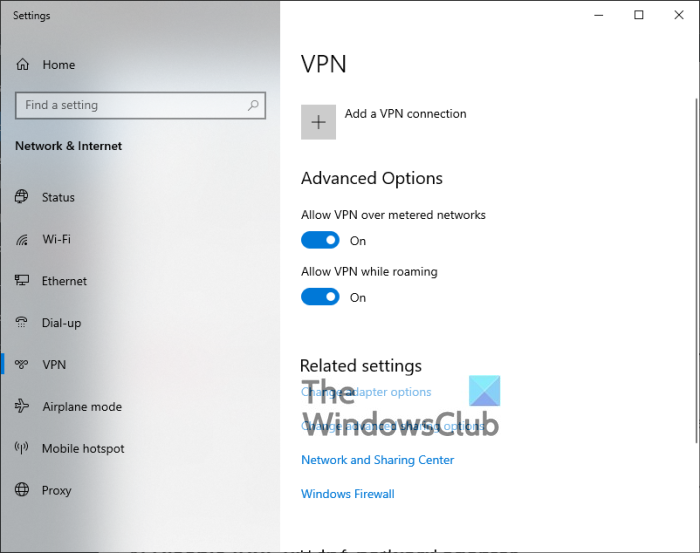
When a VPN is enabled, it is surely capable of breaking things on certain services, so we suggest disabling it temporarily until you’re no longer using the affected service, which in this case, it is Steam.
You can either disable the third-party VPN by completely shutting down the program via the Task Manager.
Alternatively, you could open the VPN section via the Settings app, and disable it from there if you do not have a traditional VPN app installed on your computer.
5] Disable IPV6 via the network adapter
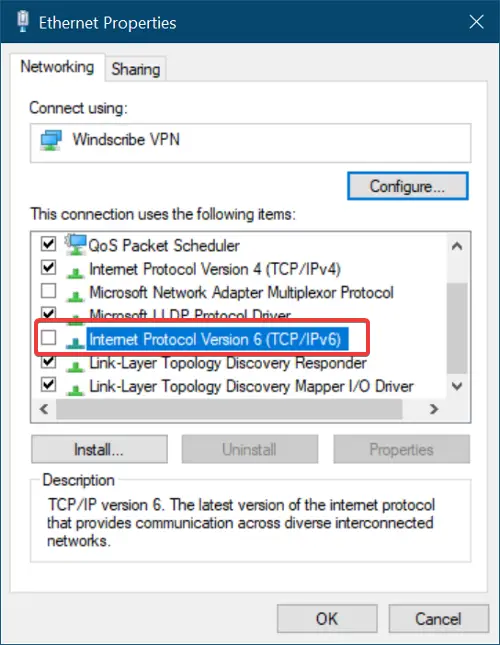
Some users who were facing problems pertaining to the CAPTCHA error have made it clear that by disabling IPV6, things could return to their normal state. You see, folks should not play around with IPV6 unless they know what they’re doing.
6] Flush DNS cache & Reset Winsock
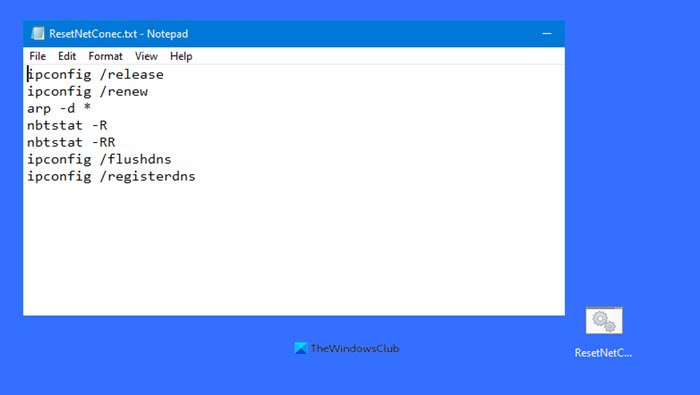
One of the best ways to fix “Your response to the CAPTCHA appears to be invalid“ in Steam is to flush the DNS and then reset Winsock.
7] Use a different internet connection
Chances are, the problems you are facing right now are linked to a bad internet connection. So what can you do? Well, how about switching to a different connection? If possible, use the neighbor’s Wi-Fi, or better yet, turn on the hotspot feature on your smartphone.
READ: SteamVR keeps telling to update Graphics driver.
Why is Steam saying my CAPTCHA is invalid?
Steam may indicate your CAPTCHA is invalid due to a time delay in solving it or interference from a browser extension. Additionally, using a VPN or specific IP ranges might trigger such messages, as Steam’s security measures can flag these. Ensure your browser is updated, and try disabling extensions to resolve the issue.
Why can’t I verify my CAPTCHA?
If you can’t verify your CAPTCHA, it might be due to outdated browser settings, disabled JavaScript, or privacy settings that block CAPTCHAs. Try clearing your browser cache, enabling JavaScript, or checking for updates. Ensuring cookies are allowed can also help, as some browsers require them for CAPTCHA functionality.
Leave a Reply