It really becomes critical when the browser is closed by mistake while closing one or two tabs of the window. This problem used to be experienced by several users in day-to-day life. It causes closing the active tab on which users are working at that time. If you also face such a silly mistake and close the browser while working online, then this post will teach you how to restore your last browser tabs.
This post will explain how to open tabs from your last session whenever you start your Chrome, Edge, Firefox & Opera browser.
Restart Browser and Continue where you left off without losing Tabs
The four most popular browsers used in the current scenarios are Google Chrome, Microsoft Edge, Opera, and Firefox. If you are using any one of these then the way to restore the browser is given below.
- Google Chrome
- Microsoft Edge
- Mozilla Firefox
- Opera browser.
To restore the browsing tabs of your last session in Google Chrome, Microsoft Edge & Opera you may simply restart your browser and use a shortcut Ctrl+Shift+T keys. The session will be restored.
Let’s now see each of them in detail:
1] Restart Chrome without losing Tabs
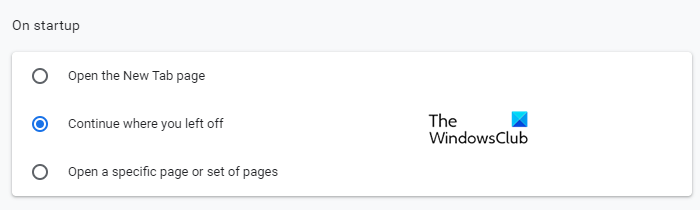
If you do not want to use the shortcut or it does not work, restart the browser.
- Click on the Chrome Menu bar (three dots) on the right up corner of the browsing window.
- From the menu list, head to Settings.
- Then select the On startup tab from the left pane
- Finally, enable “Continue where you left off” checkbox.
You can also create a Bookmark to restart Chrome, Edge or Opera.
2] Restart Edge without losing Tabs
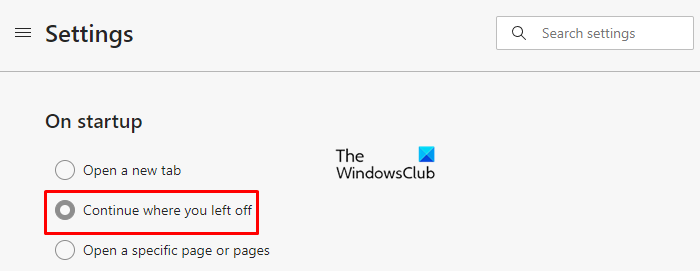
The previous tabs from the last browser can be automatically resumed in Microsoft edge. To start with, open the Microsoft Edge browser first.
- On the top right corner, you will find the three dots (menu button).
- Click on the Menu button
- Select the Settings option from the list.
- Inside the Settings window, Click On startup.
- You will find few options appear on your window, mark on Continue where you left off.
TIP: This post will help you if Continue where you left off is not working on Chrome or Edge.
3] Restart Firefox without losing Tabs
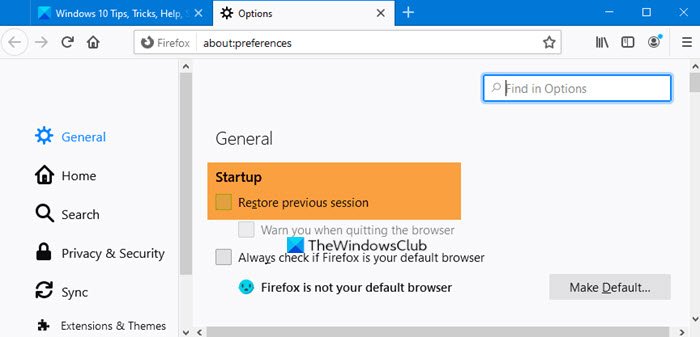
Mozilla created the Firefox browser to provide a faster and more private browsing experience. It can restore both the previous browsing session and windows.
- Firstly Open the Firefox browser
- Click on the three horizontal bars to open the Menu bar.
- Inside the Menu bar, select the Options.
- Inside the Options window head to the General tab.
- Now locate the Startup option.
- Under the Startup, enable Restore previous session.
- Save the changes and exit.
4] Restart Opera without losing Tabs
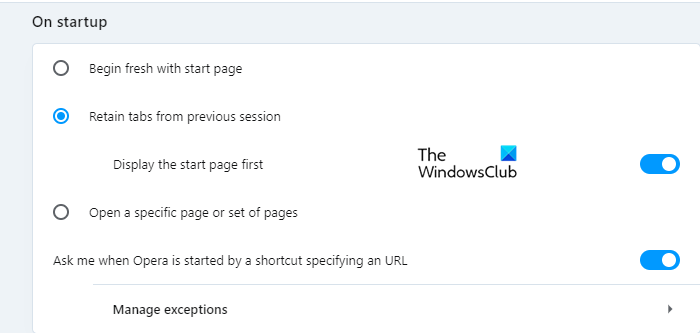
The last used window can be restored in Opera in few simple steps.
- Simply start with Opening the browser.
- Go to the bottom left corner of the page (in the left pane)
- Click on the gear icon of the Settings.
- Now scroll down to the On startup section
- Check the box next to the “Retain tabs from previous session” option.
- Thereafter turn on the toggle button next to the “Display the start page first” option.
The changes will be saved automatically. You may now close the window.
Related:
- Automatically restore previous browsing session in Firefox on Windows 11
- Restart Chrome, Edge or Firefox without losing tabs
- Restart your Browser every time without losing Tabs using the Continue where you left off feature in Chrome, Edge, Firefox & Opera browser.
I hope you find this helpful.
Leave a Reply