In this post, we will show you how to restart StartMenuExperienceHost.exe Start Menu process using Command Prompt or PowerShell on Windows 11/10. In case you’re wondering, the StartMenuExperienceHost.exe is an executable created by Microsoft and built into the core OS. The friendly name is Start and it manages the Windows Start menu.
What is StartMenuExperienceHost?
StartMenuExperienceHost.exe is a crucial Windows process responsible for managing the Start menu’s interface and features. It ensures smooth operation of elements like live tiles, search functions, and app launches, enhancing user experience. This standalone process boosts system stability by isolating the Start menu functionality from other Windows processes.
In the event you encounter issues with the Start menu, you may need to restart this Start Menu process. In this post, we will show you how to restart StartMenuExperienceHost.exe using Command Prompt or PowerShell on Windows 11/10.
Before we jump right into it, a bit of background.
Initially, the start menu was handled by the Windows Shell Experience Host (ShellExperienceHost.exe) and the implications of this, is that it could lead to instability, whereby if the Start menu experience issues, the whole explorer.exe process could crash and need a restart.
So, to improve the performance of the Start menu, StartMenuExperienceHost.exe was introduced as an isolated process in Windows 10 – this will allow you to restart the Start menu without having to restart the explorer.exe process or the whole system.
Restart StartMenuExperienceHost.exe using Command Prompt
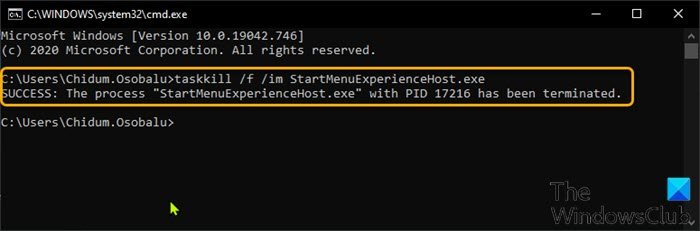
To restart StartMenuExperienceHost.exe using Command Prompt in Windows 11/10, do the following:
- Press Windows key + R to invoke the Run dialog.
- In the Run dialog box, type cmd and hit Enter to open Command Prompt.
- In the command prompt window, type or copy and paste the command below and hit Enter.
taskkill /f /im StartMenuExperienceHost.exe
The StartMenuExperienceHost.exe process will now automatically stop and start to restart your Start menu.
Otherwise, you can run the command below to manually restart it.
start C:\Windows\SystemApps\Microsoft.Windows.StartMenuExperienceHost_cw5n1h2txyewy\StartMenuExperienceHost.exe
Restart StartMenuExperienceHost.exe using PowerShell
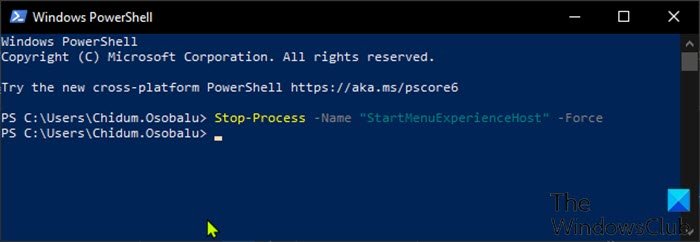
To restart StartMenuExperienceHost.exe using PowerShell in Windows 11/10, do the following:
- Press Windows key + X to open Power User Menu.
- Then press I on the keyboard to launch PowerShell.
- In the PowerShell console, type in or copy and paste the command below and hit Enter.
Stop-Process -Name "StartMenuExperienceHost" -Force
The StartMenuExperienceHost.exe process will now automatically stop and start to restart your Start menu. Otherwise, you can run the command below to manually restart it.
Start-Process -FilePath "C:\Windows\SystemApps\Microsoft.Windows.StartMenuExperienceHost_cw5n1h2txyewy\StartMenuExperienceHost.exe"
Restart StartMenuExperienceHost.exe via Task Manager Details tab
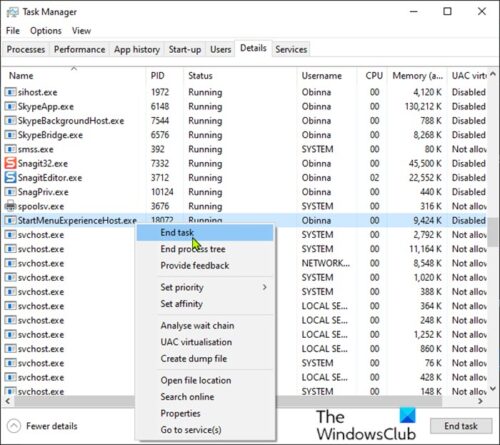
As discussed in our earlier post, you can restart StartMenuExperienceHost.exe via Processes tab in Task Manager on Windows 10, you can also do the same via the Details tab in Task Manager. Here’s how:
- Press Ctrl + Shift + Esc keys to open Task Manager. If Task Manager opens in compact mode, click or tap on More details.
- Click the Details tab.
- Locate StartMenuExperienceHost.exe in the Name column.
- Right-click StartMenuExperienceHost.exe, and click End task on the context menu.
- Click End process button on the ensuing prompt to confirm.
The StartMenuExperienceHost.exe process will now automatically stop and start to restart your Start menu.
Otherwise, you can run the command below to manually restart it.
C:\Windows\SystemApps\Microsoft.Windows.StartMenuExperienceHost_cw5n1h2txyewy\StartMenuExperienceHost.exe
That’s it!
How do I restart an exe from Command Prompt?
To restart an .exe file from the Command Prompt, open the Command Prompt, type taskkill /F /IM filename.exe to terminate the process, then type start filename.exe to relaunch it. Replace “filename.exe” with the actual name of the executable you wish to restart. This ensures the application restarts smoothly.
Leave a Reply