The auto-complete feature in Outlook, automatically generates the address of the recipient, when you try to send an email message across. Now if after you update your Outlook version, you find your contacts missing from the Outlook Address Book, here is what you need to do to restore your address book in Microsoft Outlook.
Contact information does not appear in the address book in Outlook
This erroneous behavior mainly occurs because Outlook requires you to complete the steps before your contact information is available.
- Install the Outlook Address Book service.
- Mark your contact folder for use with your address book.
- Specify either an e-mail address for each item that you want to appear when you address messages.
Re-install Outlook Address Book
On the File tab, click Account Settings > Account Settings.
In the Account Settings dialog box, on the Address Books tab, click New.
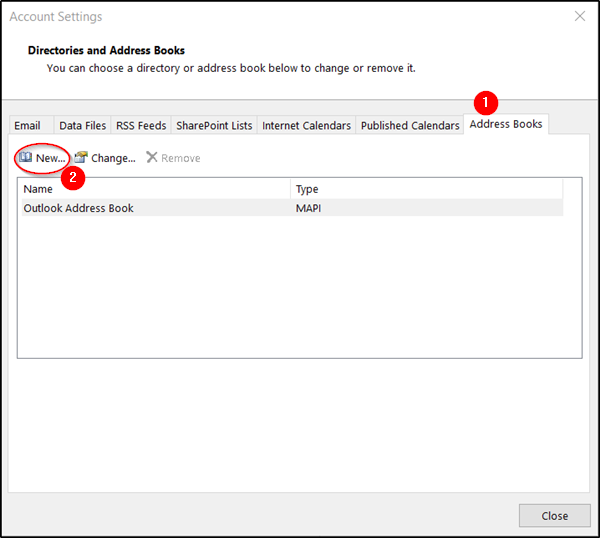
If your Outlook Address Book is listed, click Close, and immediately go to ‘Mark your contact folder for use with your address book’ section.
If your Outlook Address Book is not listed, click New.
Select Additional Address Books, and then click Next.
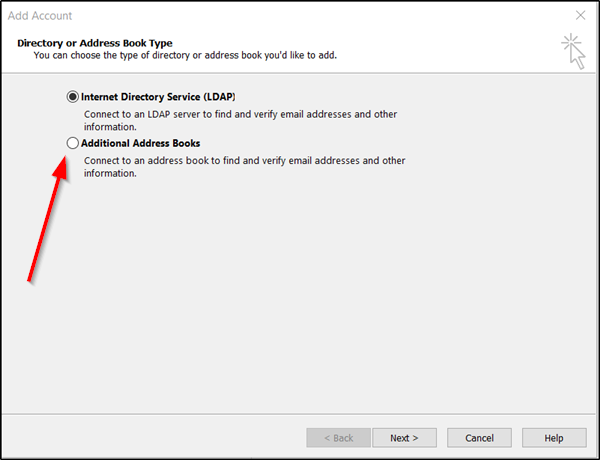
Under ‘Additional Address Books’ heading, you will find various options listed. Select the option that reads ‘Outlook Address Book’ and hit the ‘Next’ button.
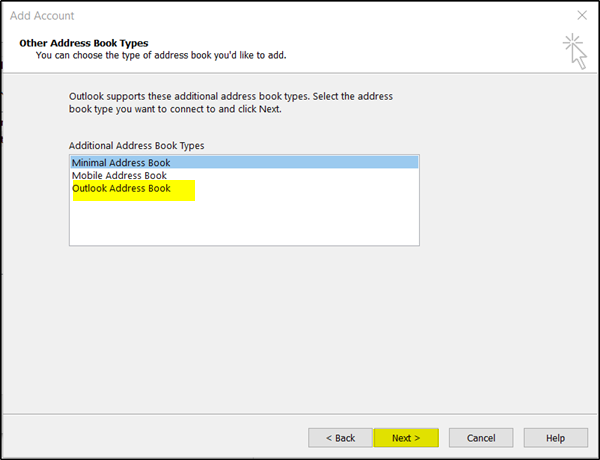
Once done, you will receive a message saying the address book that you added will not start until you click Exit on the File menu. Click OK> Finish > Close.
Select the desired address book and Exit
Restart Outlook to use the address book that you added.
Related: Email addresses, Photo, Details not showing up in Outlook Contact Card
Mark your contact folder for use with your Outlook Address Book
Select the Contacts folder from the side menu and then click the Folder tab in the Ribbon.
Click the Folder Properties tab in the Ribbon as shown in the screenshot below.
After that in the ‘Meeting Properties’ window that pops up, select ‘Outlook Address Book’ tab and check the box marked against ‘Show this folder as an e-mail address book’.
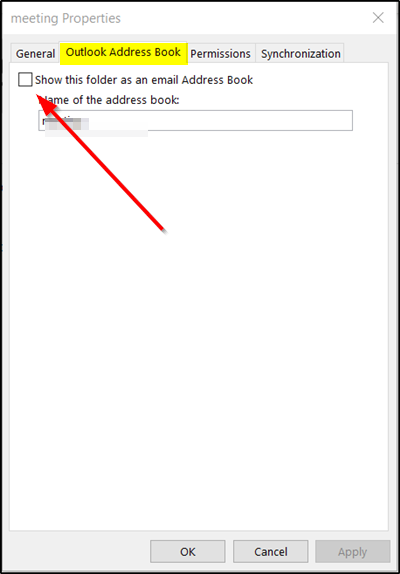
Type a descriptive name, and then click OK.
Specify e-mail address for each item you want to see when you address messages
Go to the Folder list and select the Contact folder.
Double-click the contact to open the item, and then search for the e-mail address field.
If there is no e-mail address added, Outlook will fail to display this contact in your address book. As such, you will need to specify an e-mail address for the item you want to see when you address messages.
Why is Outlook not showing Contacts?
If Outlook is not showing Contacts you may need to reinstall the Outlook Address Book service and mark your contact folder for use with your address book.
Hope this works for you!