In this post, we will explain how to restore deleted fonts in Microsoft Office. Over time, you might have removed some fonts you rarely or never use while working with MS Word, Excel, or other Office products. If you want to get those deleted fonts back, some simple options can help. This post covers those options.
Restore deleted fonts in Microsoft Office
You have the following four options:
- Repair Office
- Download and install deleted fonts manually
- Add deleted fonts to Fonts folder
- Use System Restore.
1] Repair Office
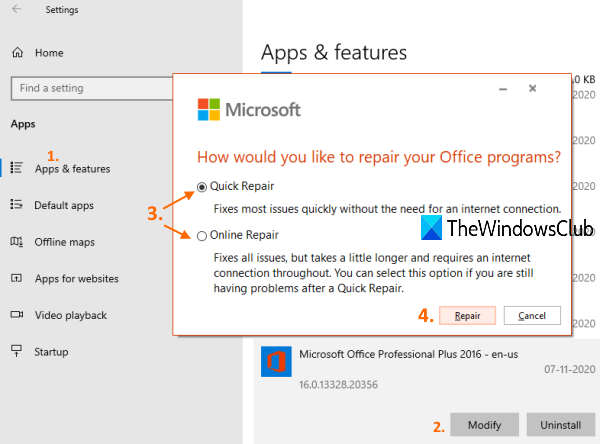
This is one of the useful options to restore fonts removed from MS Office. You should simply try to repair Office and check if you get back the deleted fonts.
For this, access the Apps & features page in the Settings app and use the Modify option for the installed version of MS Office to begin the repair process.
Microsoft Office provides both offline repair and online repair to fix different problems. This might also work for removed fonts.
2] Download and install deleted fonts manually
If you don’t get any help after repairing MS Office, then you need to download fonts and install them manually. Thankfully, there are many services available to get fonts. Use those sources to download TrueType or OpenType fonts that you require and then install those fonts. You can also download and install fonts from Microsoft Store.
After that, open MS Word or other Office products, and check if you get the font that was deleted. It should work.
3] Add deleted fonts to Fonts folder
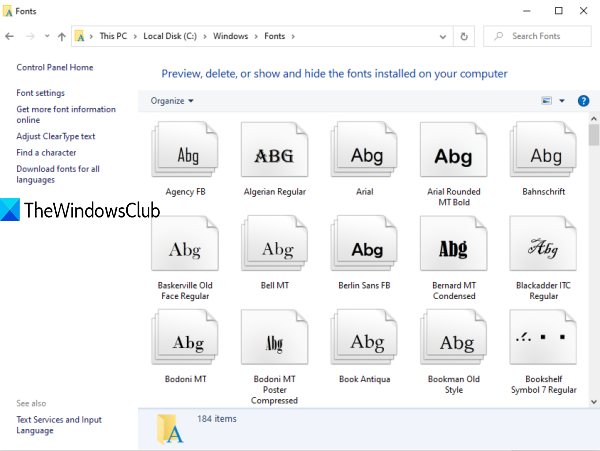
MS Office fonts can be found in the Fonts folder of Windows. You can access that folder and paste your MS Office fonts into it to recover removed fonts. Before doing that, extract the zip file (if any) of your font to copy it. After that, access this path:
C:\Windows\Fonts
Paste the font in that folder.
Read: How to Install Fonts in Windows.
4] Use System Restore
Restoring your system to an earlier point is another handy option to recover removed fonts in Microsoft Office. However, it will work only when your system restore point is turned on and you’ve created some restore points. If there is no restore point, this option won’t help you.
You need to access your system restore points and use a restore point for a particular date and time. Follow the steps to successfully restore your PC to that particular date and time. This option will also affect other applications, programs, etc. So, use it carefully.
These are some helpful ways to recover deleted fonts in Microsoft Office.
Leave a Reply