If you want to restore old Save as dialog for Microsoft 365 apps on a Windows 11/10 PC, here is how you can do that. As most Microsoft 365 apps offer an in-built option, there is no need to use any third-party option to get the job done.
What happened to Save As in Microsoft Office 365?
Gone are the days when Office apps used to open system dialog to let you save a file. Nowadays, you can find a brand new dialog with a more modern outlook whenever you try to save a file. The problem with this dialog is that it forces you to use OneDrive as a storage. However, if you do not want to do that and instead, you want to save your file on your computer, you can enable the old Save as dialog.
Restore old ‘Save as’ dialog for Microsoft Office 365 apps
To restore the old Save as dialog for Microsoft Office 365 apps, follow these steps:
- Open any Microsoft 365 app.
- Click on Options.
- Go to the Save tab.
- Find the Don’t show the Backstage when opening or saving files with keyboard shortcuts option.
- Tick the checkbox.
- Click the OK button.
To learn more about these steps, continue reading.
Note: We have used Microsoft Word to give you an idea. You can apply the same in most of the other Microsoft 365 apps.
First, open Word and go to File > Options.
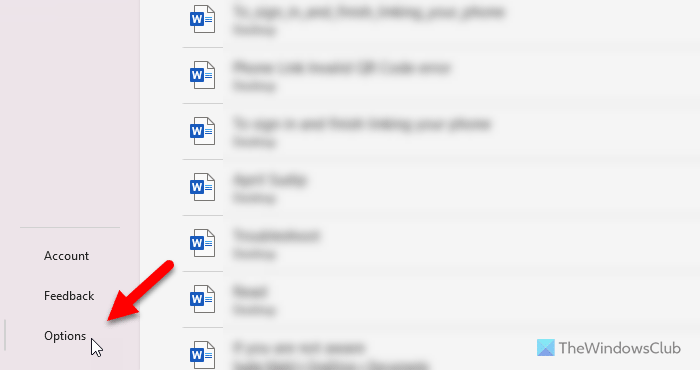
Then, switch to the Save tab. Here you can find an option called Don’t show the Backstage when opening or saving files with keyboard shortcuts.
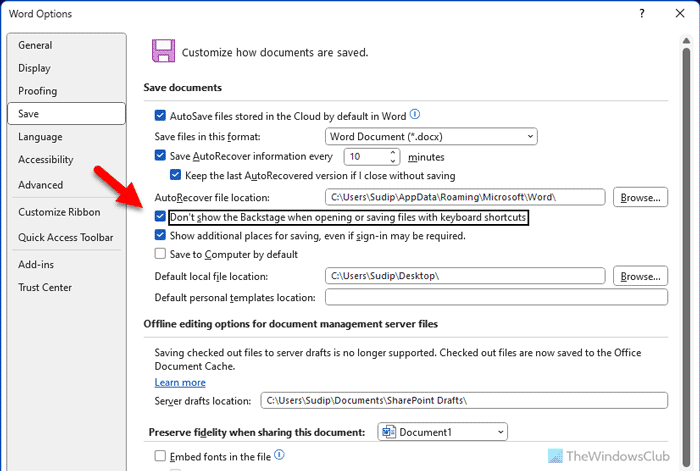
Tick the checkbox and click the OK button.
Just beneath, the ‘AutoRecover’ file location, the ‘Don’t show the backstage when opening or saving files’ option will be visible.
If you see it disabled, simply check the box to enable the option.
Hit the ‘OK’ button. The action, when confirmed, will let you skip the Backstage view when closing the files and give direct access to the default ‘Save’ dialog box.
When done, exit the setting and try closing the file. You should now have access to the default ‘Save As’ option. Also, remember since the change in setting is universal, the same change will be seen in all Office 365 apps like Excel and PowerPoint automatically.
Let us know if the method works for you as desired in the comments section below.
Read: Cannot save as PDF in Word, Excel, or PowerPoint
How do I turn on the old Save As dialog box in Excel?
To turn on the old Save As dialog box in Excel, open the Excel and click on the Options menu. Then, switch to the Save tab and find the Don’t show the Backstage when opening or saving files with keyboard shortcuts checkbox. Tick the corresponding checkbox and click the OK button.
Leave a Reply