In this post, we will show you how to access recently closed tabs, how to restore the previous session from the Firefox menu, as well as how to automatically restore the previous browsing session every time you open Firefox.
How to access recently closed tabs in Firefox
To access recently closed tabs in Firefox on Windows PC:
- Launch Firefox
- Click the menu button
- This will open the menu panel
- Click History
- Click Recently Closed Tabs.
How to restore the previous session in Firefox
To restore the previous session from the Firefox menu:
- Launch Firefox
- Click the menu button to open the Menu panel
- Click History
- Select Restore Previous Session.
- This will get back your tabs and windows from a previous browsing session.
Automatic Restoration of previous browsing session in Firefox

Firefox has added support for automatically restoring your Firefox session after Windows restarts. To automatically restore previous browsing session in Firefox:
- Launch Firefox
- Click the menu button
- Select Settings
- Select General settings
- Locate Startup
- Select Open previous windows and tabs
- Restart Firefox.
Using Firefox Flag
Launch Mozilla Firefox, type about:config in the address bar and hit Enter, When prompted with a warning message, ignore it and proceed further by hitting ‘I accept the risk’ button.
Next scroll down to find the following entry,
toolkit.winRegisterApplicationRestart
Or, you can copy the above entry and paste it in the ‘Search’ bar located at the top.
When found, double-click it to change the value to ‘True’.
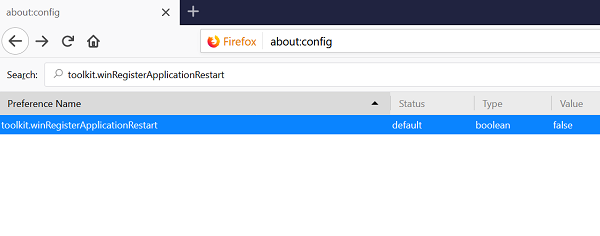
Alternatively, you can copy and paste the following code into the address bar of Mozilla Firefox to access the setting directly.
about:config?filter=toolkit.winRegisterApplicationRestart
The value for both settings above is set to ‘False’ by default, which means the feature is disabled. To change the value, simply double-click the entry in the about:config screen. As long as the value is set to true, the feature will remain enabled. Should you wish to disable the original configuration, follow the same procedure and set the pre-configured value to false.
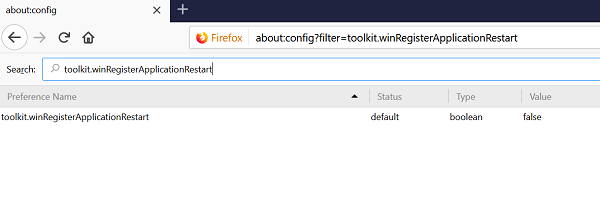
This has been made possible as Mozilla has registered Firefox with Windows Restart Manager.
We hope you find this useful.
Related:
- Restart Chrome, Edge or Firefox without losing tabs
- Restart your Browser every time without losing Tabs using the Continue where you left off feature in Chrome, Edge, Firefox & Opera browser.