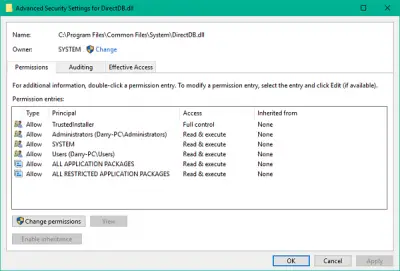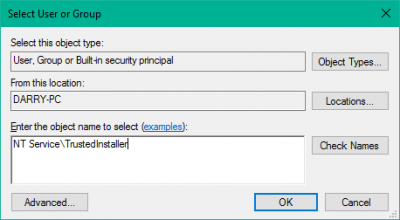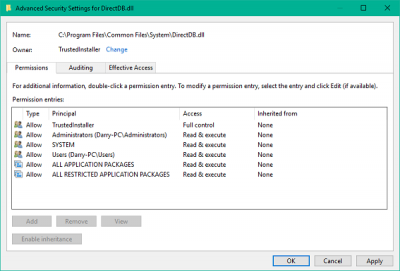Sometimes while trying to tweak your system configurations an extra mile, we end up changing the permissions for certain system files and remove the inbuilt TrustedInstaller account as an integral owner of that file. Now, this can help you customize your system but when you want to restore the original settings back, later on, you don’t see it in the list of available user accounts as Windows 11/10 has changed the settings a bit on that front. In this guide, we’ll show you how to restore TrustedInstaller as the default owner & set all file/folder permissions to default.
What is TrustedInstaller
Before we go ahead with handing over the file permissions back to TrustedInstaller, let’s have a look at what does it mean. Windows is a widely used OS and hence, the security becomes a top seat concern. There are some system files, folders and registry keys which are essential for a functioning OS. To protect the integrity and prevent any potential system failure, these files are protected under such an environment where only TrustedInstaller has the permissions to modify these files, not even the Administrator with elevated rights. That being said, it becomes a cardinal rule to keep the system file permissions with TrustedInstaller account only.
Restore TrustedInstaller as default owner
Back to the subject, let’s take a look at steps to restore the TrustedInstaller permissions:
1. Open File Explorer and navigate to the system file/folder whose permissions you want to restore back.
2. Press Alt+Enter key combination to open its Properties blade. Navigate to Security tab and click on Advanced button.
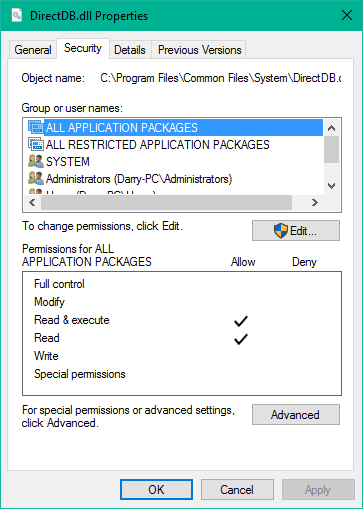
3. In Advanced Security Settings window, click on Change button on the side of the current owner of this file/folder.
4. Up next, you need to select the user/group account that you want to set as owner for the file/folder in question. Enter the below text in the text field under object name section and click Check Names.
NT Service\TrustedInstaller
5. This should validate the TrustedInstaller account. Click OK and Apply to save the settings.
6. Now you can see that the owner of the file/folder has been changed back to TrustedInstaller.
That’s about it, folks!
You can use these steps to restore the TrustedInstaller owner and the permissions for system files and folders as well.
Also read: How to reset File & Folder permissions to default in Windows.