Information Rights Management (IRM) is a service meant for restricted access to your Office documents, workbooks and presentations. What does it mean? It simply means that you can specify access permissions on your docs, presentations, etc to allow certain individuals to use it. It helps prevent sensitive information from being printed, forwarded, or copied by unauthorized people.
Information Rights Management in Office
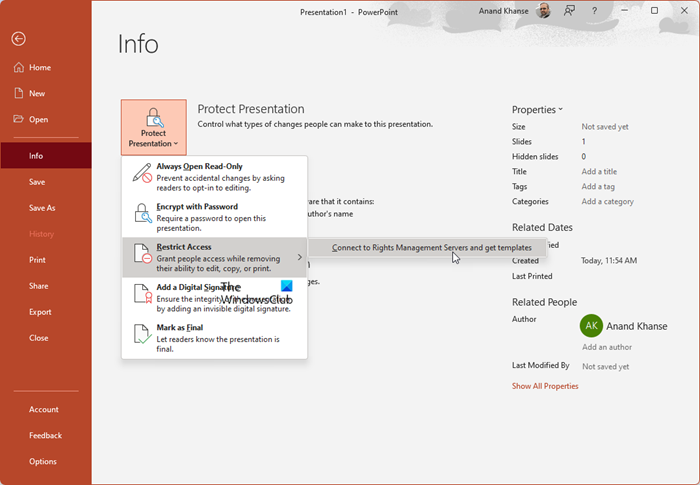
The beauty of the Information Rights Management Service is that once the permissions for the file have been restricted using it, the file access and usage restrictions are then strictly enforced and will be always there, as the permissions are contained within the file itself.
IRM can help organizations to enforce their corporate policy governing the control and dissemination of confidential or proprietary information. Simply, Microsoft Office allows organizations to keep their confidential and classified information to themselves. Yet, IRM doesn’t guarantee Content from being erased, stolen, or captured and transmitted by malicious programs such as Trojan horses, keystroke loggers, and certain types of spyware.
Microsoft provides a free IRM service that you can access using your Microsoft Account. Sensitive data will never be stored or sent to Microsoft. Your credentials and other relevant information is sent to the service but not stored.
Using IRM, you can protect Word, Excel, PowerPoint, etc. files. As an example, let me show you how you can use IRM in PowerPoint. Click on the images to see the larger versions.
To use IRM in Office, the minimum required software is Windows Rights Management Services (RMS) Client Service Pack 1 (SP1). The RMS administrator can configure company-specific IRM policies that define who can access information and what level of editing is permitted for an e-mail message.
The procedure is as follows:
- Save the document.
- Select the File tab.
- Select Info, choose Protect Document, point to Restrict Permission by People, and then select Restricted Access.
- In the Permissions dialog box, select Restrict permission to this document, and then assign the access levels that you want for each user.
- Read: Users with Read permission can read a document, but they don’t have permission to edit, print, or copy it.
- Change: Users with Change permission can read, edit, and save changes to a document, but they don’t have permission to print it.
- Full Control: Users with Full Control permission have full authoring permissions and can do anything with the document that an author can do, including set expiration dates for content, prevent printing, and give permissions to users.
How can you restrict people from accessing your file or document?
There is a service called Information Rights Management or IRM. You can use this service to restrict people from accessing your file or document. However, this option is available only in Office. That said, you can manage your file accessibility of any Office file, including documents, PPT, spreadsheets, etc., with the help of the IRM.
Is document protected by IRM?
No, not all documents are protected by IRM. Although IRM or Information Rights Management helps you protect your documents and other files, it doesn’t do that automatically. You need to use IRM to protect your Office files manually. For your information, this functionality is fully active in the latest version of Microsoft 365 as well.
For more details, visit office.com.
Thanks