Imagine you are working, feeling exhausted you leave your desk to grab a cup of coffee only to realize on your return the data you kept confidential is no more in its original form. Your friend has accessed all the information stored on your machine. Quite bothering, isn’t it?
While it can be helpful in certain cases, locking the entire computer isn’t a choice you are left with when someone of higher rank is around to check an important mail on your machine. Well, if you can’t say no, you can at least configure some restrictions beforehand. This is where you can find Ratool to be of some use.
Restrict USB access to PC
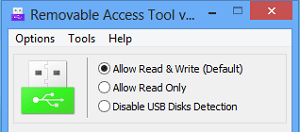
Ratool or Removable Access Tool is a very simple-to-use portable freeware Application that helps an individual protect his confidential data from being copied by others via a USB. When you download and install the application you are presented with a simple interface that boasts options to either disable USB flash drive access temporarily or access it with restricted permissions or disable the access completely. So, when you first launch the app, you will notice these 3 different toggles.
- Disable USB Disks Detection. The option is self-explanatory! It disables any USB storage / PenDrive access to your pc i.e. prevents your machine from recognizing any external storage device.
- Allow Read & Write. This option is the default option and provides normal access to USB devices. It Resets everything back to Normal so your own USB Storage / Pen-drive function as usual.
- Allow Read Only. This option restricts users from writing anything on the USB device but lets them access any information stored on it, if needed. This option is mostly chosen when you do not want the files on your computer to be copied to the USB disks plugged into your computer.
The USB icon changes its color as per the option chosen. It becomes:
- Green – when the default option (Allow Read & Write) is in use.
- Yellow – When in the Read Only mode
- Red – When in the Disable USB Disks Detection mode.
Other options you may find useful include:
USB Device Autorun Control. It helps in saving your computer from threats of virus infections by disabling USB Device’s autorun function.
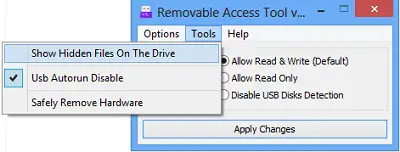
Show hidden files on the selected drive. Just hit the button to check if there are hidden files on the selected drive
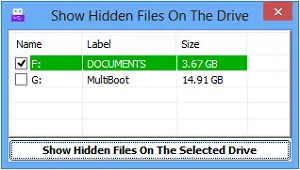
Password Properties. Change the password for accessing a USB at anytime to prevent unauthorized changes.
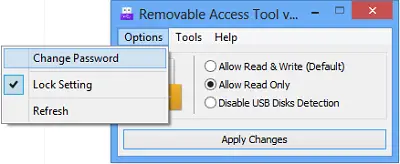
Just enter a new password and hit the ‘Apply’ button.
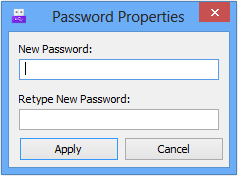
Ratool free download
You can download Ratool free from its home page.
How to disable or enable USB Ports in Windows 11/10 may also interest you.
I Was looking for a tool like this all my life thanks thewindowsclub.com
is this works if someone get my flash drive and insert it to another PC?
It would not. You can use Bitlocker for that, which comes standard with Windows 8 pro. It encrypts the drive so it’s useless once you take it out.