Some Chrome and Edge users get RESULT_CODE_KILLED_BAD_MESSAGE as the web page crashes. Mostly, the web page crashes when the user tries to open a link or a file. However, sometimes, just browsing a website can trigger this error. In this post, we will talk about how to fix this error in Chrome and Edge.
Aw, Snap!
Something went wrong while displaying this webpage.
Error Code: RESULT_CODE_KILLED_BAD_MESSAGE
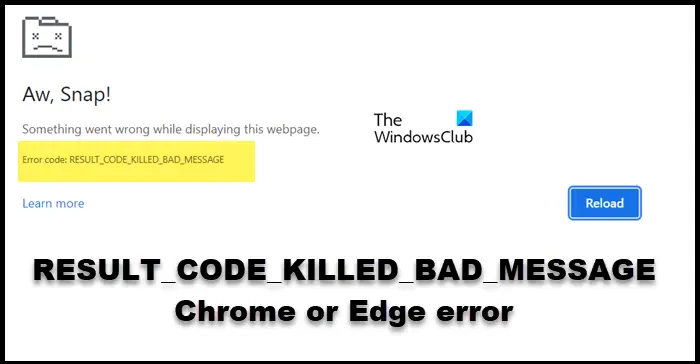
Fix RESULT_CODE_KILLED_BAD_MESSAGE Chrome or Edge error
If you get RESULT_CODE_KILLED_BAD_MESSAGE in Chrome and Edge, follow the solutions mentioned below to resolve it.
- Restart your browser
- Clear Chrome and Edge Caches
- Check if extensions are causing any issue
- Update your browser
- Disable antivirus temporarily
- Use another browser for the time being
Let us talk about them in detail.
1] Restart your browser
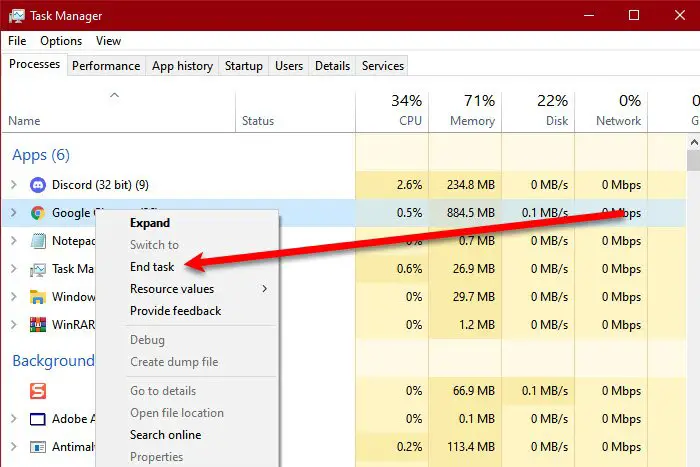
The very first thing you need to do in order to resolve this error is to restart both browsers. When closing the browser, don’t just, click on the Close icon instead, open Task Manager (Ctrl + Shift + Esc), right-click on Chrome or Edge, and select End Task. Finally, launch it and then check if the issue is resolved.
2] Clear Chrome and Edge Caches
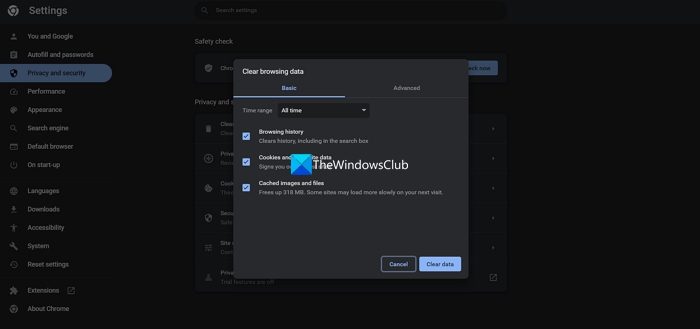
Next up, clear the caches of Google Chrome and Microsoft Edge. Both browsers provide an option to delete their caches. One must perform this activity time-to-time, but since, we get the error, it is a compulsion. Therefore, follow the steps mentioned below to clear caches of Chrome and Edge.
Chrome:
- Open Chrome.
- Click on the three dots and select Settings.
- Now, go to Privacy & Security.
- Then, you need to click on Clear browsing data.
- Do make sure to set the Time range to All time and then tick specific boxes.
- Finally, click on Clear data.
Edge:
- Launch the Microsoft Edge browser.
- Now, click on the three horizontal dots and then select Settings from the list.
- Click on Privacy, search & services.
- Go to Clear browsing data and then click on Choose what to clear.
- Set the Time range to All time, click on boxes that allow you to clear caches and cookies, and then click on Clear now.
Hopefully, this will do the trick for you.
3] Check if extensions are causing any issue
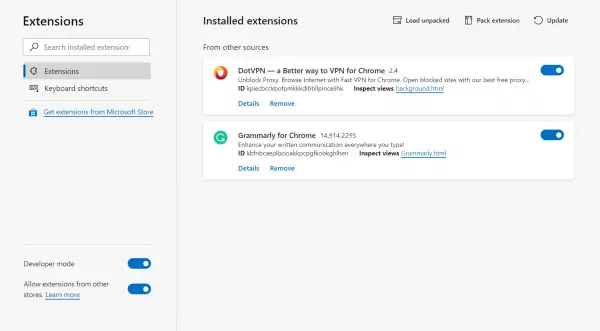
You need to ensure that no browser extensions are corrupted, as they, too can force your page to crash. Since we don’t have a tool or app to verify extensions, we will disable all of them at once and then check if the issue is resolved. In case the issue is resolved, enable them one by one to find out what’s causing the issue. Hopefully, you will find out who’s the culprit.
4] Update your browsers
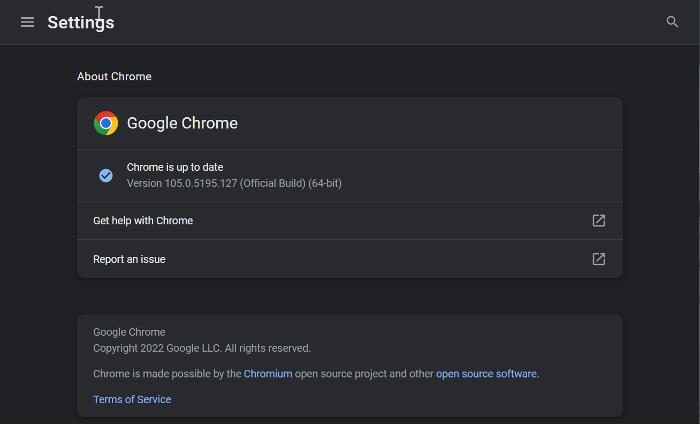
Sometimes, we need to update the browser manually. Chrome users can click on the three dots, go to Help > About Google Chrome, and then it checks for updates.
Edge (Stable, Beta or Canary) users need to click on the three dots, then go to Help and feedback > About Microsoft Edge and then scan for updates. Restart your browser and then check if the issue is resolved.
5] Disable antivirus temporarily
The “Aw snap” occurs when a task, which in this case is your browser, is closed. Since you have not raised the request to end it, it is your antivirus that has killed that webpage. In that case, it is recommended to disable that antivirus temporarily and then check if the issue is resolved.
6] Use another browser for the time being
If nothing works, our last resort is to switch to a different browser for now. In case the error message is a result of some bug in the code of Chrome or Edge, there is nothing we can do about it. All we can do is wait for them to release a bug; meanwhile, pick a browser from our list and use it instead.
That’s it!
Read: SBOX_FATAL_MEMORY_EXCEEDED error on Chrome or Edge
How do I fix RESULT_CODE_HUNG in Chrome?
The RESULT_CODE_HUNG error code appears on all Chromium-based browsers including Chrome and Edge. If you get this error, first of all, refresh the page and if that doesn’t work, reboot the browser itself. In case, you still get the error message, check our post to know what to do when you get the RESULT_CODE_HUG error message.
What is the cause of RESULT_CODE_HUNG ?
The RESULT_CODE_HUNG is caused when any of the added extensions are corrupted or if the browser’s cache is corrupted. We have mentioned solutions to both issues earlier in this post. If you want to check a complete guide to resolve this post, check the post linked earlier.
Read: Fix RESULT_CODE_MISSING_DATA error on Chrome or Edge browser.