Some Windows users have reported a weird issue. According to them, the right-click context menu keeps popping up randomly without pressing the mouse right-click on their Windows PC. This issue is very annoying as it creates disturbance while working on the computer. The cause of this problem may be software or hardware issues. In this article, we will see some possible causes of this problem and discuss the solutions to fix this issue.

Right-click context menu keeps popping up in Windows 11/10
Before we start talking about the ways to fix this problem, first, let’s see the possible causes of this problem. The right-click context menu may open up randomly due to the following causes:
- Corrupted or outdated drivers: A driver is an essential piece of software that establishes a communication link between an operating system and hardware connected to the computer. If drivers get corrupted or malfunctioned, you will experience several kinds of issues with the respective hardware on your system.
- Physical keys: You may probably know that we can open the right-click context menu by using a keyboard shortcut. If these keys are stuck, you will also experience such a problem. We will talk about this in detail later in this article.
- Some affected users have reported that the issue was occurring due to the swollen battery. The swelling in the battery is a result of uncontrolled current flow that creates excessive heat. The swollen battery creates pressure on the trackpad due to which the trackpad doesn’t work properly.
- Hardware issue: It might be possible that your mouse or touchpad has malfunctioned. You can also try connecting your mouse to another USB port and check if this helps.
Let’s see the solutions to get rid of this problem.
- Run Hardware and Devices Troubleshooter
- Update or reinstall your mouse and touchpad drivers
- Disable two-fingers tap in Touchpad Settings
- Check your keyboard keys
- Change your mouse
Below, we have explained all these fixes in detail.
1] Run Hardware and Devices Troubleshooter

If you face hardware issues on your Windows device, you can run the Hardware and Devices Troubleshooter. This tool is designed to fix hardware-related issues. To launch the Hardware and Devices Troubleshooter, you have to execute the following command in the Command Prompt.
msdt.exe -id DeviceDiagnostic
If the problem does not fix after running the troubleshooter, try the next potential fix.
2] Update or reinstall your mouse and touchpad drivers
As we have explained earlier in this article, corrupted device drivers are one of the causes of this problem. Therefore, we suggest you update your mouse and touchpad drivers. To do so, open the Optional Updates page of Windows Updates and install the updates for your mouse or touchpad drivers (if available). If this does not help or if an update is not available there, reinstalling the mouse and touchpad drivers can fix the problem. Follow the steps written below:

- Press the Win + X keys and select Device Manager.
- In the Device Manager, expand the “Mice and other pointing devices” node.
- Uninstall both your mouse and touchpad drivers. To do so, right-click on them one by one and select Uninstall device.
- Now, your mouse and touchpad will not work because you have uninstalled the drivers.
- Close all the opened windows by pressing the Alt + F4 keys. When you see the desktop, press the Alt + F4 keys again to shut down your computer.
- After shutting down your system, turn it on again. Windows will install the missing device drivers automatically on restart.
Now, check if the problem appears.
3] Disable two-fingers tap in Touchpad settings
Laptop users may know that the right-click context menu can also be opened by tapping on the touchpad with two fingers. Sometimes while working on a laptop, our clothes touch the trackpad due to which the right-click context menu appears randomly. You can fix this problem by disabling the two-fingers tap in touchpad settings.
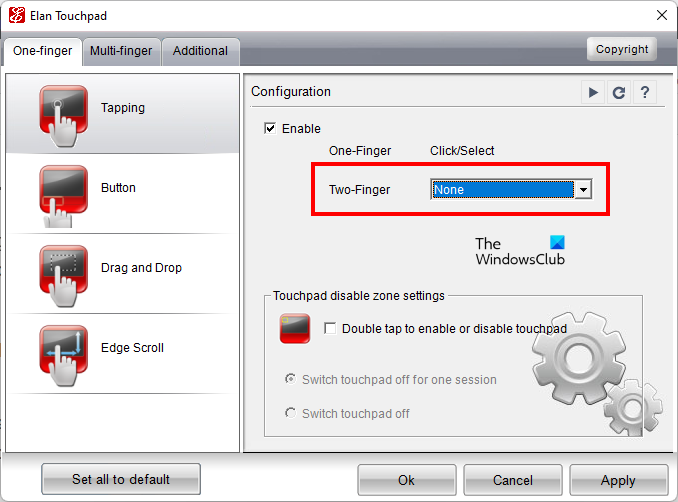
The steps to disable two-fingers tap in Touchpad settings are as follows:
- Open the Control Panel.
- Click on the Control Panel search bar and type mouse. Select Mouse from the search results.
- The Mouse Properties window will appear. Select the last tab that indicates your touchpad. On my laptop, it is named ELAN.
- Click Options.
- Select None in the Two-Finger drop-down.
- Click Apply and then click OK.
The above instructions are for HP notebooks. The instructions may vary for the laptops of different brands. Now, check if the problem persists. If yes, try the next solution.
4] Check your keyboard keys
You can also open the right-click context menu by pressing the Shift + F10 keys. It might be possible that the Shift and F10 function keys on your laptop are creating trouble. You can check this by launching the On-Screen Keyboard. The On-Screen Keyboard highlights the keys you press. If it highlights the Shift and F10 keys, it is your keyboard that is causing the problem. To fix this issue, you can run the Keyboard Troubleshooter. The Keyboard Troubleshooter will help you fix keyboard-related issues.
5] Change your mouse
If none of the above solutions fixed your problem, your mouse might be defective. To check this, connect another mouse to your computer and see if the problem appears. If another mouse is not available, you can use your friend’s mouse for the same. If you find your mouse defective, change it.
Read: Bluetooth Mouse scroll not working on Windows.
How do I disable right-click popup?
You can disable the right-click popup on your laptop by opening your Touchpad settings. Laptops of different brands have different touchpad software to manage the touchpad settings. Refer to your laptop’s user manual to know how to disable right-click popup.
How do I stop the Windows menu from popping up?
If the Start Menu keeps popping up or opens randomly on your Windows 11/10 device, your touchpad driver might be corrupted. Update your touchpad driver. The issue may also occur due to the corrupted system files. You can repair the corrupted system files by using the System File Checker utility.
Hope this helps.
Read next: Mouse left-click button not working on Windows 11/10.