The right-click helps open the context menu associated with an icon or button. Some users face issues with Google Chrome, Microsoft Edge, or Mozilla Firefox, such as being unable to use the right-click option. If the right-click does not work on Chrome, Edge, or Firefox, this article could help resolve the issue.
Why is the right-click not working on my browser?
This article focuses on the case where the mouse’s left click is working perfectly fine. However, the right click isn’t. The most probable causes of the issue are as follows:
- A virus or malware might have affected the browser.
- Known bugs could be responsible for the problem.
- Extensions on the browser might be preventing the right-click from working.
- The browser settings could have been modified.
- Corrupted files associated with the browser.
- The website has disabled right-click.
Right-click not working on Chrome, Edge or Firefox
For all of the cases mentioned above, you need to update your browser to the latest version before further troubleshooting. If any known bugs cause the problem, updating the browser would be helpful since manufacturers keep pushing updates toward resolving known issues.
- Shut the webpage which blocks right-clicks
- Launch the browser in Safe Mode
- Reset your browser
- Remove malware and viruses from your system
- Re-install the browser
You will also need enough rights to install software on your Windows PC.
1] Close the website which blocks right-clicks
While websites are known to block right-clicking, some website administrators disable right-clicking for all pages across the browser. In such a situation, you could close the rouge webpage (or any webpage associated with the same website).
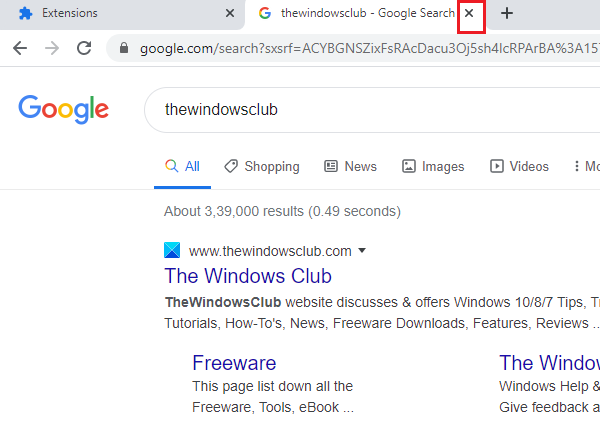
If you are unsure which website is blocking the right-click, close the browser and relaunch it. They start opening the websites individually to figure out which one is blocking.
2] Launch the browser in Safe Mode
As discussed earlier, extensions on your browser can disable the right-click. Launching the browser in safe or troubleshooting mode would be best, then checking which extension is causing the issue. You can do that by enabling it individually and then checking if right-click works.
Firefox
To isolate this cause, you could launch the Firefox browser in Safe Mode, where the extensions will be disabled.
- Open Firefox.
- Type about:support in the Firefox address bar and press Enter.
- Click on the Troubleshoot Mode button.
- A pop-up will show up, informing you that extensions, themes, and custom settings will be temporarily disabled.
- Click on the Restart button to launch Firefox in safe mode.
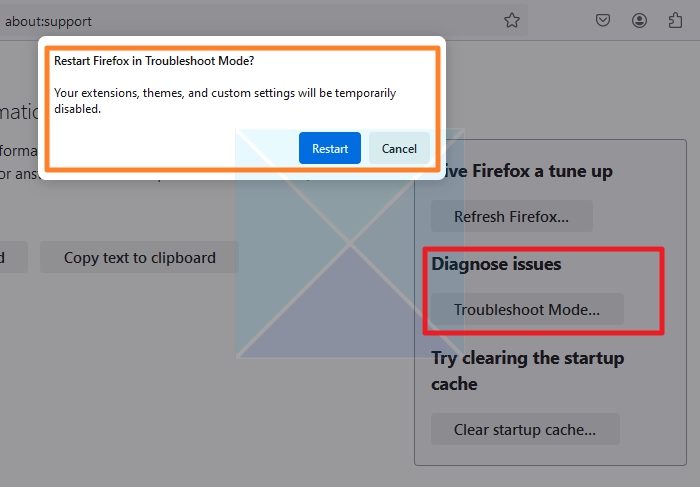
Chrome and Edge
Incognito mode disables all add-on extensions for Google Chrome and Microsoft Edge. To launch Google Chrome or Edge in incognito mode, launch the browser and press CTRL+SHIFT+N.
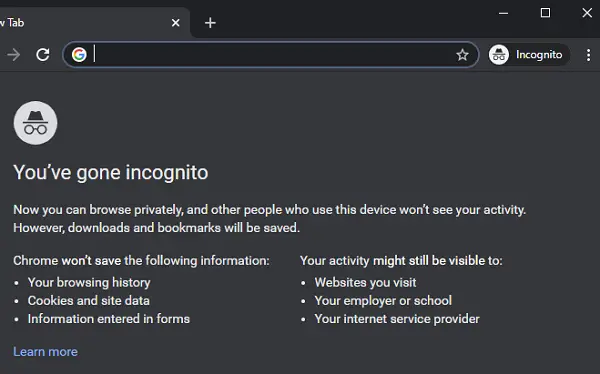
If the right-click works fine with the add-ons disabled, the issue is probably with one of the add-ons. You can disable suspicious add-ons that may be causing the problem. This might require some trial and error.
For Firefox, open about:addons on the address bar and go to the Extensions tab. You can delete troublesome extensions from there.
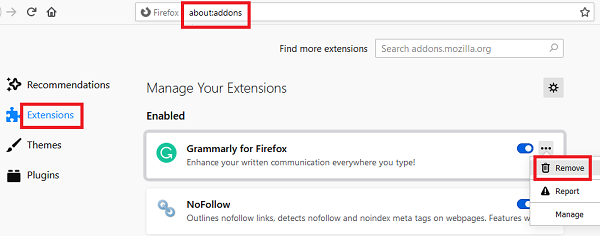
For Google Chrome, open chrome://extensions/ on the address bar and click Remove, corresponding to any extension you wish to delete.
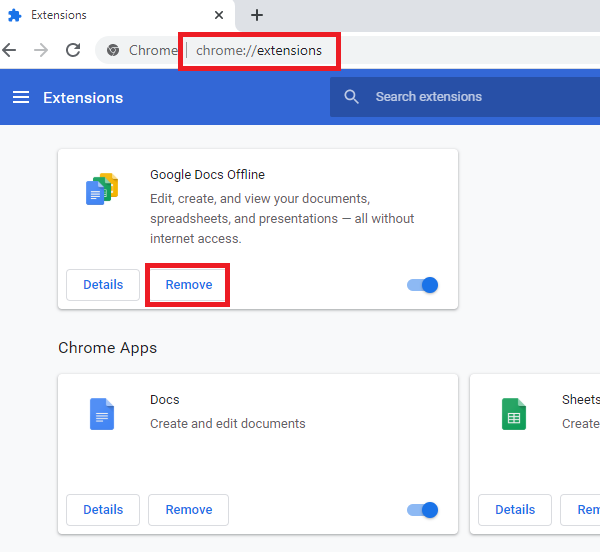
For Edge, go to edge://extensions/ and toggle off the extension to temporarily disable it. After disabling the extension, you can uninstall it by clicking the Remove link.
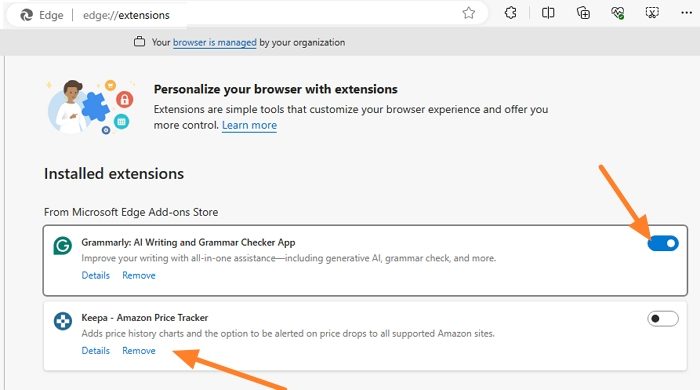
3] Reset your browser
If an update, software, or malware has modified the settings on your browser, resetting the browser will fix the issue. When you refresh Firefox, reset Google Chrome, or reset Microsoft Edge, all the settings modified for any reason are changed to the default settings.
4] Remove malware and viruses from your system
Browsers are the favorite targets of malware and viruses. To reduce your control over webpages, malware and viruses block right-click on browsers. In such a case, it is advisable to use a credible anti-virus software to remove viruses from your system or AdwCleaner to remove malware.
5] Re-install the browser
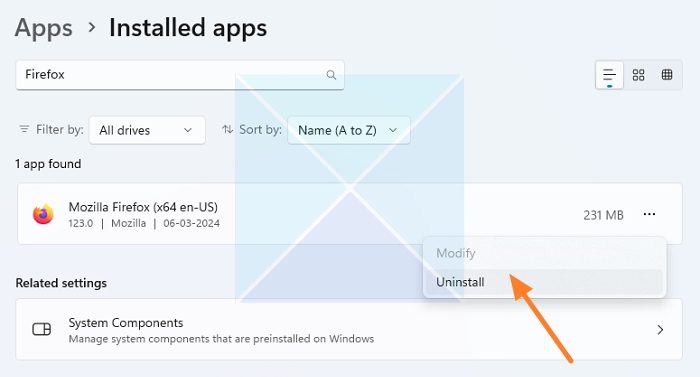
If the files associated with your browser are corrupt, no matter what solution you try, it won’t fix the problem. In such a case, you would have to completely uninstall the current version of the software and re-install it after downloading the latest version from the official website.
- Open Windows Settings
- Navigate to Apps > Installed apps
- Search the browser using the box on the top
- When it appears in the list, tap on the three-dot menu
- Select Uninstall
Now, re-install Edge, Firefox or Chrome from its official website.
Related read: Right-click is not working or is slow to open on Windows.
Why is right-click disabled on the website?
Many websites use measures to prevent their content from being copied. This is done to safeguard their intellectual property and ensure that their content is not used without permission. Typically, such measures disable the right-click option or make it difficult to select and copy text or images from the web page. While some people may still find ways to print or use the content, direct copying is blocked.
How do I inspect the element if the right-click is disabled in Chrome?
You can open Inspect Element on your web browser without clicking anything by using keyboard shortcuts. If you are using a Mac, press command + option + I to open Inspect Element. On a PC, press Ctrl + Shift + C. This is a useful feature for web developers and designers who need to inspect and edit HTML, CSS, and JavaScript on web pages.