The mouse or Trackpad is the primary input device used with Windows computers. At times, you may find that the mouse right-click does not work or that you have a slow right-click. If you face these issues on your Windows computer, this post is sure to help you.
Right click not working or slow to open on Windows PC
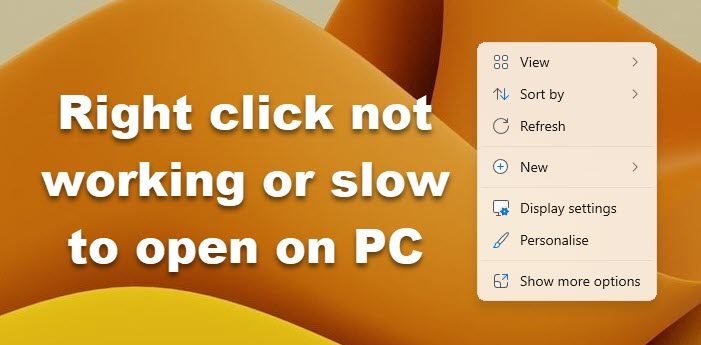
If your mouse right-click button is not working or is unresponsive and slow to open on a Windows 11/10 computer, here are some suggestions that are sure to fix the problem. It could be a hardware or software-related problem.
1] Hardware Problems
There is a slight possibility that this could have been caused by real hardware problems. Check your mouse or trackpad for physical damage. If you are using a mouse, try connecting it to other devices and checking its operation. If you are using a trackpad, connect an external mouse to see if the right-click works. If a hardware defect is identified, you can take your device to the service center and get it repaired or replaced.
If you do not have access to any other external device, you can swap the mouse buttons to see if the right-click is working or not.
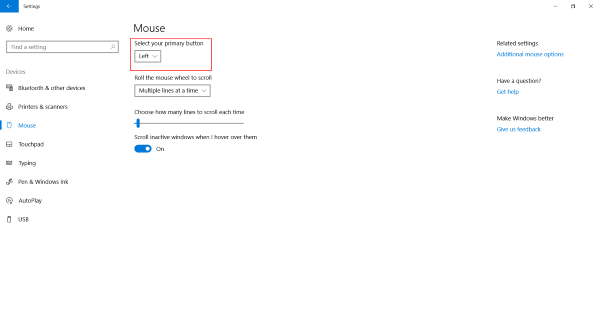 To swap the buttons, open Settings then go to Devices and then into Mouse. Now change the settings which say Select your primary button. Now test whether the clicks work fine or not.
To swap the buttons, open Settings then go to Devices and then into Mouse. Now change the settings which say Select your primary button. Now test whether the clicks work fine or not.
Related: Right-click not working on Start Menu or Taskbar.
2] Software Problems
A slow right-click on Windows is often caused by corrupt third-party shell extensions. These extensions can delay the context menu. Disabling unnecessary shell extensions typically resolves the issue and speeds up the right-click menu.
If you cannot get the right-click working by now, there must be a software problem. Did you start facing this problem after you installed some software recently? Try uninstalling it and check if the right click started working. Perform a Clean Boot and check.
What usually happens is that some third-party shell extension is creating this problem on the right-click menu. Windows comes with a default set of options in the right-click menu, but you can add more features and software to the right-click menu with the help of third-party software. Identifying this third-party shell extension is a major task here. For that, we can use numerous tools available. The most reliable option is ShellExView.
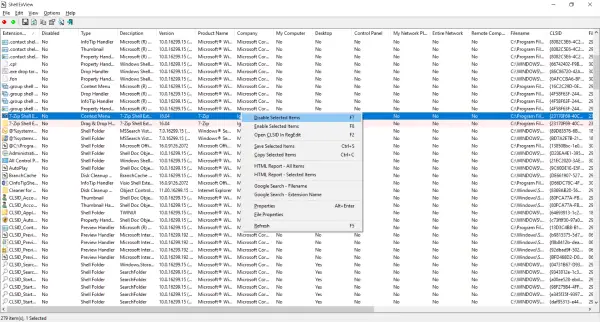
This is a rather comprehensive tool that would let you view all sorts of shell extensions installed on your computer. All third-party extensions are highlighted in a peach color. You can skip these extensions directly and start disabling them individually. After you disable each extension, do not forget to check if the right-click has started working. This would help you locate the culprit shell extension, and you can completely remove the source third-party software if required.
You can also use ShellExView to obtain much information about installed shell extensions. You can check what context menus they affect and what type of extension it is.
Read: Right-click not working on Chrome or Firefox.
CCleaner is another popular tool for cleaning up junk files and folders from Windows computers. The tool offers features that let you delete third-party shell extensions and restore right-click functionality.
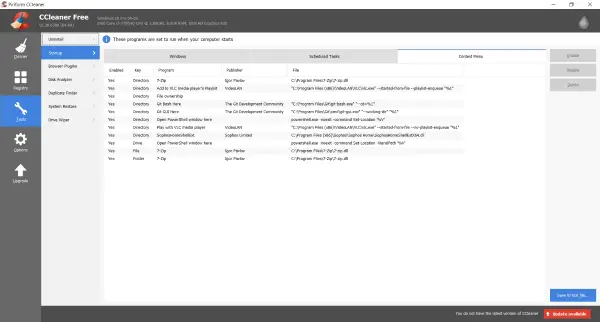
To do so, open CCleaner, go to Tools section and then into Startup. Now open the Context Menu tab to view the list of all third-party shell extensions installed on your computer. You can follow the same procedure to disable all these extensions and check the one responsible for creating problems with the right-click menu.
I hope this post helps you!
See this if your Mouse left-click button is not working.
Why is my right-click not working on Windows?
A malfunctioning right-click on Windows can often be resolved by restarting Explorer or the computer. Additionally, check for a secure connection if using an external mouse, as loose or faulty connections can cause unresponsiveness. Ensure drivers are up-to-date and review mouse settings for potential issues.
Why does my PC lag when I right-click?
Your PC may lag when you right-click due to a malfunctioning shell extension added by an app. This can cause the context menu to become slow or freeze. To resolve this, identify and update or disable the problematic shell extension.
Leave a Reply