If Roblox chat not working or showing up on your Windows 11/10 computer, then the suggestions covered in this post will be helpful. While you can enjoy the chat feature of Roblox by using the / key or clicking on the Chat box to start chatting with others, there could be some keyboard language or privacy-related settings because of which users face chat issues. So, keeping such things in mind, we have added some solutions that will help you solve this issue.
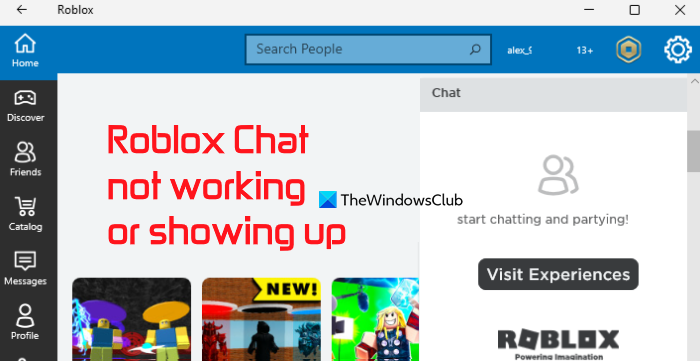
Roblox Chat not working or showing up
Try the following solutions if Roblox chat is not working or showing up on Windows 11/10:
- Change keyboard language
- Check your Privacy Settings
- Check your age
- Allow Roblox to Windows Defender Firewall
- Re-install Roblox.
1] Change keyboard language
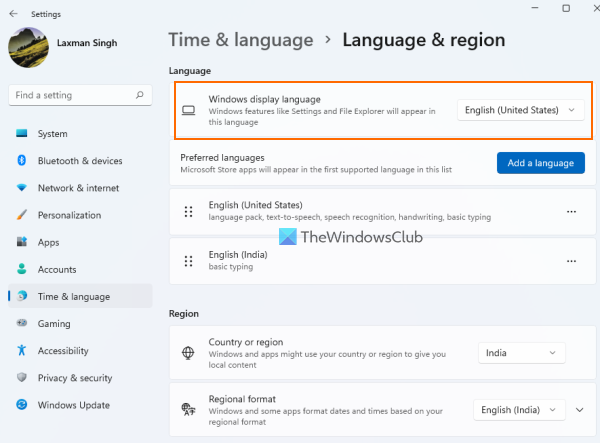
International keyboards may have chat-related issues on Roblox occasionally and this could also be the reason for this problem. So, in this case, one of the recommended solutions is to change the keyboard language to English (United States) and see if it fixes the problem. The steps are as follows:
- Use the Win+I shortcut key to open the Settings app
- Access the Time & language category
- Now, if you are using Windows 11, click on the Language & region option. Windows 10 users need to click on the Language option (available on the left section)
- In Preferred language, press the Add a language button and search for English (United States). Set the Optional language features as needed
- Press the Install button. These steps are needed to add this language if you haven’t installed it already. Otherwise, you can skip steps 3 to 5
- Use the drop-down menu for Windows display language to select English (United States) language. Also, change region and regional format to the same on your Windows 11 system. The options to change region and regional format in Windows 10 are present under the Region page (in Time & language category).
Restart your computer if needed. Open Roblox and check if you are able to use the chat feature. You should also try to use the backslash (\) key to open the chat box or window. It should work.
Related: Roblox not launching on Windows PC.
2] Check your Privacy Settings
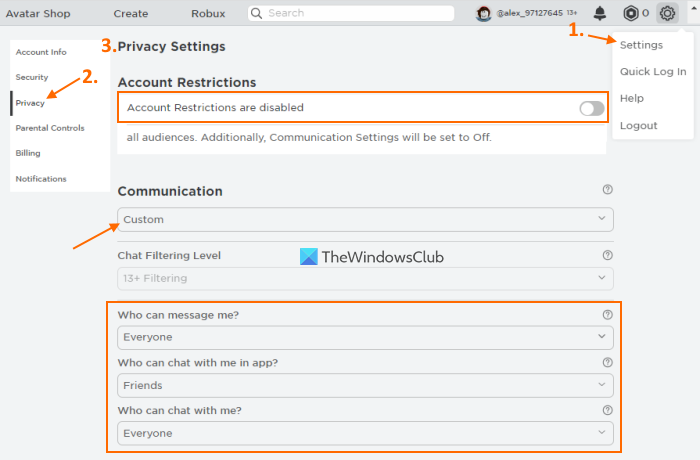
Your Roblox privacy settings also play a very important role to access the in-experience chat feature. If the account communication is off or limited, then also you won’t be able to chat on Roblox. So, check your privacy settings and update them. Here are the steps:
- Open Roblox web app or desktop app
- Sign in with your Roblox account
- Click on the Settings icon present in the top right corner and a small box will pop-up
- Select the Settings option in that pop-up
- Click on the Privacy option available on the left section
- On the Privacy Settings page, turn off the Account Restrictions are disabled. If this option is enabled or turned on, then communication settings are turned off automatically
- In the Communication section, select the Custom option from the drop-down menu
- For the Who can message me option, select Everyone, Friends, or any other option available in the drop-down menu. It shouldn’t be set to No one which is obvious if you want to chat with others
- For Who can chat with me in app option, switch from No one to Friends
- And, for the Who can chat with me, select the Everyone option from the drop-down menu.
Now you should be able to chat with others using your Roblox account.
3] Check your age
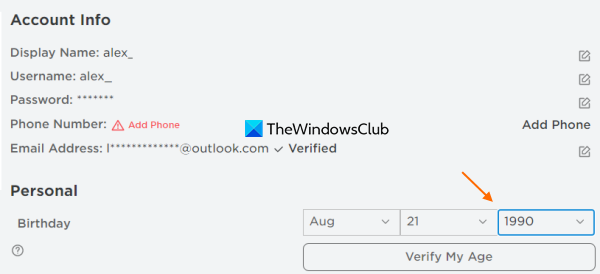
If your age is set to under 13, then Roblox will filter chats as well as posts for inappropriate content, and put other restrictions. The feature is good for safety purposes. But, if it happened by mistake or in a hurry while creating your account, then you might not like it because unfortunately, you can’t do anything about it. You can’t change the age to 13+. So, first, check if your age is set to 13+ or lower and then you take further action. The steps are:
- Login to your Roblox account
- Click on the Settings icon
- Click on the Settings option
- Access the Account Info section.
Now, if your age is set to under 13, then, in this case, you will have two choices. Either wait till the account privacy settings are updated to 13+ (on the 13th birthday as per the user age details) automatically. Or else, you can create a new account and set the age to keep it 13+.
4] Allow Roblox to Windows Defender Firewall
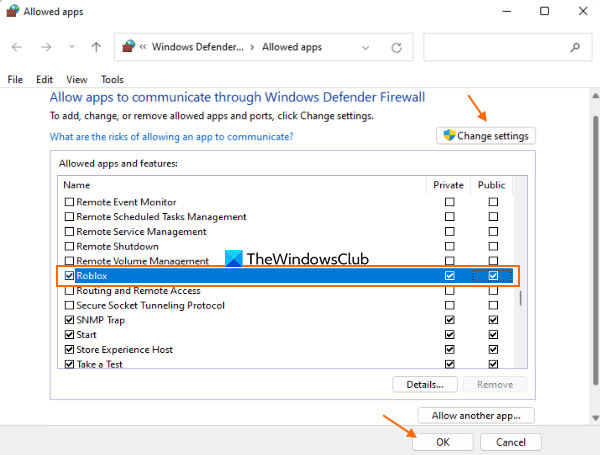
Check if Windows Defender Firewall has blocked access to public and private networks to Roblox that might be interfering with Roblox chat and other features. If yes, try to unblock it and see if it helps. Following are the steps:
- Open Windows Security on your computer
- Click on the Firewall & network protection present in the right section
- Select Allow an app through firewall option. An Allowed apps window will open
- Look for the Roblox application and select it. You will notice that the checkboxes available for Private and Public networks are disabled or greyed out
- Click on the Change settings button
- Now select the checkboxes for Public and Private networks for Roblox
- Press the OK button
- Close the Windows Security.
5] Reinstall Roblox
If the above solutions don’t work, then most probably the problem is with the installed application itself. Therefore, you need to uninstall Roblox. Access the Apps & features section of the Settings app to uninstall the Roblox app. After that, install it from Microsoft Store, and restart your PC. Login to the Roblox app and see if you are able to use the chat feature.
Hope something will help.
Also read: Roblox keeps crashing on Windows PC.
How do you fix the chat not showing on Roblox?
If chat is not showing on your Roblox account on a Windows 11/10 system, you can try the following fixes:
- Adjust your Roblox privacy settings
- Set keyboard language to English (United States)
- Add Roblox to the Allowed apps list in Windows Defender Firewall, etc.
All these fixes are included in this post with the necessary steps.
How do you get your chat back on Roblox?
To access the previous chat conversation with a friend on Roblox, log in to your Roblox account, and open the chat box available in the bottom right section of your Roblox account. Search for your friend and select it. A separate chat box will be visible where you can have the previous chats. In another case, if Roblox chat is not working for you, then you can try the solutions added in this post above.
Read next: Best Roblox Browser Extensions for Chrome, Edge, Firefox.