Roblox is an online game platform and game creation system that allows users to design their own games and play a wide variety of different games created by other users. In today’s post, we will identify some potential known causes that can trigger the online gaming platform Roblox error codes 6 or 610 on Xbox One or Windows PC, as well as provide the possible solutions you can try to help remediate the issue as it relates to the three aforementioned error codes.
To successfully resolve Roblox error codes 6 or 610, follow the instructions outlined below for each error.
Fix Roblox error code 6
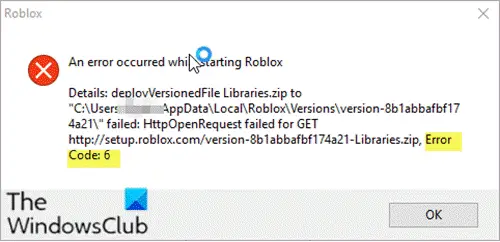
On investigation, it was discovered that the main causes for this Roblox error code 6, but not limited to, are as follows:
- Internet Connection: It’s likely that the Internet’s DNS cache has been corrupted, causing the connection to be interrupted, or the router’s firewall is blocking the connection.
- IPv4 Configuration: It is possible that some of the IPv4 Configurations aren’t set properly, so the issue is being triggered. There are two options in the configuration settings for IPv4; it allows the users to either select the settings manually or automatically. If the computer is configured to identify the configurations automatically, sometimes, it might not detect them accurately, due to which this error might be triggered.
If you’re facing Roblox error code 6, you can try our recommended solutions below, which are listed in no particular order, and see if they help to resolve the issue.
- Power-cycle the internet router
- Change the IPv4 configuration to Google Public DNS IP addresses
- Switch internet connection/account
Let’s take a look at the description of the process involved in relation to each of the listed solutions.
1] Power-cycle the internet router
In some cases, the router might have a build-up of corrupt DNS cache or other startup configurations.
This solution requires you to clear this cache by power cycling the router completely.
Here’s how:
- Unplug the power from the router.
- Press and hold the power button of the router for at least 10 seconds.
- Plug the power back in and wait for the router to start.
Try to connect to the game and check to see if the Roblox error code 6 persists. If so, try the next solution.
Related: Fix Roblox error code 524 and 264.
2] Change the IPv4 configuration to Google Public DNS IP addresses
If the computer fails to obtain the DNS Server Addresses automatically, the error code 6 might be triggered.
This solution requires you to open the Network Properties and enter the Google Public DNS IP addresses manually.
If this doesn’t resolve the issue, try the next solution.
3] Switch internet connection/account
Since this Roblox error code 6 is mostly related to the internet and the Account, you can try to connect to the game using a different internet connection and check to see if that fixes the issue. If it does, it means that your ISP is responsible for blocking your connection to the game. You can contact them and check to see if they can help. If that doesn’t fix your issue, try to sign in with a different account and see if that helps. In this way, you can determine if the issue is related to your account or your connection and then troubleshoot accordingly.
Fix Roblox error code 610
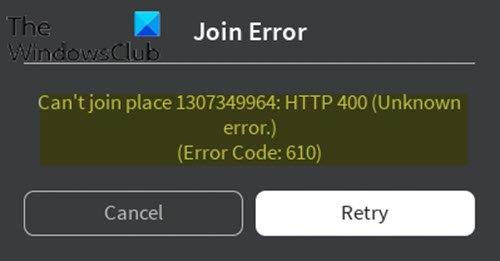
When this error occurs, you receive the following error message;
Join Error
Can’t join place 1307349964: HTTP 400 (Unknown
error.)
(Error Code: 610)
On investigation, it was discovered that the main causes for this Roblox error code 610, but not limited to, are as follows:
- Roblox servers are down, possibly for scheduled maintenance, or there are some unplanned problems with their servers.
- Account glitch.
- The web version of Roblox is under maintenance and is much more unstable than the desktop version.
- Bad cached DNS.
If you’re faced with the Roblox error code 610, you can try our recommended solutions below in no particular order and see if that helps to resolve the issue.
- Check Roblox server status
- Sign out & in of the account
- Download & install the Roblox app onto your computer (applies to Windows 10 PC only)
- Create a new account
- Refresh IP & DNS Configuration
Let’s take a look at the description of the process involved in relation to each of the listed solutions.
1] Check Roblox server status
This solution requires you to check whether the issue is on your side or on the developers’ side. You can check if the Roblox servers are functioning properly and aren’t under maintenance.
Do the following:
On a computer, launch any browser of your choice, navigate to this address, and check if the servers are down or not.
The site will state No Problems with Roblox under its name if it is fully functional.
If the servers are down, there’s nothing much you can do but to wait it out. But if the servers are functional and you still receive the error code 610, you can proceed with the next solution.
2] Sign out & in of the account
Some users reported that by signing out of their account & from all other sessions before logging in again, they could resolve this Roblox error code 610.
3] Download & install the Roblox app on your computer (applies to Windows PC only)
This solution is only possible on Windows PC since it’s the only OS with a Roblox app that you can physically install on your computer.
Do the following:
- Open the Microsoft Store.
- Search for Roblox and download the app.
- Once the download has been completed, you will be taken to a Microsoft Store window. Once you get there, press Play to launch the desktop version of the game.
- Next, sign up with your user credentials to log in.
- Now, navigate to the Game tab and launch any mode to see if the error code 610 has been resolved. If not, try the next solution.
4] Create a new account
Some affected users reported that they could resolve the Roblox error code 610 by creating a new user account and then launching the same game mode.
Do the following:
- Visit Roblox.com and click Sign Up.
If you’re already logged in, click the gear icon and choose Log Out.
- Fill up the Signup form with the necessary information and click on Sign Up to register your new account.
- Afterward, log in with your newly created account and launch a game mode to see if the issue persists. If so, continue with the next solution.
5] Refresh IP & DNS Configuration
A couple of affected users have reported that they could finally play again after flushing any saved DNS addresses and then closing and reopening their web browsers.
If none of the troubleshooting steps outlined in this post for Roblox error codes 6 or 610 don’t help you, you may need to contact Roblox customer support for assistance.
Let us know in the comments section below if you tried other solutions not listed in this post that fixed the Roblox error codes 6 or 610 for you!
Related post: How to fix Roblox error codes 106, 110, 116.
Leave a Reply