Do you see Failed to create directory message when launching Roblox? Some Roblox users have reported getting this error whenever they run the launcher. Here’s the full error message that is displayed:
An error occurred while starting Roblox
Details: Failed to create directory ‘C:\Users\<username>\AppData\Local\Roblox\Downloads\roblox-player’, error=3
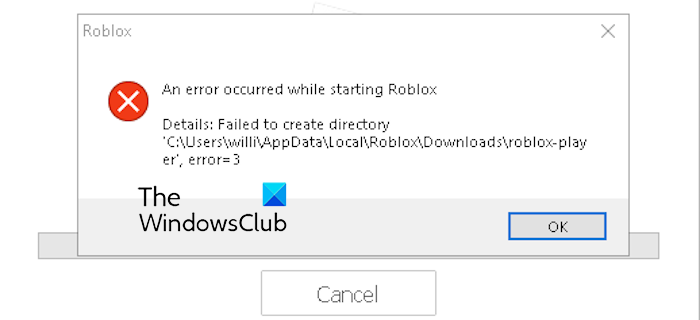
In the above error message, the folder path will vary as per your PC’s username. Now, if you get the same error and are clueless about how to fix it, here are the working fixes that will help you eliminate it. So, check out below.
Fix Roblox Failed to create directory, error=3
If you get error=3 with the error message “Failed to create directory” while trying to run Roblox, you can use the following solutions to fix it:
- Add a Downloads folder in the Roblox AppData folder.
- Run Roblox with admin rights.
- Try reinstalling Roblox from the Microsoft Store.
1] Add a Downloads folder in the Roblox AppData folder
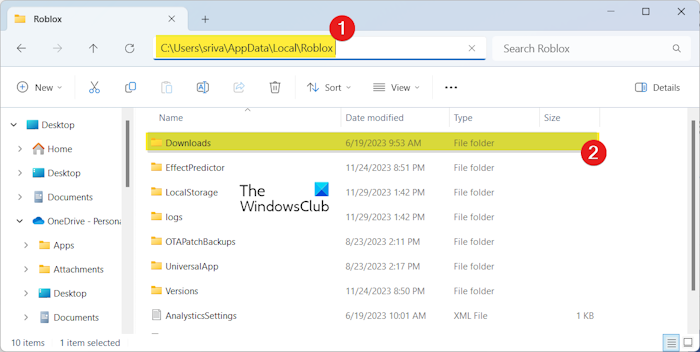
Many affected users have reported that manually adding a Downloads sub-folder to the Roblox AppData folder magically fixed the error for them. So, you can also try doing the same and check if it helps. Here’s how you can do that:
First, press the Win+R hotkey to open the Run command box.
Next, type %LocalAppData% in its Open field and hit the Enter button to open the Local AppData folder in File Explorer quickly.
Now, find the Roblox folder in the opened directory and double-click on it to open it.
After that, right-click on the blank space in the folder and select the New > Folder option. Or, press the CTRL+SHIFT+N hotkey to create a new folder.
Lastly, name this newly created folder as Downloads.
Once done, exit the File Explorer window and launch Roblox to check if the error=3 is resolved now.
Read: Roblox not launching or working on Windows PC.
2] Run Roblox with admin rights
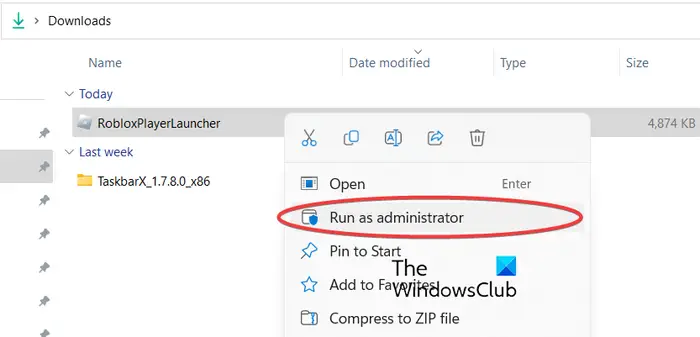
It could be missing admin rights causing the error while starting Roblox. So, you can try launching Roblox as an administrator and see if it fixes the error. To do so, right-click on the Roblox desktop shortcut and select Run as administrator to check if the error is resolved. If yes, you can make Roblox always run as an administrator using the below steps:
- Firstly, open File Explorer using Win+E and right-click on the Roblox main executable file.
- Next, choose the Properties option from the context menu.
- After that, navigate to the Compatibility tab in the Properties window and tick the checkbox called Run this program as an administrator.
- When done, save changes by pressing the Apply > OK button.
Read: Roblox Marketplace not working or loading.
3] Try reinstalling Roblox from the Microsoft Store
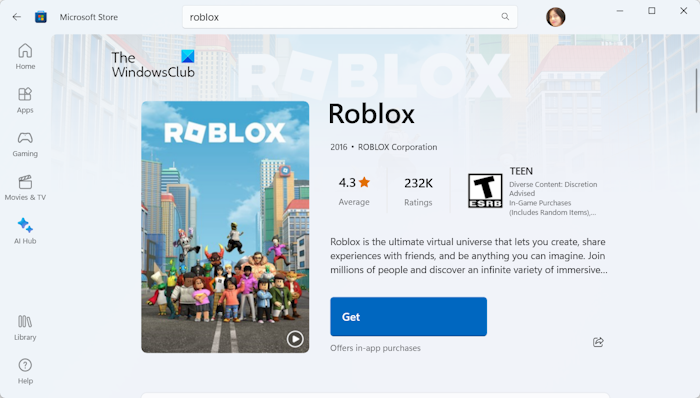
Some users reported that installing Roblox from the Microsoft Store fixed the Failed to create directory error. Hence, if the scenario is applicable, uninstall Roblox and then reinstall it from the Store. Here’s how you can do that:
First, open Settings using Win+I and go to Apps > Installed apps. Locate the Roblox app, click on the three-dot menu button next to it, choose Uninstall, and then follow the prompted instructions.
Now, open Run and enter %AppData% in it. In the opened directory, select the Roblox folder and press the Delete button to clear it. Similarly, clear all the residual files associated with Roblox from other locations like Program Data, Local AppData, etc.
Once done, restart your PC and open the Microsoft Store. Search for Roblox and then install the app.
You can now launch Roblox and enjoy games without error=3.
See: Fix Roblox High CPU Usage on PC.
I hope this helps!
How do you fix error An error occurred while starting Roblox?
If you get the “An error occurred while starting Roblox” error when trying to open the launcher, first, check the server status of Roblox and make sure its servers are up and running. Besides that, ensure that your internet is working fine, reset your router, and reset TCP/IP to fix the error. It could also be your firewall causing the error. So, allow Roblox through your firewall and check if the error is fixed.
What is error code 403 Roblox?
The error code 403 on Roblox is an authentication error. You will get an error message saying “An error was encountered during authentication” when this error code is triggered. It occurs when the game servers reject the requested resource or action due to misconfigurations, network connectivity issues, etc. If you get this error, check your internet connection as well as the Roblox game server status. You can also briefly disable your antivirus/firewall, clear the Roblox cache, or reinstall ROblxo to fix the error.
Now read: The application encountered an unrecoverable error in Roblox.