Roblox is one of the best gaming services out there. However, as of late, Roblox Marketplace is not working or loading for some. When trying to load the marketplace, Roblox throws the following error:
If you are having trouble loading Marketplace, please force restart the app and the issue should resolve
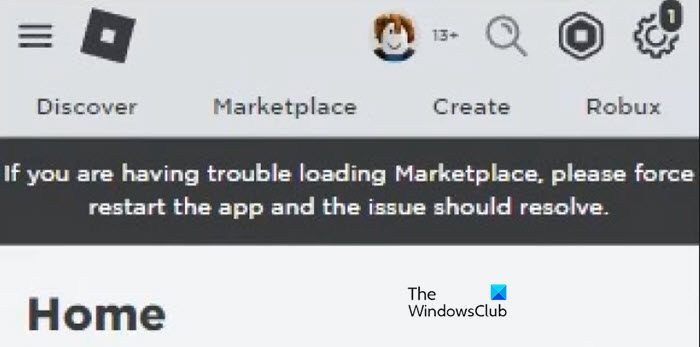
Mostly, this issue is a result of some temporary glitches. In this post, we will discuss this and see what you need to do if you are having trouble loading Marketplace in Roblox.
Roblox: If you are having trouble loading Marketplace
If Roblox Marketplace is not working or loading, follow the solutions mentioned below to resolve the issue.
- Force restart the app
- Check the server status
- Disable Mods
- Clear the cache of Roblox
- Reinstall Roblox
Let us talk about them in detail.
1] Force restart the app
The very first thing you need to do if the Roblox marketplace is not working is restarting the application. As mentioned earlier, more often than not, the marketplace will fail to load if there are some temporary glitches with the service or the app itself. In that case, close the app completely. To do the same, open Task Manager, right-click on the app, and select End Task. Now, open the app and see if the issue is resolved. If you are on an Android or iOS device, just close the app, wait for a few seconds, and then open it again.
2] Check the server status
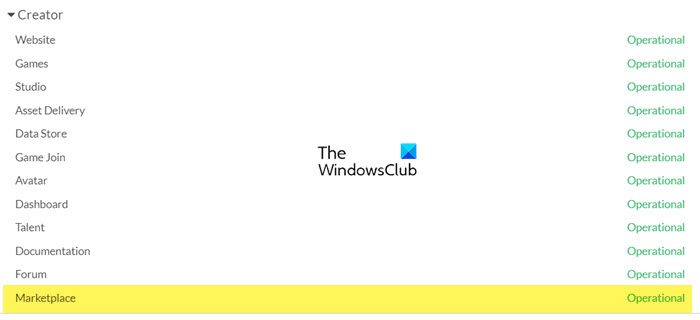
Next up, we need to check the server status of Roblox, especially its marketplace. You can use any of the down detectors to know the server status. If you want to check the server status of the marketplace, open status.roblox.com and look for Marketplace. If it is operational, the server is up and running perfectly.
3] Disable Mods
In case you are using some mods to enhance your gaming experience, disable it. There are some toolbox mods that conflict with the marketplace and cause issues in the long run. So, disable all of them, then manually enable services to find out what’s causing the issue. Once you know what the cause is, just delete that particular mod and you will be good to go. Do keep in mind that mods can actually make your experience worse.
4] Clear the cache of Roblox
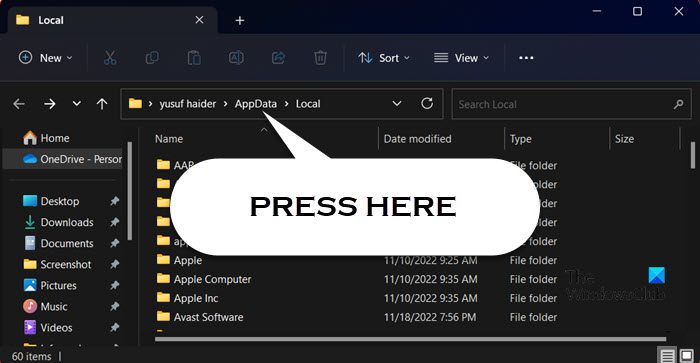
Another reason why Roblox Marketplace will fail to load is the corruption of caches stored on your system. Caches are used to increase the efficiency of a service. Roblox stores frequently used items in the cache, so that, they can be easily fetched. So, let us clear the cache to resolve the issue. However, before that, you need to end the Roblox process from Task Manager. Once done, follow the steps mentioned below to clear the Roblox cache.
Windows 11/10
- Open the Run prompt by Win + R.
- Type “%localappdata%” and press OK.
- Then, click on AppData from the address bar present at the top of the screen.
- Look for the Roblox folder and open it.
- Now, open the Logs folder and delete all of its content.
- Go back to the Roblox folder, look for the Versions folder, and delete all of its content too.
Android
- Open Settings.
- Go to Apps.
- Search for “Roblox”.
- Press the app icon, go to Storage, and then click on Clear Cache.
Note: You may have a different button depending on your OEM, but this will give you a path to follow.
Finally, restart your device and check if the issue is resolved.
5] Reinstall Roblox
If nothing worked, your last resort is to reinstall the Roblox app completely. Reinstalling works especially when the app is corrupted. So, if that’s the case with you, just follow the steps mentioned below to uninstall Roblox on Windows.
- Open Settings.
- Go to Apps > Installed apps or Apps & features.
- Search for “Roblox”.
- Windows 11: Click on the three dots and then select Uninstall.
- Windows 10: Select the app and then click on Uninstall.
- Click on the Uninstall button again to confirm your action.
If you are on Android or iOS, just long-press the app and click on the Uninstall button.
After removing the app completely, install it from the respective app stores and log in. Hopefully, you will be able to access the marketplace this time with ease.
Read: How to reset Roblox without losing your settings
Why is my Roblox not loading?
Roblox will not load if you are not using a supported browser. In that case, switch to a different browser such as Chrome, Firefox, or Edge, and then load Roblox. If you are using a supported browser, clear its cache and then load the website. In case, you are using the Roblox application, clear its cache and if that doesn’t work, uninstall the application.
How do you fix An error has occurred on Roblox?
If an error has occurred in Roblox, there must be a network error that we need to deal with. So, first of all, power cycle your router and then see if the issue is resolved. If the issue still persists, check our post to know what to do when an error occurs in Roblox.