Typing at times can be a pain and tiresome, so what if we could type whatever we want and have it read back to us by the computer? Yes, this is already possible via several programs out there, but today, we’re going to talk about a free Text To Speech software known as RoboBlather. Now, this isn’t the best program in the world for these types of things. It’s written using .NET Framework 3.0, so you’ll need that version or higher installed on your computer system.
RoboBlather Text To Speech software
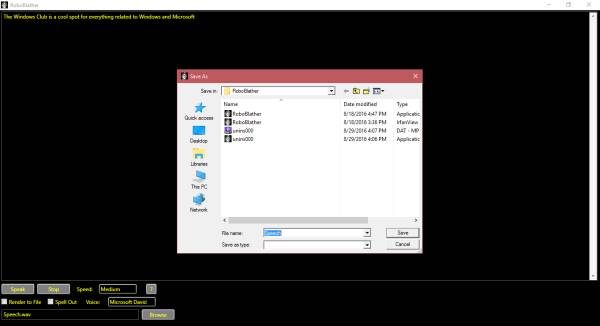
It’s really simple to use RoboBlather. Just launch the program and begin typing out the words you want to be read via speech. The user interface leaves much to be desired, and the yellow text doesn’t do it for us. It’s not easy to read, well, at least not for me.
It would have been better if the developer went with white text instead.
Alright, after typing or pasting your text, you’ll need to click on the option that says “Speak”. By default, on Windows 10, it should use Microsoft David as the main voice, though this can be changed to Microsoft Zira. If you want to stop a speech while it’s active, click on the option that says “Stop”. The list of available voices will vary based on the operating system you have installed on your computer.
We like the fact that we can also increase the speed of the speech. By default, this is set to Medium, but can be changed to Fast, Extra fast, Slow, or Extra slow. We recommend sticking to the default speed since it sounds better and easier to understand.
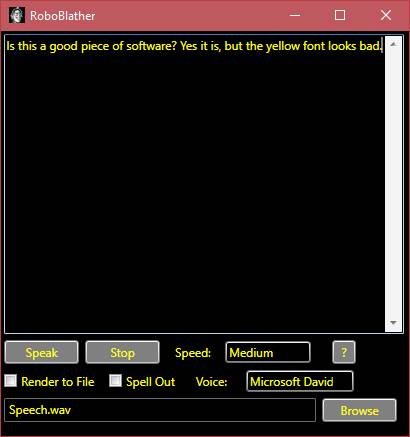
What we do not like is how robotic the sound of the voices are. We’d prefer a more human-like touch, but such things were likely out of the developer’s control. If only Microsoft would release the Cortana API to developers to allow them to use her voice, for that would have worked much better.
Now, in terms of saving, we can see this at the bottom, but there’s not much to be done outside of that. It isn’t possible to save files in a different format apart from .WAV, and that might be an issue for some users. It’s not for us since the file can be converted using another software.
Overall, RoboBlather is a great option for those who need to have something that does text-to-speech. The design isn’t a huge plus for us, and we doubt the developers will make any changes at the end of the day.
You can download RoboBlather via the official website.
Robot Talk and Balabolka are some other free text-to-speech tools you may want to take a look at.
Which is the best free text-to-speech software?
There are countless free text-to-speech software for Windows 11 and Windows 10 available in the market. However, RoboBlather is one of the best text-to-speech tools you can download for free. The user interface of this tool is uncluttered, and you can change the voice as per the requirements. Also, you can check how the speech sounds in real life with the help of this tool.
Is there a free text-to-speech app?
Yes, there are multiple free text-to-speech apps for Windows 11 and Windows 10. For example, you can download RoboBlather, Robot Talk, Balabolka, etc. You can download all of them for free from their official websites. Different tools come with a different set of options, and you need to try them all to find the most suitable one.