This post features solutions to fix Rockstar Games launcher error code 130. The Rockstar Games Launcher is a Windows application that allows users to access and install all Rockstar PC games at a single location. But despite being a relatively new application, it sometimes runs into bugs and errors. Recently, many users have been complaining about the error code 130 on the Rockstar Games Launcher. Fortunately, you can follow some simple steps to fix this issue. The complete error message reads:
An error has occurred starting the Steam helper process (Code: 130) Please try re-installing the Rockstar Games Launcher, or visit https:// support.rockstargames.com for more information.
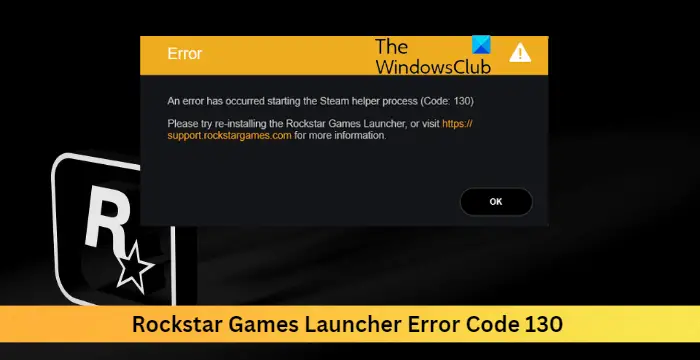
Third-party applications installed on your device can be responsible for Rockstar Games Launcher Error Code 130. Perform a Clean Boot of your PC to restrict all third-party applications. If the error doesn’t appear in the Clean Boot State, you may need to manually enable one process after another and see who the culprit is.
Fix Rockstar Games Launcher Error Code 130
To fix Rockstar Games Launcher error code 130 you need to follow these suggestions:
- Enable Rockstar Game errors with the Library Service
- Run the Application as an Admin in Compatibility mode
- Run Rockstar Games Launcher in Clean Boot Mode
- Update Graphics Drivers
- Reinstall the app
Now let us see these in detail.
1] Restart Rockstar Game Library Service
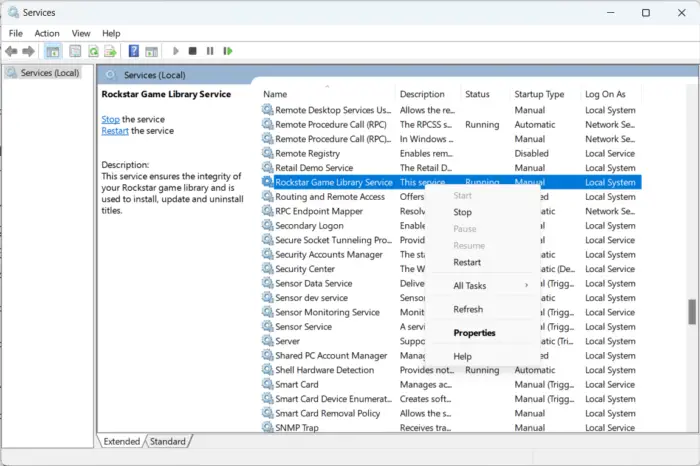
Before getting started with front troubleshooting methods, restart the Rockstar Game Library Service. Restarting the service can help fix any errors with the Rockstar Games Launcher. Here is how you can do it:
- Press the Windows key + R to open the Run dialog box.
- Type services.msc and hit Enter.
- Scroll down and search for the Rockstar Game Library Service.
- Right-click on the service and select Restart.
2] Run the Application as an Admin in Compatibility mode
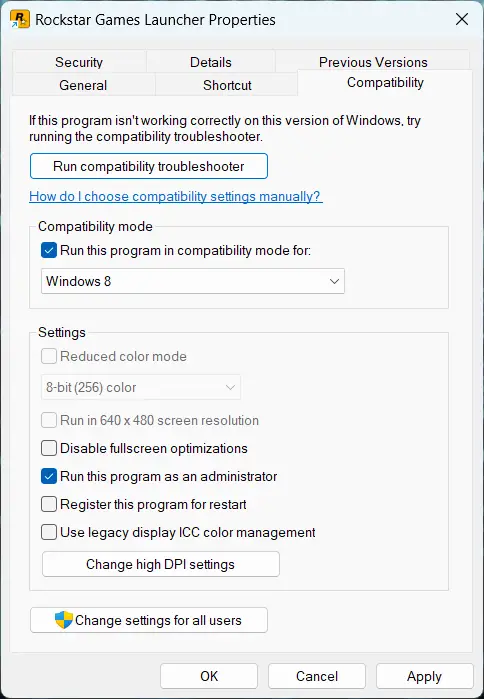
It’s possible the error keeps occurring due to a lack of permissions. Running the game as an administrator and in compatibility mode can help fix it. Here’s how to do it:
- Right-click on the Rockstar Games Launcher.exe shortcut file on your device.
- Click on Properties.
- Navigate to the Compatibility tab.
- Check the option Run this program in compatibility mode for and select Windows 8 in the drop-down below.
- Now check the option Run this program as an administrator.
- Click on OK to save changes.
3] Run Rockstar Games Launcher in Clean Boot Mode

Third-party applications installed on your device can be responsible for Rockstar Games Launcher Error Code 130. Perform a Clean Boot of your PC to restrict all third-party applications. If the error doesn’t appear in the Clean Boot State, you may need to manually enable one process after another and see who the culprit is. Once you’ve identified it, disable or uninstall the software.
4] Update Graphics Drivers

To run games efficiently, a designated amount of graphics memory is essential. Outdated graphics drivers may cause the Rockstar Games Launcher to malfunction. Here is how you can update the graphics drivers.
You could also visit your computer manufacturer’s website to download and install the drivers. You can also use free Driver Update software or tools like NV Updater, AMD Driver Autodetect, Intel Driver Update Utility, or Dell Update utility to update your device drivers.
5] Reinstall the app
If none of these steps were able to help you, consider reinstalling the Rockstar Games Launcher. This has been known to help most gamers get over this error.
Fix: Rockstar Games Launcher Error Code 7002.1 with GTA 5 and RDR 2
Why won’t my Rockstar launcher connect?
It’s possible the error keeps occurring due to a lack of permissions. Running the game as an administrator and in compatibility mode can help fix it.
Leave a Reply