A lot of users have been complaining that Rogue Company keeps crashing, lagging, freezing or stuttering on their Windows 11/10 computers. If you face this issue, then this post will help you resolve the issue.

Why does my Rogue Company keep crashing?
Your Rogue Company will crash because of various reasons, but still, the most common one is corruption. Your game files can get corrupted because of various reasons such as viruses or malware, incomplete downloads, etc. Whatever the case is, the best part is that it can be fixed. You can verify the files using your launcher, be it Steam or Epic Games, and repair them. Another reason why your game would crash is outdated drivers, if your Graphics Drivers are not up-to-date, chances are the latest version of the game won’t be compatible to run on your system and hence will crash. Check out the solutions to resolve everything.
Rogue Company keeps crashing, freezing, lagging or stuttering
If Rogue Company keeps crashing, lagging, freezing or stuttering on your Windows PC, check out the following solutions to resolve the issue.
- Kill background processes
- Update Graphics Drivers
- Update the game
- Verify Game Files
- Disable Overlays
- Troubleshoot in Clean Boot
Let us talk about them in detail.
1] Kill background processes
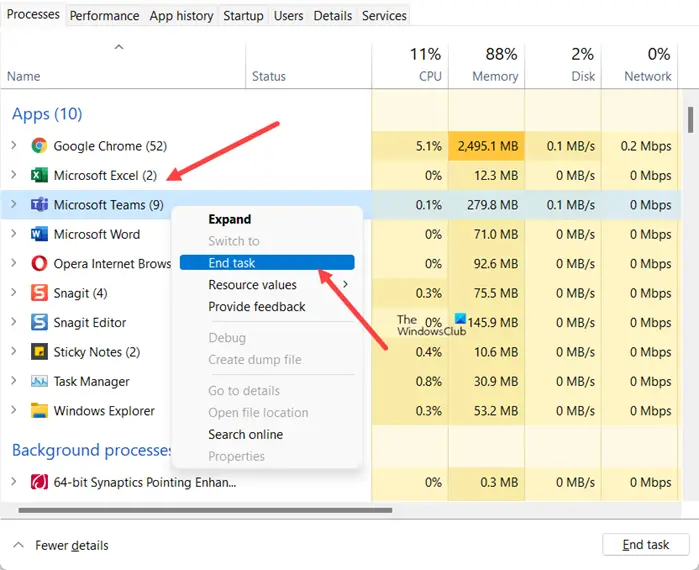
First up, try killing all the processes that are running in the background and are of no use. These tasks can consume resources such as CPU, GPU, and memory, and Rogue Company will face a scarcity of these resources. You should open Task Manager, right-click on the processes that are taking resources and select End Task. Kill tasks that are consuming high CPU, GPU, or memory. Once you do that, open the game and see if it works. This may work for stuttering, but may not work for crashing issues.
2] Update Graphics Drivers
Outdated Graphics Drivers can give rise to compatibility issues, which in turn makes your crash or crawl. There are various methods to update the Graphics Drivers, so, pick any one of them and do the necessary update.
- Download Driver and Optional Updates.
- Go to the manufacturer’s website and download the latest version of the driver.
After updating, open the game and see if it works.
3] Update the game
Apparently, there is a bug in Rogue Company that is stopping it from running on some computers. The company is aware of this and is trying to deploy an update that will fix this issue. Until then, all you can do is wait for the issue to be resolved. Your launcher, be it Steam or Epic Games, will automatically detect and install updates.
4] Verify Game Files

The game may also crash because of corrupted files. Luckily, both Epic Games Launcher and Steam Client has options to verify files of the game and then repair the corruption. So, let us see how to do the same.
Verify Game Files on Steam.
- Open Steam.
- Click on Library.
- Right-click on the game and select Properties.
- Go to the Local FIles tab and click on the Verify the Integrity of Game Files button.
Verify Game Files on Epic Games
- Open Epic Games and go to its library.
- Go to Rogue Company.
- Click on the gear icon to go to the Settings.
- Click on Verify.
Let the process complete and check if the issue persists.
5] Disable Overlays
The overlay can give you some extra controls, but for some, it is nothing more than a gimmick. It doesn’t matter which side you are on, if Rogue Company is crashing on your system, you should disable Overlays. There are various apps having their own Overlays option, such as NVIDIA, Steam, Epic Games, and Discord. You should immediately disable them and see if that helps.
6] Troubleshoot in Clean Boot
Try troubleshooting in Clean Boot and find out if there is a third-party app conflicting with your game. Then remove it and see if that works. Hopefully, this will do the trick for you.
What are Rogue Company system requirements?
If you want to play Rogue Company, make sure that your computer is meeting the following system requirements.
Memory
- OS: Windows 7 (64-bit)
- Processor: Intel(R) Core i5-2320
- RAM: 4 GB
- Graphics: NVIDIA GeForce GTX 555
- Storage: 20 GB available space
Recommended
- OS: Windows 10/10
- Processor: Intel Core i7 3.20 ghz 12
- RAM: 16 GB
- Graphics: GTX 960
- Storage: 20 GB available space
Read: Best Free Games on Epic Games Store
What is error 1002 in Rogue Company?
Authentication failed 1,002 is a login error in Rogue Company. When you try to start the game using Epic Games Launcher, you may receive this error. To fix this error, you need to update the graphics card drivers. One of the users with the same error solved this problem using this solution. You should also check your internet connection, restart your WiFi router, and check if this helps. The problem may also occur if the game servers are down at the moment. In that case, you can try again after some time.
Also read: Best Free Steam Games for Windows PC.