Roku users are having some network issues when trying to do a particular such as updating software. Ruku Error Code: 014.50 means that the client can not communicate with the local network. In this post, we will be talking about this issue and see what can be done to resolve it.
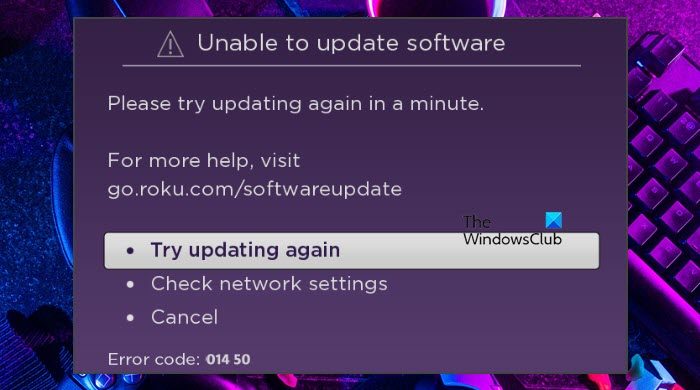
Fix Roku Network Error Code 014.50, Unable to update software
To fix Roku Error Code: 014.50, try the following solutions.
- Restart your Router
- Make sure that your WiFi credentials are correct
- Check your Network Connection
- Reboot your Roku
- Use an Ethernet Connection
- Perform Factory Reset
Let us talk about them in detail.
1] Restart your Router
Since this is a network issue, the first thing we need to do is restart your network device which is your router. This will clear out any glitch that may be the reason behind this issue. To do the same, follow the prescribed steps.
- Turn off your router and unplug it from the power source.
- Wait for a minute and then plug the router back in.
- Turn it on.
Finally, connect your device to the network and see if the issue persists. Hopefully, this will do the trick for you.
2] Make sure that your WiFi credentials are correct.
You need to make sure that the username and password of the network that you are connecting to are correct. Otherwise, you won’t connect to the network and hence are destined to see this error code.
3] Check your Network Connection
After reconnecting to the network, if the issue persists, check your Network Connection. You can use any online service to know your bandwidth. If the bandwidth is low, contact your Internet Service Provider and ask them to resolve the issue. Once the issue is resolved and your network is working fine, check if the issue persists. Hopefully, this time you won’t get the error code in question.
4] Reboot your Roku
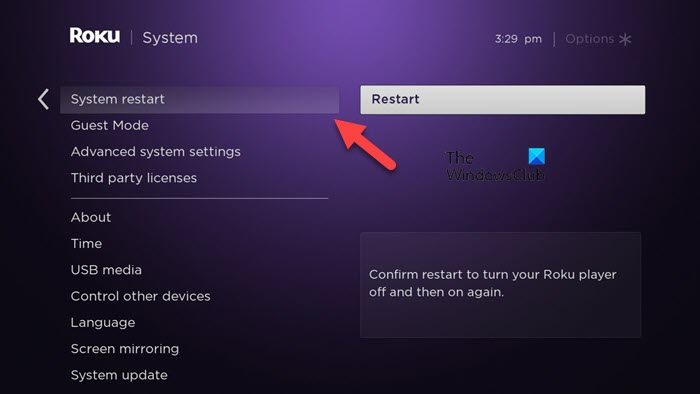
Next up, let us try to reboot your Roku as it can resolve the issue. Restarting or rebooting is something we always do when trying to fix an issue on our system, let us do the same here.
If you are on a Roku player, go to Settings > System > System Restart.
In case, you are on a Roku TV, follow the prescribed steps to reboot your device.
- Go to your Roku TV Settings.
- Navigate to System > Power.
- Select System Restart.
Finally, once your system restarts, go ahead and do what you were doing when the error appears. This time the issue should not appear. But if it does, go to the next solution.
5] Use an Ethernet Connection
It is always recommended to use an Ethernet connection instead of a wireless network aka WiFi. A wireless network can never be as reliable as a wired one because there are a lot of variables that define its consistency. So, if your workflow or needs are more than just browsing or watching Youtube videos, you should get a wired connection. And if you are seeing these sorts of error messages and codes, then you get an Ethernet cable and attach it to your router and the TV. Hopefully, this will do the job for you.
6] Perform Factory Reset
If nothing works for you then this should be your last resort, you need to perform a factory reset on your Roku device. It will reset your device back to default settings, the one it came configured with. To do the same, go to the Roku Settings and then go to the System > Advanced System Settings > Factory Reset. Finally, open your TV and see if the issue persists.
Hopefully, you are able to resolve the issue using these solutions.
Read: Fix Roku Error Code 009 and 001 effortlessly.
Why won’t my Roku not connect to the internet?
If your Roku is not connecting to your Internet, restart both your devices and try again. This will do the trick for you if the issue is a result of a glitch. Other than that, make sure to keep your router as close to Roku as possible so that there is no hindrance between the router and the TV. You should also try using an Ethernet connection instead of WiFi if you don’t want these sorts of issues to keep popping up.
Read: Fix Roku Error Code 006 and 020.
What is this SSID?
SSID or Service Set Identifier is a unique series of characters given to your WLAN or Wireless Local Area Network. This is also called network name as it allows stations to connect to the desired network when various independent networks operate in the same physical area. To check the SSID of your router, enter its IP address in the address bar of a browser, and then go Interface Setup > Wireless, you can see your SSID and Password (the settings can be different depending on the connection you are using).
Also Read: How to fix Roku Error Code 014.40 and 018.