Roller Champions, Ubisoft’s creation, is a multiplayer sports video game. Its multiplayer feature makes the game unique and more fun to play with friends. It supports cross-play, allowing gamers to invite and matchmake with other players. However, some players reported that Roller Champions is not working on their PC. In this article, we are going to talk about the issue and its solution so if this is applicable to you, read the article to the end.

Fix Roller Champions Multiplayer is not working on the PC
If Roller Champions multiplayer is not working on your Windows 11/10 PC, follow the solutions mentioned below to resolve the issue:
- Restart the game
- Check Internet Speed
- Reset Internet Protocols
- Verify the game files
- Run the game as an administrator
- Disable VPN
Let’s talk about these solutions in detail.
The group you are attempting to join is no longer available roller champions
1] Restart the game
Don’t go wasting your time on hard troubleshooting guides, doing something as simple as restarting your game can resolve the issue. The reason behind the said error can be due to glitches or other malfunctions and can be easily resolved by closing the game properly and then opening it again. This will not only resolve glitches but also remove any temporary data. So, go ahead, close your game, open Task Manager, right-click on the game, select End Task, do the same with Ubisoft, and then launch Roller Champion. However, if the problem is still not resolved power cycle your computer.
2] Check Internet speed
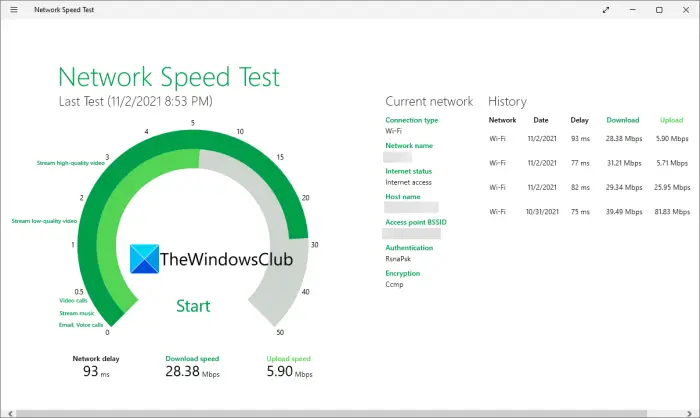
Make sure that the Internet connection is good and that your router is working properly. Running a slow Internet connection is generally the reason behind such kinds of issues. You can use some of the mentioned Internet speed testers to check your bandwidth. If it is slow, restart the router and then check the Internet speed. If it continues to cause issues, dial your ISP and ask them to fix the issue.
3] Reset Internet Protocols
One of the reasons why you are facing the error in question can be due to a bad network, and it usually occurs due to network glitches. To resolve the issue you can release and renew your IP, reset Winsock, and flush DNS. Now to make sure that it works, open Command Prompt (as administrator) and then execute the following command:
ipconfig /release ipconfig /renew ipconfig /flushdns ipconfig /registerdns netsh winsock reset
Launch and try to use the multiplayer to see if the issue is resolved or not. To open Multiplayer, go to Privacy and online safety, and then to Xbox privacy. In View details &customization, click on communication & multiplayer, and now go to You can join the cross-network play option, and select Apply button. Hopefully, this will do the job.
4] Verify the game files
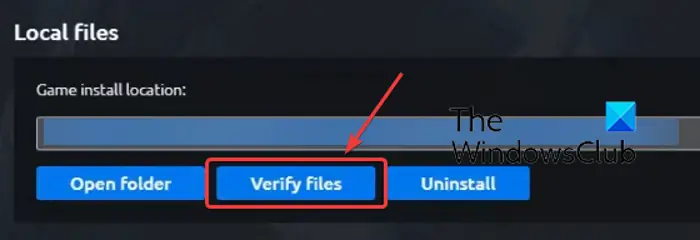
The error may indicate that there’s an issue with your game, either its files are missing or corrupted. And this can be resolved in a few steps by verifying the game files. Follow the prescribed steps to do the same:
- Launch the Ubisoft game launcher.
- Navigates to the Games Tab and Select the game.
- Click on the Properties option and then go to the Local Files tab.
- Now, select Verify files option.
The process will take time but once it’s done, all the corrupted assets of your game will be wiped out. Now, launch the game and see if the issue persists or not.
5] Run the game as an administrator
Verifying the game files in case of corrupted game files resolves the issue. However, if doing so wasn’t fruitful then run the game as an administrator. Your operating system may not allow the app the necessary permission, leading to loading issues at the startup.
You can easily right-click on the game or the launcher and select Run as administrator. We can also configure the properties of the game to always make it open with the required permissions. To do the same, right-click on Roller Champions and then select Properties. In properties, click on the Compatibility tab and tick the box next to Run this program as an administrator. Now, select the Apply button to save the changes. Now start the game, it will run with administrative rights and hopefully, your issue will be resolved. If not, continue with the next solution.
6] Disable VPN
VPN is used to hide your location by selecting a different country. However, this tool confuses the game server and makes it unclear which one to connect to. Therefore, we recommend you disable VPN and then play the game. If the game’s multiplayer started working, VPN was the issue, you can either ditch the VPN service or ask them for help.
Hopefully, you are able to resolve the issue and play Roller Champions with your friends after following the solutions mentioned in this article.