In this article, we will check out how to Flip or Rotate the Screen on a Windows 11/10 computer. Windows 11/10 is a modern operating system. Since it runs on a number of form factors like the Microsoft Surface Lineup and different types of devices from other OEM partners of Microsoft, the operating system has been equipped with some features that make it user-friendly and adaptable to these devices. One such feature is the one that deals with Rotation. This means that on selected supported 2-in-1 devices like the Surface Pro or the Surface Book (in the Clipboard mode), upon the physical rotation of devices the software rotates in a suitable form too.
How to Flip or Rotate Screen on Windows 11/10
This tutorial will not just cover the scenario to rotate a normal screen but also when a screen is rotated accidentally due to any reason. We will be taking a look at the following methods to do this:
- Use the Graphics Card Control Panel.
- With the Rotation Lock feature.
- Use the keys on the keyboard.
- Using Screen Rotate app.
1] Use the Graphics Card Control Panel
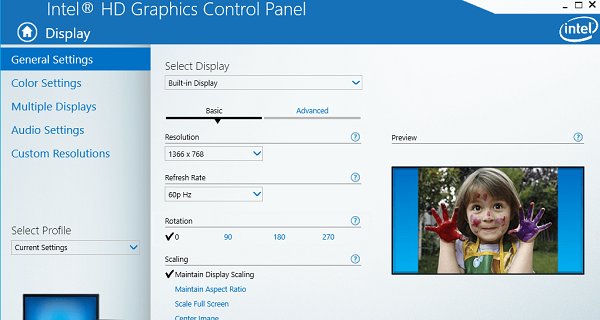
Start by opening the Intel Graphics Control Panel.
Under the section of General Settings, select the Rotation to either 0, 90, 180 or 270 degrees.
2] With the Rotation Lock Feature
Hit the WINKEY + A button combination to launch the Action Center.
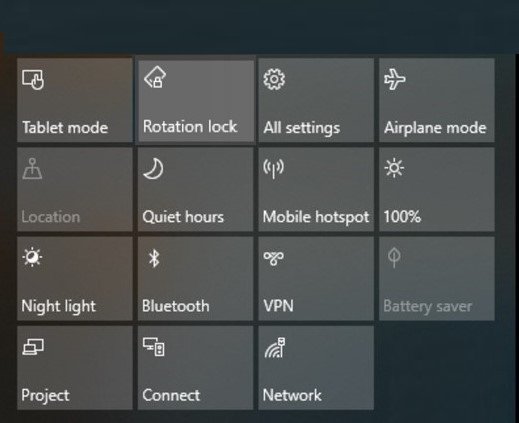
On the bottom part of the Action Center, click on Expand. From the cluster of quick toggles, make sure that the toggle for Rotation lock is set to be Off.
Alternatively, open the Windows Settings App. Navigate to the following location: System > Display.
On the right-side panel, toggle the option for Rotation lock to be Off.
3] Use the Keyboard Shortcuts to rotate screen
Some computers even support some Keyboard shortcuts to rotate a screen.
The CTRL + ALT + Arrow keys can do the trick here.
- CTRL + ALT + Up Arrow Key will map your display as normal in landscape mode.
- CTRL + ALT + Right Arrow Key will map your display rotated 90 degrees to the right.
- CTRL + ALT + Left Arrow Key will map your display rotated 90 degrees to the left.
- CTRL + ALT + Down Arrow Key will map your display rotated upside down.
4] Using Screen Rotate app
While Windows comes with the settings of rotating the screen, it’s not really handy. You have to change the go to the display settings and change the orientation every time you want to rotate your screen. But how about getting an app that rotates your screen in just a single click? The Screen Rotate app in Microsoft Store will rotate the screen of Windows with a single click!
It’s a small application in the Microsoft Store which takes just a few minutes to download and land on your computer system. The freeware doesn’t require any installation. Just download it and you can start rotating your screen with a single click. However, my mouse cursor started behaving a bit weirdly while using the app. It was actually quite difficult to take the cursor where I wanted it to.
Download the app from the Microsoft Store and launch it. It will land on your system tray with a small icon. It’s a very simple app with everything on the main overview. You just have to click the buttons as per your requirement to rotate the screen upwards, downward, right or left. The button in the center also allows you to rotate the screen.
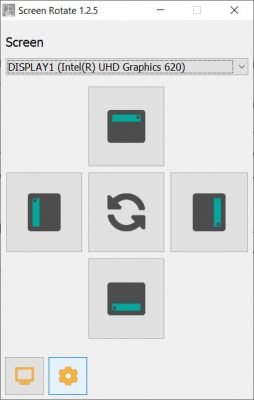
This app has its own set of shortcuts by default and you can select on your own preference from the dropdown.
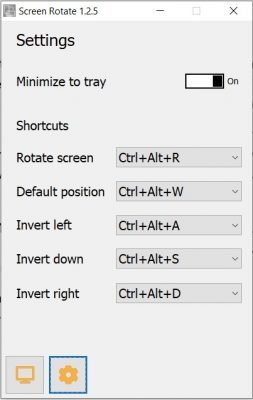
So now when you need to rotate your screen on your Windows PC, you don’t really need to change the settings again and again. Just a single click and you are done.
Overall, it is a simple application that lets you rotate the screen of Windows without getting into the system settings or the properties of the graphics card or keyboard shortcuts. Particularly useful for tablets without motion sensors.
How do I rotate screen 90 degrees in Windows 11?
To rotate the screen 90 degrees in Windows 11, you need to open Windows Settings by pressing Win+I. Then, go to System > Display and find the Display orientation setting. Expand the drop-down list and choose the Portrait option. The change takes place immediately.
How do I enable screen rotation in Windows 11?
To enable screen rotation in Windows 11, open the Windows Settings using the Win+I keyboard shortcut. Following that, go to System > Display. Here you can find an option called Rotation lock. You need to toggle the corresponding button to turn it on or off.
How do I flip my screen on PC?
To flip your screen on a PC, use keyboard shortcuts: Press CTRL + ALT + Up Arrow to return to landscape, CTRL + ALT + Right Arrow for portrait mode, and CTRL + ALT + Down Arrow for an upside-down landscape. These quick commands help adjust screen orientation efficiently and easily.
Hope this helps.
Related reads:
Leave a Reply