After you download and install the RSAT (Remote Server Administration Tool) client by double-clicking the package, you might notice the DNS server tools are missing. This post will provide alternative steps to install the RSATClient so that all tools are installed correctly.
RSAT missing DNS server tools in Windows 11/10
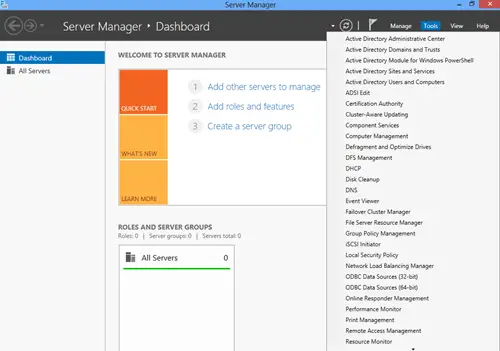
To work around this issue, do the following:
- Make sure that the update KB2693643 is not already installed on the computer. If the update is installed, uninstall the update.
- Create a new directory – for example, temp.
- For x64 versions of Windows, create files unattend_x64.xml and installx64.bat as follows:
unattend_x64.xml
<?xml version="1.0" encoding="UTF-8"?> <unattend xmlns="urn:schemas-microsoft-com:setup" description="Auto unattend" author="pkgmgr.exe"> <servicing> <package action="stage"> <assemblyIdentity buildType="release" language="neutral" name="Microsoft-Windows-RemoteServerAdministrationTools-Client-Package-TopLevel" processorArchitecture="amd64" publicKeyToken="31bf3856ad364e35" version="10.0.16299.2"/> <source location="." permanence="temporary"/> </package> </servicing> </unattend>
installx64.bat
@echo off md ex expand -f:* WindowsTH-RSAT_WS_1709-x64.msu ex\ cd ex md ex copy ..\unattend_x64.xml ex\ expand -f:* WindowsTH-KB2693643-x64.cab ex\ cd ex dism /online /apply-unattend="unattend_x64.xml" cd ..\ dism /online /Add-Package /PackagePath:"WindowsTH-KB2693643-x64.cab" cd ..\ rmdir ex /s /q
For x86 versions of Windows, create files unattend_x86.xml and installx86.bat as follows:
unattend_x86.xml
<?xml version="1.0" encoding="UTF-8"?> <unattend xmlns="urn:schemas-microsoft-com:setup" description="Auto unattend" author="pkgmgr.exe"> <servicing> <package action="stage"> <assemblyIdentity buildType="release" language="neutral" name="Microsoft-Windows-RemoteServerAdministrationTools-Client-Package-TopLevel" processorArchitecture="x86" publicKeyToken="31bf3856ad364e35" version="10.0.16299.2"/> <source location="." permanence="temporary"/> </package> </servicing> </unattend>
installx86.bat
@echo off md ex expand -f:* WindowsTH-RSAT_WS_1709-x86.msu ex\ cd ex md ex copy ..\unattend_x86.xml ex\ expand -f:* WindowsTH-KB2693643-x86.cab ex\ cd ex dism /online /apply-unattend="unattend_x86.xml" cd ..\ dism /online /Add-Package /PackagePath:"WindowsTH-KB2693643-x86.cab" cd ..\ rmdir ex /s /q
- Now, download the RSATClient msu package for x64 or x86 Windows versions and save it in the new directory.
- Launch File Explorer, browse to the temp directory and press ALT + D key combo, type CMD, and hit Enter – to start a command prompt with administrative permissions.
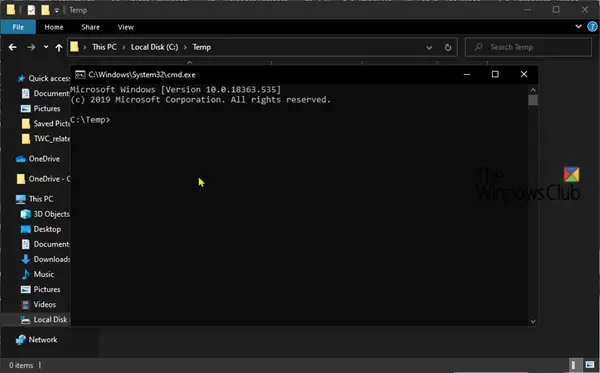
- Run installx64.bat or installx86.bat for your version of Windows accordingly.
After installation, you can clear the contents of the temp directory. Unless prompted, no restart is required.
And that’s it, folks!
How do I enable RSAT on my server?
To enable Remote Server Administration Tools, open the Server Manager main window and click on Add roles and features. In the Add Roles and Features Wizard, navigate to Features, scroll down, and select the Remote Server Administration Tools checkbox. Then, click Next. Some supporting features, such as the Web Server IIS role, may be required.
What are RSAT DNS server tools?
Remote Server Administrator Tools (RSAT) is a Windows application that allows remote management of the roles and features running on Windows Server using snap-ins. It simplifies the management of multiple servers by enabling the administration of Windows Server roles and features from a single location.
Leave a Reply