Windows 11/10 users can right-click on any MSI file to get the Run as administrator option. However, if the Run as administrator option is missing for MSI files, you can fix the issue using this guide.
There are various MSI packages available from different resources that you can download and install an app as per your requirements. Many times, you might need to run the package with administrator privilege to install it correctly. However, by default, MSI installers do not have a Run as administrator option in their right-click context menu. If the Run as administrator option is not working or missing for all the files, you have various options.
Run As Administrator option for MSI Files missing in Windows
If the Run As Administrator option for MSI Files is missing in Windows 11/10, follow these steps to fix the issue:
- Press Win+R to open the Run prompt.
- Type regedit and hit the Enter button.
- Click on the Yes option.
- Navigate to shell in HKEY_CLASSES_ROOT.
- Right-click on shell > New > Key.
- Name it as runas.
- Double-click on the Default parameter.
- Enter the Value data as Run as administrator.
- Right-click on runas > New > Key.
- Name it as command.
- Double-click on the Default parameter.
- Enter the Value data as msiexec /i “%1”.Reboot your computer.
To learn more about these steps, continue reading.
At first, you need to open the Registry Editor. For that, press Win+R to open the Run prompt. Then, type regedit, hit the Enter button, and click on the Yes button. Once the Registry Editor is opened, navigate to the following path:
HKEY_CLASSES_ROOT\Msi.Package\shell
Right-click on the shell key > select New > Key. Name it as runas.
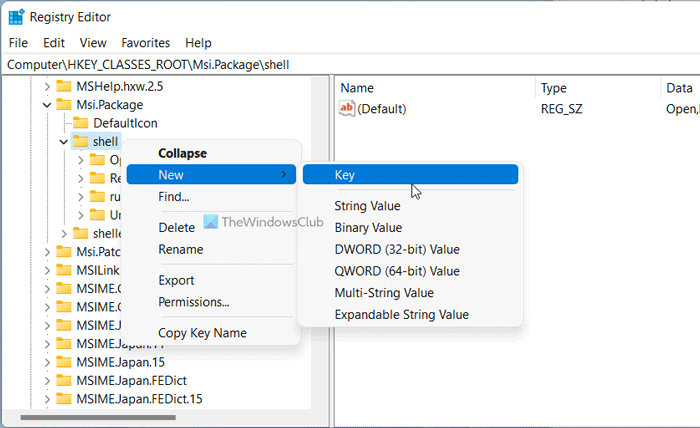
While creating the key, it also creates a parameter called Default. You need to double-click on it to set the Value data. You need to enter Run as administrator as the value data.
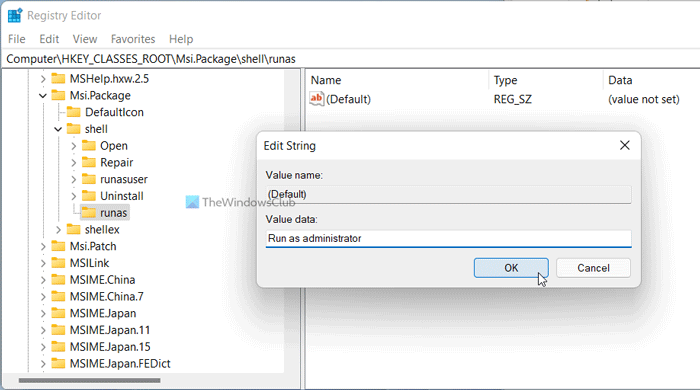
Following that, right-click on the runas key > New > Key and name it as command.
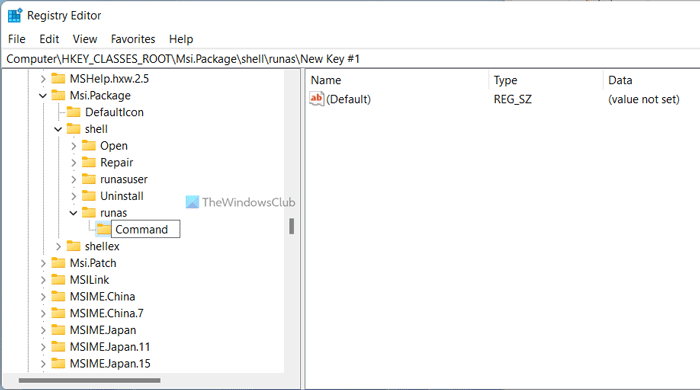
Double-click on the Default parameter and set the Value data as msiexec /i “%1”.
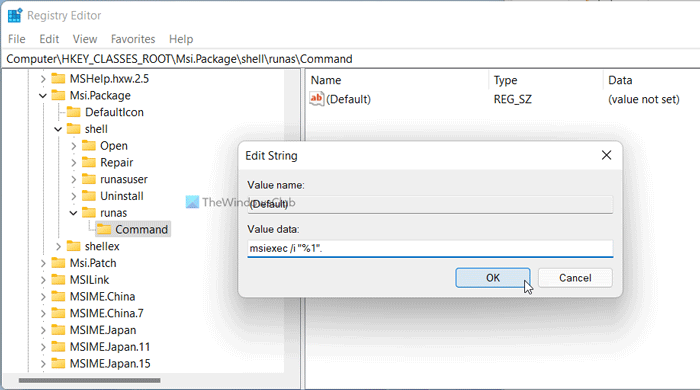
Click the OK button and reboot your computer.
How do I run an MSI file as administrator?
To run an MSI file as an administrator, you need to right-click on the file and select the Run as administrator option from the context menu. For your information, it is the same as running any other file with administrator privilege. However, if you cannot find the Run as administrator option for MSI files, you need to follow the aforementioned guide.
Why is my Run as administrator not showing?
There could be various reasons why the Run as administrator option is not showing or appearing on your computer. If you get this problem for MSI files, you can fix it with the help of Registry Editor. A detailed guide is mentioned here, and it is suggested to follow it to get the job done.
I hope this guide helped.
Leave a Reply