Chrome OS is an open-sourced Linux-based operating system designed by Google. The operating system comes preinstalled on some select devices. It is fast, stable, and secure. Most of us don’t have devices that support Chrome OS, but we always have alternatives for Windows. We can run Chrome OS on our Windows-powered PC. Go through this tutorial to learn how to run Chrome OS on Windows.
Run Chrome OS on Windows PC
These are the three ways to run Chrome OS on Windows.
- Using Google Chrome
- Using VirtualBox
- Using Windows Image Writer
While it works, be aware there will be bugs around.
1] Using Google Chrome
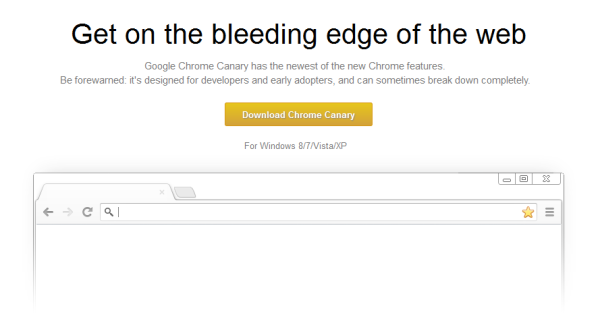
Step 1: To run this OS, you need Google Chrome. The Canary is the early build of new features of Chrome which is usually for developers and geeks, but even if you aren’t one, you can still download and install it on your PC.
Click here to download Google Chrome Canary.
Step 2: The installation process is, as usual, very easy and familiar. Once the installation completes, you need to run Google Chrome Canary. Go to Settings and then click on the ‘Open Ash Desktop’ button, or simply press Ctrl+Shift+A, and a new Chrome OS window will pop out.
2] Using VirtualBox

In this way, we will virtualize the Chrome OS on your Windows PC. For this, you surely need Virtualbox or VMware. Well, Google doesn’t provide us their official OS downloads but we will use the unofficial OS build.
Step 1: Visit chromeos.hexxeh.net which is the OS download page. Click on the virtual box icon to download the image file for Virtualbox. Download and install VirtualBox.
Step 2: Run Virtualbox and create a new virtual machine. Choose Linux as the OS type and use the downloaded image file. Select the memory you want on your Chrome OS system. Finally, run the machine and enjoy the virtual Chrome OS.
3] Using Windows Image Writer
You can even install Chrome OS onto your USB drive and boot your PC from the USB drive, for this, you need to follow these steps.
Step 1: Download USB images of the unofficial Chrome OS built from the link mentioned above. Download Windows Image Writer from here. Select the downloaded image file, select your USB drive, and click Write. A minimum of 4GB USB drive is recommended.
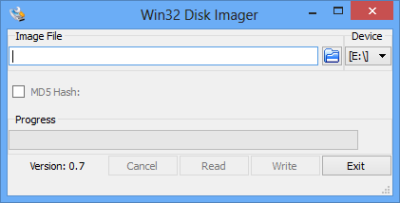
Step 2: Reboot your PC from the same USB drive. You’ve got your portable Chrome OS!
Chrome OS for PC is a good way to have a look at the OS without having a Chrome Device. The OS we’ve used in our tutorial is the unofficial build by Hexxeh but still, it works well! No doubt the OS runs smoothly on a PC.
Go here if you want to find out how to install ChromeOS on an old laptop using Chromefy.
Is Google Chrome OS available for download?
Unlike Windows, Google Chrome OS is not available to download directly. Google offers it through OEM, and they come preinstalled on the Chromebooks. However, there are ways to download it and install it on Windows that we have discussed in the post. That said, along with the software, the requirement for the drivers is equally important, and that’s where things can get a little tough.
awesome!!
maybe I’m a little slow here, but I downloaded Chrome Cannary, and it just seemed to be a version of Chrome browser, not Chrome OS. Is there a difference? Also, the step 2 of this method (Ctrl+Shift+A) did nothing. I did not see an option for “Open Ash Desktop” when going into settings either.
Hey, i would like to mention that you cant run Chrome OS from Canary on Windows 8 but for sure you can run it in Windows 7 compatibility mode and the other thing, the latest version of Chrome Canary doesn’t come with this option. You may switch to a older version for this!
It seems that this isn’t working anymore, at least not with the current version (27.0.1431.2 canary) on Win7
I tried it on two different computers, without success
Small OS, great
does the memory you dedicate to the new os gone forever to the os or will it just go back to the windows os when you close the program
Hello Rahul! The memory dedicated to the new OS is not gone forever, it is returned back to the system!
does it support .exe files and 64-bit os ???
Is this still valid? The hotkeys dont work and Ash Desktop is not there.