The Run command in Windows, let you run any Windows task or process. The Search box that appears on the Start menu of Windows provides similar functionality as the Run command. Still, for convenience purposes, if you would like to use the ‘Run’ command you can do so. You can even add it to the Start menu for easier access.
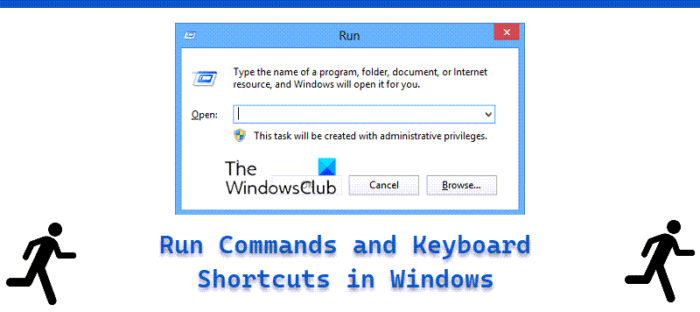
Here is the list of some new Run commands found in Windows 11/10/8/7/Vista.
Many power users prefer to use the Run dialog box. If you know all of the run commands correspond to a particular Windows Task, Tool, Process, Utility, Settings, or any item that can be accessed through the Control Panel, you can easily open it using the Run dialog box. Some, however, can be accessed through ‘Run’ dialog. You cannot open any application using the Run box. For that, you will need to create your own Run commands so that you can open any software or application via the Windows Run box.
To open the Run dialog box, you can press WinKey+R. You can also type Run in the search box to access it. Apart from several lesser-know geeky Run commands, Windows includes many other Run commands. Here is the list of some useful new Run commands which have been introduced in Windows 10:
New Run commands in Windows 11/10
- Add Features to Windows : windowsanytimeupgradeui
- Advanced Startup Options : bootim
- Buy a Product Key Online : purchasewindowslicense
- DirectAcesss Properties daprop
- File History : filehistory
- Recovery Drive : recoverydrive
- Refresh Your PC : systemreset
- Problem Steps Recorder psr
- Task Manager : launchtm (apart from taskmgr)
- Touch Keyboard and Handwriting Panel : tabtip
- Windows Disc Image Burning Tool : isoburn
- Windows SmartScreen : smartscreensettings
- Windows Store Cache Clear : wsreset
- Windows Update Standalone Installer : wusa
The Run commands available in earlier Windows versions are:
- Help Pane : helppane
- Color Management : colorcpl
- Computer Management Launcher : CompMgmtLauncher
- Control Panel : control
- Credential Backup and Restore Wizard : credwiz
- Defragment User Interface : dfrgui
- Driver Package Installer : dpinst
- DPI Scaling : dpiscaling
- DVD Player : dvdplay
- Display Adapter Troubleshooter : AdapterTroubleshooter
- Authorization Manager : azman.msc
- Bitlocker Wizard : bitlockerwizard
- Event Viewer : eventvwr
- Firewall Settings : FirewallSettings
- Firewall Control Panel : FirewallControlPanel
- Windows Firewall with Advanced Security : wf.msc
- Problem Reports and Solutions : wercon
- Windows Fax and Scan : wfs
- Windows Image Acquisition – wiaacmgr
- Windows Update Application Manager – wuapp
- Windows Standalong Update Manager – wusa
- Windows Shared Folder Management : fsmgmt.msc
- Snipping Tool : snippingtool
- Bitlocker Notifier : fvenotify
- Fax Cover Sheet Editor : fxscover
- iSCSI Initiator : iscsicpl
- Iexpress : iexpress
- Logoff from Vista : logoff
- Language Pack Installer : lpksetup
- Windows Mobility Center : mblctr
- Microsoft Sync Center : mobsync
- Microsoft Support Diagnostic Tool : msdt
- Remote Assistance : msra
- User Accounts : Netplwiz
- ODBC Data Source Administrator : odbcad32
- Optional Features Manager : optionalfeatures
- People Near Me : p2phost
- Performance Monitor : perfmon
- Presentation Settings : presentationsettings
- Printer Migration : PrintBrmUi
- Encryption File System : rekeywiz
- Windows Backup Utility : sdclt
- Accesibility Settings : sethc
- Windows Share Creation Wizard : shrpubw
- Software Licensing/Windows Activation : slui
- Sound Volume : sndvol
- Sound Recorder : soundrecorder
- Sticky Note : StikyNot
- Digitizer Calibration Tool : tabcal
- Trusted Platform Module : TpmInit
- System Properties : SystemPropertiesAdvanced
- System Properties (Hardware pre-selected) : SystemPropertiesHardware
- System Properties (Computer Name pre-selected) : SystemPropertiesComputerName
- System Properties (Performance pre-selected) : SystemPropertiesPerformance
- System Properties (Protection pre-selected) : SystemPropertiesProtection
- System Properties (Data Execution Prevention pre-selected) : SystemPropertiesDataExecutionPrevention
- System Properties (Remote pre-selected) : SystemPropertiesRemote.
Windows has introduced some new keyboard shortcuts, considering that it has introduced many new features:
- Win+G – Cycles the Gadgets selections.
- Win+Spacebar – Brings Gadgets to the front
- Win+X – Cycles through the Mobility Center.
- Win+Tab – Activates Flip 3-D.
- Win+U – Activates the Ease of Use Center.
- Win+T – Cycles through Taskbar Programs
- Alt +Tab variant – Press Win+1 or +2 and so on. This cycles, what is on the Quick Launch bar.
Read: New Windows 10 WinKey Keyboard Shortcuts.
If I have missed something or erred somewhere in making the list, please do point it out in the comments and I will correct it.
What is the shortcut key for Run command?
The shortcut key for the Run command is Win+R. It is the easiest way to open the Run prompt on your computer. No matter whether you use Windows 11, Windows 10, Windows 7, or any other version of Windows, you can follow this hotkey to open the Run dialog on your PC.
What are 10 key commands?
There are no primary or secondary commands you can use on Windows PC. It depends on the purpose, usage, necessity, etc. For example, if you want to open Command Prompt, you can use the cmd command. Similarly, if you want to open the Network Connections panel, you need to use the ncpa.cpl command and so on. However, a list of common and useful commands is mentioned in this article for your information.
Reads that will interest you:
- If you are looking for a feature-rich third-party freeware to Run commands, you can try Executor
- How to remove individual entries from Run Command History may also interest you.