We enjoy using the command-line tool for performing certain functions. It’s very simple to use. We also extensively use the Windows search box of the Start menu or Start Screen, depending on your operating system. When we normally start a task from the start menu, it does not execute with administrator rights. Here is how to change that. This tip of writing the command in the search box and pressing Shift+Ctrl+Enter to open it as administrator works in Windows 11/10 too.
Read: List of Run Commands in Windows.
Run Commands from Search Box as an Administrator
To run the Command Prompt, as an Administrator, from Windows Search Box, simply type the command line in the Start menu.
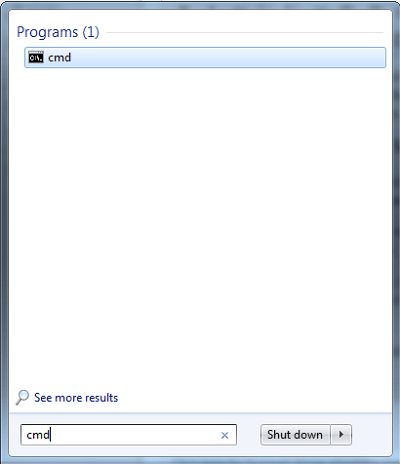
Then, hold the Shift and Ctrl keys, and hit Enter.
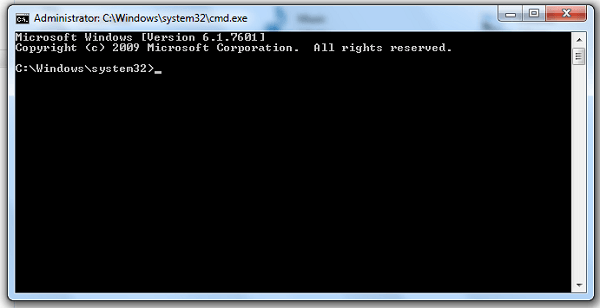
In Windows 11/10, certain applications are prevented from running due to a lack of permissions. So, to upgrade its capabilities, you may have to run it as an Administrator.
Normally, one would search for cmd, right-click on it, and then from the context menu that pops up, select ‘Run as Administrator’, to open a command prompt as admin.
Windows 11/10/8/7/Vista Start Search Box serves the same function if you enter a command, hold the Shift and Ctrl keys, and press Enter.
If you have User Account Control (UAC) enabled, then the UAC screen is opened, which you have to accept.
This applies to Windows 11/10 too. Try typing CMD when on the Start Search, then hold Shift+Ctrl and hit Enter. You will see the UAC prompt, and after that, an elevated command prompt window opens. Sure – one can open it using the WinX Menu, too, but this is yet another way to do so.
You can also:
Thank you.
this if you did not know him
then, hold the Ctrl and Shift keys, and hit Enter.