Admin Privileges and User Accounts have become standard on Windows. There are two types of users on Windows: Administrators and Standard users. While administrators get unrestricted access to all the features and settings, access is controlled for Standard users, and they need admin permission to perform some of the tasks.
If you use your personal computer as a Standard user (for security reasons) or if you are not the machine’s admin, you might have encountered various scenarios where you need to enter an administrator’s password to run an application. In this post, we’ve covered a tool called RunAsTool that makes this process a lot easier.
Run Program as Administrator without password
RunAsTool is a wonderful portable application that lets standard users run specific applications with admin privileges without entering the admin password. Of course, the applications are defined by the admin beforehand.
The tool comes in very handy when you want to let standard users use a tool with admin privileges. RunAsTool requires two interactions, the first one from the admin of the computer. The admin can define what applications can run for standard users without the need for the password. Then the second interaction is from the standard user where he can execute the application from his account without entering the password.
We’ve broken up this review into two sections. First, we will talk about the admin side of the tool. Then, we will move on to the standard side of the tool.
Admin
If you run this tool from an administrator account, you will see several options. Initially, you might also need to enter the admin password. After that, you can start adding applications for which you want to give unrestricted access to the standard user. You can simply browse for an executable or drag and drop one into the application, and it will be added. You can control some properties like Working Directory, Icon, etc. Then you can decide the privilege level of that application. There is one more experimental option: you can hide the window of any application you add to this program.
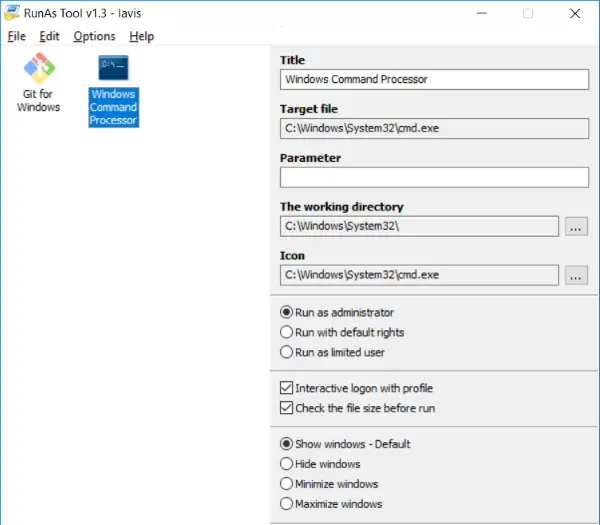
Once you have added the applications, you can run them directly from RunAsTool. We can now safely move on to the standard side to see how it works.
Standard User
You will notice fewer options if you open the application on a standard user account. The program will display the programs that can be started as administrator. You can double-click any application to open it, which will not prompt you for a password. For easier access, you can even create shortcuts to these applications on the desktop and other places. Remember, if you try to open these applications from the start menu or any other place outside RunAsTool, you must enter the administrator password.
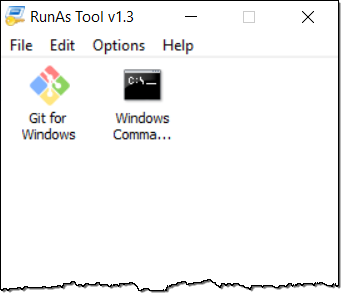
Running applications from RunAsTool can only skip password authentication. There is a provision to start the program in edit mode (administrator mode), but for that, you will have to enter the administrator password.
RunAsTool download
RunAsTool is indeed a very useful tool. It makes it quite easier to run applications with administrator privileges without requiring the admin password. If you are an administrator, you can use this tool to give access to admin rights for some applications to other users. If you are a standard user, you can request your administrator to give you access to some applications using this tool. RunAsTool is completely free and portable. It requires minimal or no configuration and can be started from a portable drive as well. Click here to download RunAsTool.
Related read: How to allow Standard users to Run a Program with Admin rights.