If, for example when you want to install a ServerPress Localhost server software or any other software on your Windows 11 or Windows 10 machine and the install operation fails with the error prompt showing Failed to locate Framework DLL, then this post is intended to help you with applicable fixes to the issue.
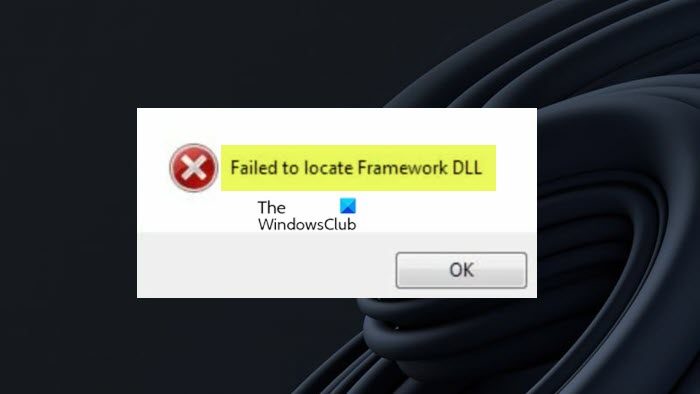
Runtime error: Failed to locate Framework DLL
If you get the error prompt with the message Failed to locate Framework DLL when you try to install a piece of software on your Windows 11/10 computer, then the fixes we have presented below can be applied in no particular order to have the issue resolved on your system.
- Redownload the software installer
- Install the latest Visual C++ Redistributable
- Copy the DLL files to the same directory as the app’s executable
- Make sure the app bitness matches the Runtime file’s bitness
- General fix for Runtime errors and program installation errors
Let’s see these fixes in detail.
1] Redownload the software installer
The software installer downloaded may have missing files due to incomplete download or even the files are corrupted or worse, malware-laden. To rule out this possibility, you can download a fresh copy of the installer and make sure you download the installer from the official software vendor/developer site or any known and trusted file download sites. In addition, scan the file for malware infection once downloaded before you run the installer on your Windows 11/10 computer and see if the Failed to locate Framework DLL is triggered again. If so, proceed with the next fix.
Read: Failed to load the JNI shared library [Fix]
2] Install the latest Visual C++ Redistributable
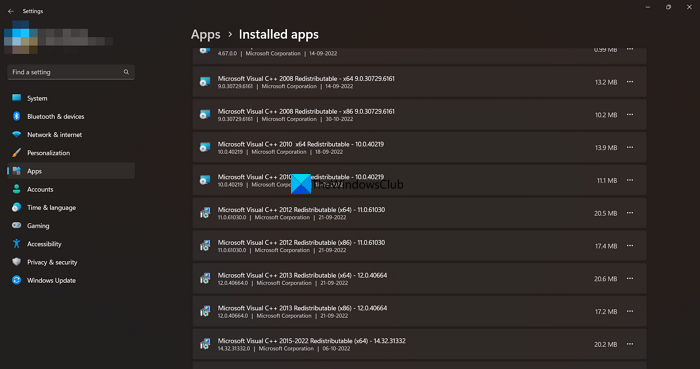
This solution requires you to install the latest Visual C++ Redistributable on your Windows 11/10 computer. In addition, make sure Windows is updated to the latest build/version and check for and install any Optional Update that seems relevant — for example, a graphics driver optional update won’t help solve the problem, but a .NET Framework optional update might help.
3] Copy the DLL files to the same directory as the app’s executable
This fix appears to apply to the software developer for the software throwing the error. As described in this Microsoft documentation, for your program to run on all supported versions of Windows, you will need to copy all of the DLL files to the same directory as with your app executable — note that the set of necessary DLLs is different on different versions of Windows, so you must include all of the DLLs.
Read: Failed to load DLL file
4] Make sure the app bitness matches the Runtime files bitness
This simple fix requires you to make sure that the app bitness matches the Runtime files bitness. For instance, in case if your app is 32-bit, you will need the 32-bit runtime files even though you are running 64-bit Windows.
5] General fix for Runtime errors and program installation errors

If at this point nothing has worked for you, then as this error indicates a Runtime error which can be caused due to various reasons, you can apply the fixes presented in the guide on What are Runtime Errors? Their causes and How to fix them? and see if that solves your problem. In addition, you can as well see if any of the suggestions in the post Cannot install or uninstall programs in Windows 11/10 helps you resolve the issue since the error occurs when you try to install software on your PC.
Hopefully, this post helps you!
What is a .dll error?
Generally, a DLL error is any error with a DLL file—a kind of file ending in the .DLL file extension. When DLL files (which can be third-party or native to the Windows OS) are damaged due to faulty hardware: malfunctioning memory, faulty hard disk drives, application problems, or corrupt registry, it can lead to DLL errors. There are several fixes for missing DLL file errors which also include replacing the DLL file with a copy downloaded from Winbindex.
How do I fix VC Runtime?
To fix the VCRUNTIME140.dll or MSVCP140.dll error, amongst other potential fixes, you need to install the correct Microsoft Visual C++ Redistributable package on your computer. There are two libraries you can install: One for 64-bit applications and one for 32-bit applications. Microsoft Visual C++ runtime error could be caused by the installation of new software and in some cases after installing recent Windows Updates. The most likely cause is usually due to missing or corrupt Runtime components for the Visual C++ libraries.
Read next: Fix Runtime Error, Could not call proc on Windows computers.