RuntimeBroker.exe is a small 32KB system file in Windows 11/10 that is located in the System32 folder. If you open your Task Manager, you will see Runtime Broker running.
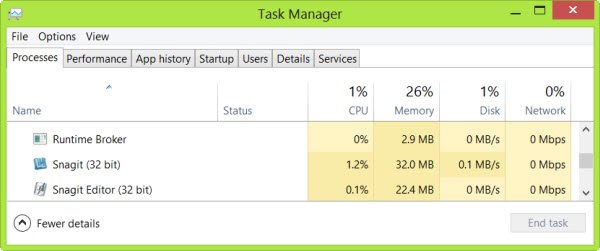
RuntimeBroker.exe in Windows 11/10
The file RuntimeBroker.exe runs only when you run a Microsoft Store app. If after starting your Windows 11/10 computer, you do not run any app, you may not see this file running in the Task Manager. Only when you open any Microsoft Store app, will you see RuntimeBroker.exe running. This is because running any Windows app triggers the RuntimeBroker.exe into action. Now even if you close the app, RuntimeBroker.exe will continue to run the background consuming near-nil resources.
What does RuntimeBroker.exe do?
RuntimeBroker.exe monitors access to Windows API’s and ensure that apps do not violate the core security of Windows. It checks if the Windows Store app is when running is declaring all of its permissions to access your resources. This includes informing whether it has the permission or not. The process handles the security permission of processes like sensors, cameras, etc. In a way, it thus helps to secure your privacy when using Windows Store apps.
Is RuntimeBroker.exe a virus or malware?
If the RuntimeBroker.exe file is located in your System32 folder, it is a legitimate Microsoft process. If not, it could be malware. You could right-click the file and check its Properties if you have any doubts.
RuntimeBroker.exe taking a lot of memory
RuntimeBroker.exe normally leaves very a small footprint. In some cases, RuntimeBroker.exe may consume more resources but does not release memory after the work is done, resulting in a memory leak. If your RuntimeBroker.exe consumes high memory and display high RAM usage, you may want to investigate your installed 3rd-party apps. Specifically, look at 3rd-party apps that you may have installed after you noticed this problem – especially those that display Live Tiles. Uninstall them one after the other and restart your PC and then check the memory utilization to try and isolate the problematic app.
You may also press Ctrl+Shift+Esc to open the Task Manager. Locate Runtime Broker under the Processes tab. If it’s using more than 15% of your memory, you probably have an issue with an app on your PC. In this case, you need to stop the Runtime Broker process. Select it, right-click on it and then click on End Task.
Why is Runtime Broker using so much CPU?
Runtime Broker may use high CPU due to apps or system notifications that heavily interact with Windows permissions. Identifying and updating problematic apps or adjusting their permissions can help reduce CPU usage. Monitoring through Task Manager can pinpoint which apps are causing the spikes, helping to manage them effectively.
How do I fix RuntimeBroker.exe error and high CPU, Memory and Disk usage?
To fix RuntimeBroker.exe error and high CPU, Memory & Disk usage, uninstall unwanted Microsoft Store apps, reset the Microsoft Store via Windows Settings, run System File Checker and if that does not help, reinstall Windows 11 using Windows Update.
It should help.
Want to know about these processes?
Svchost.exe | Shellexperiencehost.exe | WAB.exe | TrustedInstaller.exe | Spoolersv.exe.
Thanks, I’ve always wondered what it does
I realise this is a fairly old posting but I have just run into this problem with runtimebroker which seems to occur when I run the Picture app in Win 8. It seems to use up all the memory until my computer freezes and I have to reset unless I shut this program – runtimebroker – down manually and I have 12gb RAM installed. I thought the Picture app was one that was installed with Win 8 so why is this leaking memory.
It is using 1565 MB on my computer. What do I do?
Look at your 3rd-party apps which you may have installed after you noticed this problem – especially those which display Live Tiles. One of them is causing this problem.
What are live tiles?
These are the tiles on the Windows 8 start screen which update with the latest information from or about the app.