Safe Mode is a troubleshooting mode designed to diagnose problems in Windows computers. When you start your computer in Safe Mode, Windows boots up only with the necessary drivers, features, and services. The rest of all drivers, features, and services remain disabled. Safe Mode with Networking is one of the types of Safe Mode. The Safe Mode with Networking lets you access the internet. But for some users, the Safe Mode with Networking is not working. According to them, they cannot surf the internet in Safe Mode with Networking. In this article, we will see what you can do if there is no internet in Safe Mode with Networking.

How do I turn my internet on in Safe Mode?
If you want to surf the internet in Safe Mode, you have to select the Safe Mode with Networking option. In Safe Mode, Windows starts with a minimal set of drivers. If you start your computer in Safe Mode with Networking, Windows also loads network drivers which lets you connect to the internet in Safe Mode.
Fix Safe Mode with networking not working
If the Safe Mode with Networking is not working on your Windows 11/10 computer, the solutions provided below will help you.
- Connect your system with an Ethernet cable
- Make sure that your network adapter is enabled
- Check the status of the WLAN Auto Config Service
- Update your network driver
Let’s see all these fixes in detail.
1] Connect your system with an Ethernet cable
In Safe Mode with Networking, the WiFi connection does not work. If you open Windows 11/10 Settings, you will not see an option to connect to WiFi. Therefore, you can connect to the internet in Safe Mode only by using an Ethernet cable. Also, if you run the troubleshooter, like Internet Connections Troubleshooter and Network Adapter Troubleshooter, Windows will display a message to turn off Safe Mode in order to use the internet. Hence, running the troubleshooters in Safe Mode does not work. However, some users have reported that troubleshooters worked on their systems in Safe Mode and they were able to connect to the internet after running the troubleshooters.
Therefore, if you want to surf the internet in Safe Mode, connect your system with an Ethernet cable. This should work.
2] Make sure that your network adapter is enabled
If despite connecting your system with an Ethernet cable, the internet does not work, your Network driver might be disabled. Check this. Follow the steps written below:
- Open the Device Manager in Safe Mode (press Win + X keys and select Device Manager).
- In the Device Manager, expand the Network adapters branch.
- Right-click on your network driver and select Enable device. You will see the Enable device option only if the driver is disabled.
3] Check the status of the WLAN Auto Config Service
We also suggest you check the status of the WLAN Auto Config Service. It is a Service that handles wireless internet connections on a Windows computer. If this Service is not running, you will not be able to connect to WiFi. If you are connected to the internet via the Ethernet connection, it does not matter whether this Service is running or not. But some affected users reported that they were able to connect to the internet in Safe Mode after starting this service.
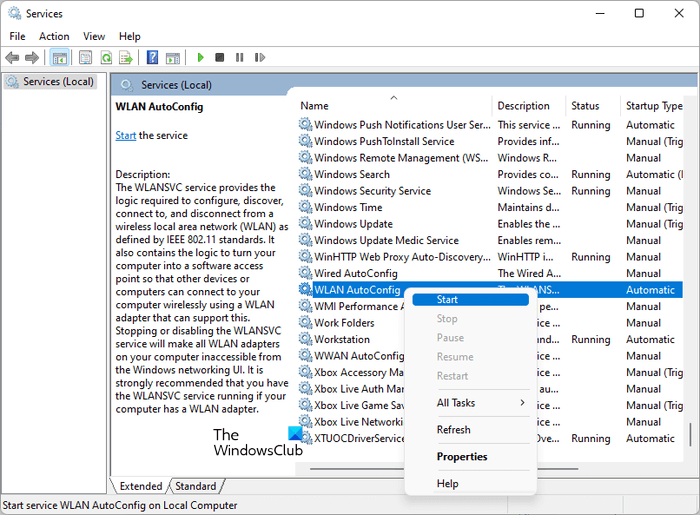
Therefore, we suggest you check the status of the WLAN Auto Config Service. If you find it disabled, enable it. The following steps will guide you on this:
- Open the Services Manager in Safe Mode.
- Scroll down and look for WLAN Auto Config Service.
- Its status should show Running. If it is stopped, right-click on it and select Start.
4] Update your network driver
If you are still not able to use the internet in Safe Mode, the problem might be with your Network driver. We suggest you update your Network driver. To do so, boot in normal mode and follow the steps written below:
- Open the Device Manager.
- Expand the Network Adapters branch.
- Right-click on your Network driver and select Uninstall device.
- Restart your computer. After restarting, Windows will automatically install the missing driver.
- Now, boot in Safe Mode and see if the internet works.
If the internet still does not work, boot in normal mode and download the network driver from the manufacturer’s website. Now, install it manually.
Related: Cannot boot in Safe Mode in Windows
How do I fix secured connection but no internet access?
If you encountered the No internet, Secured WiFi error, your network driver might have been corrupted. Update or reinstall your network driver to fix this problem. Moreover, the Power Management settings can also make your network adapter sleep when you do not use your computer for a long time. Change your Power Management settings to resolve this problem.
Read next: You are currently not connected to any networks in Windows.