Well, all of you ‘safely remove’ USB drives while pulling them out of your PC. Yes, you can do so via the notification area icon and clicking on ‘Safely remove your hardware’. But it sometimes may show some error message, or sometimes the Safely Remove Hardware dialog box does not appear. We have already seen a 3rd party tool, USB Disk Ejector, that allows you to remove USB devices in Windows quickly. RemoveDrive is another such tool. It works on Windows 10 and Windows 11.
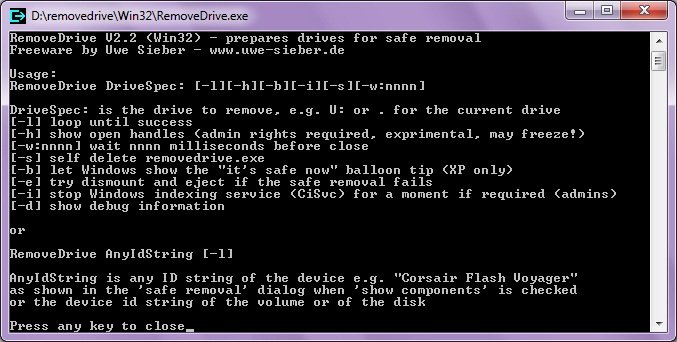
Safely remove USB software for Windows PC
RemoveDrive is a free command-line tool that will help to ensure you don’t lose data when working with USB drives. It lets you safely remove your USB drive, preventing the loss of your data. Before you start using it, you have to set your preferences first. The application runs just as you run your PC’s CMD – it doesn’t have any user interface.
How to setup RemoveDrive:
- Unzip the files from the ZIP file.
- Open the folder in which you have unzipped the content.
- You can see two folders that are “Win32” and “x64”, open “Win32” if you are using 32 Bit operating system, else open “x64” if you are using 64 Bit Operating System.

- Do not open the file “RemoveDrive.exe”.
- Copy the file and paste the shortcut anywhere you want.
- Now right-click on the shortcut and click on Properties.
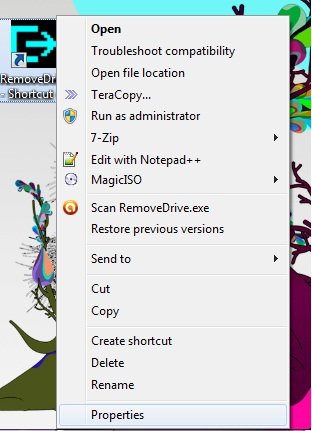
- At the target text box at the very last, give a space, and the put a “and then put the drive letter you may see the image or the, e.g., below for better understanding. E.g., D:\removedrive\Win32\RemoveDrive.exe “h:

- Next, click on “Apply” and then click on “OK”.
- Now open the application, it will run very fast, and you will be able to see the word “success” in green color. It means that your USB is successfully removed.
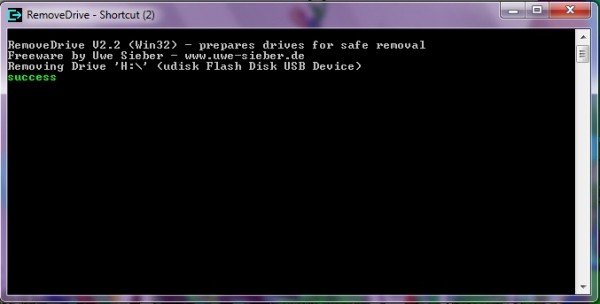
If you haven’t plugged in your USB drive but eject it via RemoveDrive, there is no need to worry. It would show you a window like an image below: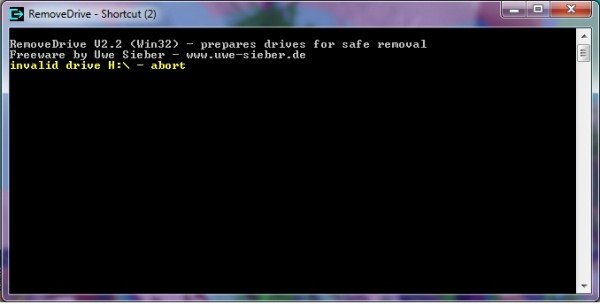
I’ve created different shortcuts for different drive letters, making it very easy for me to eject my USB drive without any problem easily. I would say it is a great utility to remove your USB drive safely, and it even gives you some exposure to coding.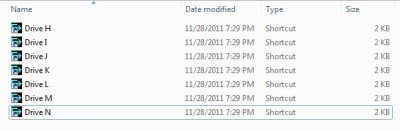
Click here to download RemoveDrive.
Do I need to eject USB drives before removing them?
It is always a good idea to remove hardware when it is not in use. If you are copying data that is almost complete, and you pull it out, then it will be incomplete. So no foreground and background operation is going on on the USB driver. You can pull it out anytime, but then using the safe option is always better. For example, I have experienced that if I do not safely eject my SD card and put it in the camera, the camera doesn’t recognize it until I try it 2-3 times or put it back into the PC, and eject it properly.
Vista and Win 7 by default allow you to remove any usb storage device with out the need for “Safely Romoving” it first. Write Caching is turned off by default.
As long as there is no activity, I just pull the plug. Never had a problem.
Some time, the pen drive gets screwed.. I lost mine in the same way…