If Saints Row is not launching or loading on your Windows 11/10 PC, here is a complete guide to help you resolve the issue. Saints Row is an action-adventure video game series developed by Volition. It is a great game but has its share of errors and issues like any other game and service. A lot of Saints Row players have complained that they just can’t launch the game on their PC. The game either crashes at the startup or just doesn’t load at all.

Before we discuss the fixes, let us try and understand the scenarios that are likely to trigger the issue. Here are the potential causes:
- If your computer doesn’t meet the minimum system requirements of the game, the game won’t load.
- The game launch issues are generally caused due to outdated and faulty graphics drivers.
- If you lack the required access permissions to run the game, it won’t load.
- In case the game files of Saints Row are broken, missing, or faulty, you might not be able to launch the game at all.
- Having an outdated version of Microsoft Visual C++ Redistributables can be another reason that you can’t launch Saints Row.
- Another cause of the issue at hand could be too many unnecessary programs running in the background and eating up all your system resources.
- Your overprotective security suite might cause hindrances in opening or running the game.
Now, if you are also unable to open Saints Row and can’t play it on your computer, this post is for you. Here, we will discuss all the working fixes that you can apply to get rid of this issue. Let us get straight to the solutions now.
Saints Row not launching or loading on PC
Here are the solutions that you can use if Saints Row is not launching, starting or loading on your Windows PC:
- Run the Saints Row game as an administrator.
- Update your graphics driver to its latest version.
- Install all available Windows updates.
- Update Microsoft Visual C++ Redistributables.
- Troubleshoot Epic Games Launcher.
- Verify game files of Saints Row.
- Update Saints Row.
- Close unnecessary background processes.
- Disable your antivirus/ firewall temporarily.
1] Run the Saints Row game as an administrator

The first thing you should do is launch the game launcher and the game with administrator rights. In many instances, launch issues occur due to missing required access permissions to run the game. So, in that case, running the game with admin privileges will help you fix the issue. Additionally, you also need to run Epic Games Launcher as an administrator. Here’s how to do that:
- Firstly, open File Explorer and move to the location where Saints Row is installed on your PC. By default, it will be present at C:\Program Files\Epic Games\ location.
- Now, locate the main executable file of Saints Row and right-click on it.
- Next, click on the Properties option from the context menu and then go to the Compatibility tab.
- After that, checkmark the Run this program as an administrator option and press Apply > OK.
- Then, locate the Epic Games Launcher.exe file in your File Explorer and repeat the above steps.
- Once done, relaunch Epic Games Launcher and try opening Saints Row to check whether the problem is resolved or not.
If the problem continues, you can use the next potential fix to resolve the launch issue in Saints Row.
2] Update your graphics driver to its latest version
One of the common causes of launch issues with games is the outdated or corrupted graphics driver. In gaming, the graphics driver plays an important role. Hence, if the scenario is applicable, make sure you have the most recent version of your graphics driver and then try launching Saints Row. One of the easiest ways to update your graphics driver is to use the Settings app. Here’s how:
- First, press Windows + I to launch the Settings app and then navigate to the Windows Update tab.
- Now, click on the Advanced options > Optional Updates option and you will be able to see all pending optional updates that also include device driver updates.
- After that, download and install all the pending graphics driver updates, and other updates that you want to install.
- Once finished, reboot your computer and then launch Saints Row to check if the problem is fixed or not.
You can also directly download the latest version of your graphics driver from the Intel, NVIDIA, or AMD website. Or, you can use the Device Manager app to update or reinstall your graphics driver.
On the other hand, you can also uninstall your graphics driver and then reinstall a clean copy of your graphics driver. The problem might be caused due to a corrupted installation of the driver. So, this should fix the problem for you.
If you are unable to launch Saints Row even with an up-to-date graphics driver, move on to the next potential fix.
See: Fix Epic Games Launcher not displaying properly or appears blank.
3] Install all available Windows updates
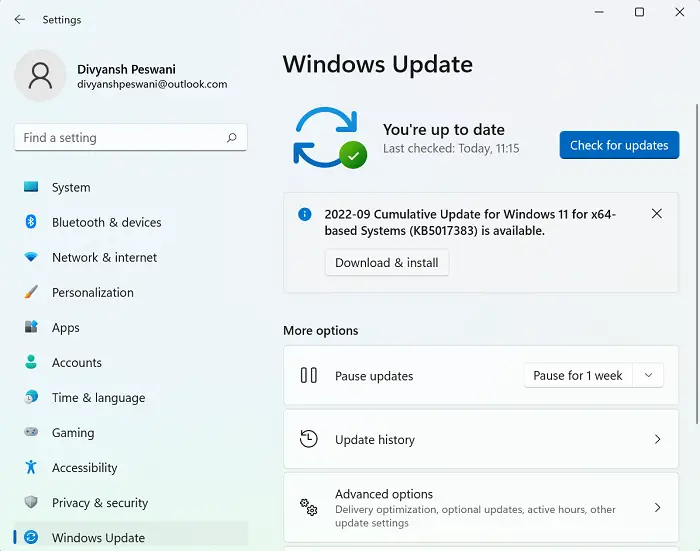
It is important to have the latest OS build installed on your system to improve applications’ performance and system stability and avoid any compatibility issues. So, if you haven’t updated Windows in a while, install all the pending Windows updates and then check if you are able to launch Saints Row. For that, open Settings using Win+I, go to Windows Update, and press the Check for updates button.
If you have up-to-date Windows but Saints Row won’t load, use the next potential fix.
4] Update Microsoft Visual C++ Redistributables
Another reason for the issue at hand could be the outdated Microsoft Visual C++ Redistributables package. Hence, install the latest version of Microsoft Visual C++ Redistributables on your computer and then try opening Saints Row. Hopefully, the game will launch without any problem. However, if it doesn’t, we have some fixes that you can use. So, move on to the next solution.
5] Troubleshoot Epic Games Launcher
There might be some glitch or issue with your Epic Games Launcher app which is why Saints Row is not launching. The good thing is that Epic Games Launcher provides a dedicated function to fix common issues with the app. So, troubleshoot Epic Games Launcher and see if Saints Row launches or not. Here’s how to do that:
- Firstly, open Epic Games Launcher and click on its Settings option from the left-side pane.
- Now, press the Troubleshoot option from the appeared options.
- Once the troubleshooting process is complete, relaunch Epic Games Launcher and then open Saints Row.
If the problem remains the same, apply the next fix.
You might also like to read: Fix Epic Games Launcher High CPU usage on PC.
6] Verify game files of Saints Row
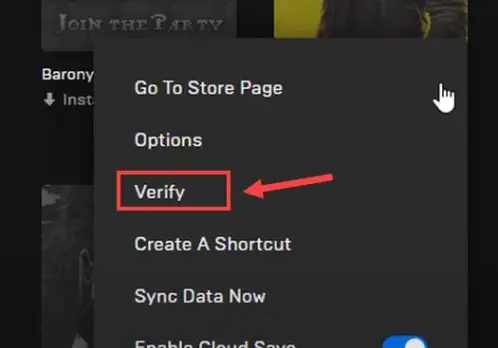
As discussed earlier, corrupted and broken game files can be one of the reasons why your game won’t launch or perform smoothly. Game files are responsible for how the game launches and works. If there are certain game files of Saints Row that are faulty or infected, the game won’t load. Hence, if the scenario is applicable, you can verify and repair the game files to fix the issue at hand.
Here are the steps to verify the integrity of the game files of Saints Row on Epic Games Launcher:
- First, open the Epic Games Launcher app.
- Next, from the left-side panel, select the Library option.
- Now, choose the Saints Row game from your library and click on the three-dot menu button associated with it.
- After that, from the appeared menu option, tap on the Verify option and let the launcher verify and repair the bad game files.
- Once done, relaunch Epic Games Launcher and open Saints Row to check if the issue is fixed or not.
Still not able to launch Saints Row? Go ahead and use the next potential fix.
Read: Epic Game Error Necessary prerequisites failed to install.
7] Update Saints Row
If you have an old version of the Saints Row game, it might give you issues like this. Hence, it is recommended to keep your game up-to-date and install all the latest game patches. Here’s how you can do that:
- Firstly, open Epics Games Launcher and go to Libray.
- Now, select the three-dot menu button associated with the Saints Row game.
- Next, enable the toggle for the Auto Update option.
- After that, restart Epic Games Launcher and once the game is updated, try relaunching it.
In case you still can’t load the game, use the next fix.
8] Close unnecessary background processes
Games like Saints Row require a lot of system resources to load and run properly on a computer. If you have too many unnecessary programs running in the background that are consuming high system resources, you might not be able to launch Saints Row. Hence, if the scenario applies, you need to free up some memory and system resources to fix the issue.
To do that, hit the Ctrl + Shift + Esc hotkey to open the Task Manager app. Now, in the Processes tab, select a process and click on the End task button to terminate the program. You can repeat this process to terminate all non-essential applications.
9] Disable your antivirus/ firewall temporarily
Your security program might be preventing the Saints Row game from launching or opening. This happens when your antivirus detects a related process or the game as a threat due to a false positive alarm. So, to check if that is the case, disable your antivirus or firewall and then try opening Saints Row. If the game launches correctly, the main culprit is your security suite.
To fix the problem in case your security suite is causing the problem, add an exception in your antivirus or firewall. All the antivirus suites have exception settings in different locations. You can navigate to the exceptions/ exclusion settings and add the main executable of Saints Row.
You can also allow Saints Row through your firewall. Here’s how to do that:
- First, from the Start menu, open the Windows Defender Security Center app.
- Now, click on the Firewall and Network Protection option and then press the Allow an app through firewall option.
- After that, tap on the Change Settings button and then checkmark the Saints Row game that is present in the app list.
- If the game is not listed, press the Add another app option, browse and choose the main executable file of Saints Row, and checkmark the game.
- Next, select the Private and Public networks checkboxes to enable them and press the OK button.
- Finally, try opening Saints Row and see if the issue is fixed.
Hopefully, you will now be able to launch Saints Row on your PC.
Read: Fix Epic Games Launcher login errors on Windows 11/10.
Also, do check the system requirements of the game and make sure your computer fulfills them. The game might not load correctly if your PC doesn’t meet the minimum system requirements for Saints Row.
Recommended System Requirements of Saints Row:
- Operating System: Windows 11/10 64bit
- Processor: Intel Core i5 12600 / AMD Ryzen 7 5800X
- Memory: 16 GB
- Graphics: GeForce RTX 3080TI / AMD Radeon RX 6800XT
- Storage: 50 GB available space
- Direct X: DX12
- VRAM: 12 GB
How do you fix Saints Row the Third remastered not launching Epic Games?
If you are unable to launch Saints Row on your PC, make sure your PC meets the game’s system requirements. Besides that, you can launch the game with administrator privileges, verify & repair the game files, update your graphics driver, and install pending Windows updates. If that doesn’t help, there might be an antivirus or firewall interference, so allow the game through your security suite.
How do I fix Saints Row crash?
To fix Saints Row crashes on Windows PC, make sure your graphics drivers are up-to-date and clean. Besides that, launch Epic Games Launcher with admin rights, verify the integrity of the game files of Saints Row, update DirectX and Visual C++ Redistributables, update Windows, or disable your antivirus temporarily.
Now read: Rainbow Six Siege won’t Launch or Load on PC.
Leave a Reply