Samsung devices have a very interesting and useful feature that allows them to offer an experience comparable to a desktop on a bigger display called Samsung DeX. However, for some users, the Samsung DeX is not working or connecting. In this post, we will discuss some solutions that you can use to resolve this issue.

Fix Samsung DeX not working or connecting
If Samsung DeX is not working or connecting, follow the below solutions to resolve the issue.
- Restart the devices and reconnect the cable
- Make sure that the USB cables are compatible
- Start the Samsung DeX application as an administrator
- Ensure that your phone and PC are connected to the same WiFi
- Update USB Drivers
- Disable the Phone Link application
- Clear Samsung DeX’s cache
Let us talk about them in detail.
1] Restart the devices and reconnect the cable
First, we need to reboot every device involved in this connection. Be it your mobile, TV, and/or PC. After restarting the devices, check if the issue is resolved. If the issue is not resolved, detach all the cables and reconnect them. Finally, check if the issue is resolved.
2] Make sure that the USB cables are compatible
Next, you must ensure the USB cables are compatible with Samsung DeX. According to the sources, Samsung DeX requires either version 3.1 or 3.2 Data Cable to output video. If you don’t have a compatible cable, you won’t be able to connect to any display. Even if you can connect, the experience will be sluggish. Therefore, one needs to get a compatible USB cable.
3] Start the Samsung DeX application as an administrator
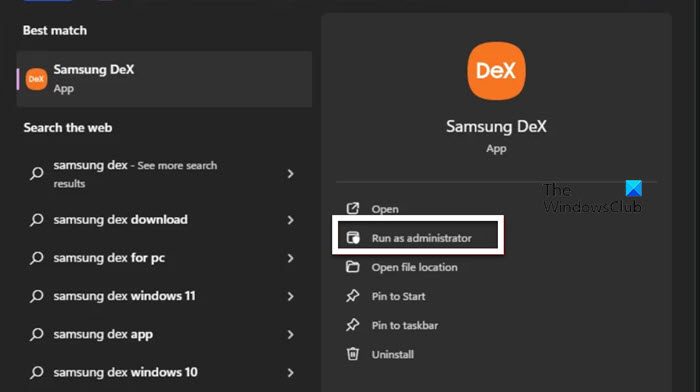
If your Samsung DeX is failing to connect to a computer using the application, it most likely doesn’t have the administrative privileges required. In that case, all we have to do is Samsung DeX with administrative privileges. So, hit Win + X, type “Samsung DeX” and then click on Run as administrator. You will get a UAC prompt; click Yes to continue. Finally, check if the issue is resolved.
4] Ensure that your phone and PC are connected to the same WiFi
According to Samsung, mobile and PC devices must share the same Wi-Fi AP on the 5GHz bandwidth to connect wirelessly. However, regardless of the band you are using, we would suggest you connect both devices to the same network and then try connecting the two. This should do the job for you.
5] Update USB Drivers
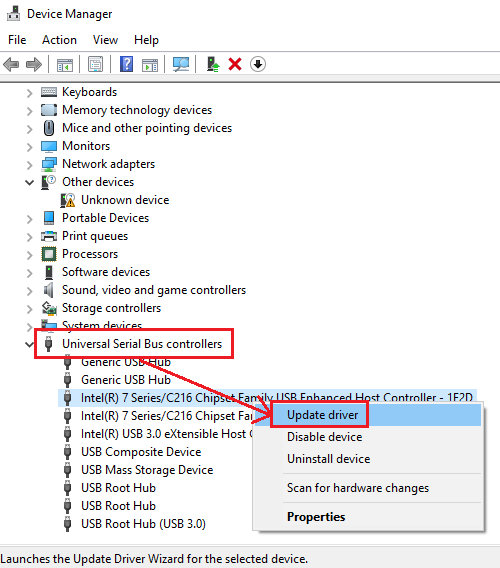
It is essential to keep your drivers up-to-date. Windows tends to do this job for you, but it is still our responsibility to keep checking for the same once in a while. In this case, we need to update the USB Drivers as they are responsible for all this conundrum. To do the same, use any of the methods mentioned below.
- Install and use a free Driver Updater Software to keep your drivers updated.
- Download the latest version of drivers from the manufacturer’s website.
- Update the USB driver from the Device Manager.
6] Disable the Phone Link application
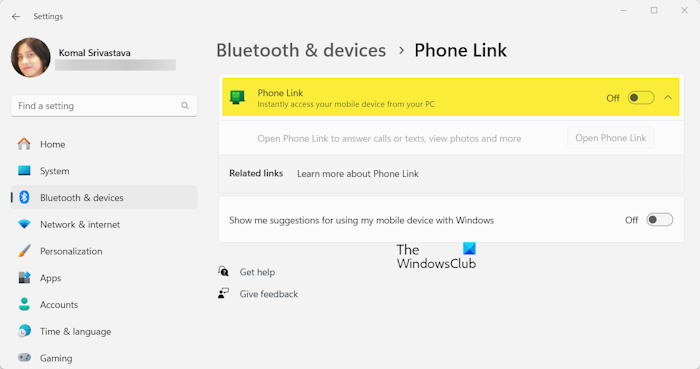
Phone Link is a Windows application that works with Link to Windows on Android devices to connect your mobile to the PC. We have noticed that on some occasions, if Phone Link is active or has an active connection, Samsung DeX will fail to work. In that case, disable Phone Link on Windows and Link to Windows on Android and check if the issue is resolved. If you don’t have an active connection or you have never used the Phone Link app, perform Clean Boot to find out if there is any other app interfering with DeX.
7] Clear Samsung DeX’s cache
If all else fails, we must clear Samsung DeX’s cache data as they are most likely corrupted. Caches, if you don’t know, are temporary files stored locally on your device. These caches are deleted after a particular time, so, there is no harm in deleting them manually. To do the same, follow the steps mentioned below.
- Open Settings on your Samsung device.
- Go to Apps > Samsung DeX.
- Then, go to Storage > Clear cache.
After deleting the cache on your mobile, reinstall the Samsung DeX app on your computer.
Check if the issue is resolved.
How do I get my Samsung DeX to work on my PC?
To get Samsung DeX to work, you must use a USB cable if you use the wired route. However, if you want a wireless connection, use the Samsung DeX app for Windows, which can be downloaded from samsung.com.
Read: How to set up a Kodi Remote Control on PC using Phone
Is Samsung DeX compatible with Windows 11?
Yes, Samsung DeX works with Windows 11 and Windows 10. If you are using a Windows 10 computer, you can connect it to a Samsung device. If you cannot do the same, follow the solutions mentioned earlier to resolve the issue.
Read: Phone Link app not working.
Leave a Reply