If your Samsung TV is not connecting to your PC, then this article will help you fix this issue. This issue can occur due to faulty or loose HDMI cable, outdated Graphics Card driver, an interfering antivirus, etc.

Samsung TV not connecting to PC
If your Samsung TV is not connecting to the PC, use the following suggestions to resolve the issue:
- Restart both devices
- Unplug and replug HDMI cable
- Try a different HDMI cable
- Disable your Antivirus temporarily
- Update your Graphics Card driver
- Update/Reinstall Network Adapter
- Reset Network settings
Let’s start.
1] Restart both devices
There is a possibility that your Samsung TV is not connecting to your PC due to a temporary glitch. Sometimes, a simple restart can help to fix the issue. Restart both devices, and then try to connect your Samsung TV to your PC. Check if it brings any changes.
2] Unplug and replug HDMI cable

A loose connection between the HDMI and the ports may be the culprit. Unplug and plug the HDMI cable to ensure a secure connection. Do this and see if it brings any changes.
3] Try a different HDMI cable

If unplugging and replugging the HDMI cable does not fix the issue, then there is a possibility that faulty or damaged HDMI cables can cause the issue. We suggest you use a different HDMI cable (if available) and check if the issue still persists.
4] Disable your Antivirus temporarily
Your antivirus is crucial software for your computer’s security. This problem can sometimes be caused by antivirus software on your device (if you are connecting the Samsung TV to your PC wirelessly). To ensure this, temporarily disable your antivirus software and check if you can connect your Samsung TV to your PC.
If this works, contact your antivirus vendor support for further assistance.
5] Update your Graphics Card driver
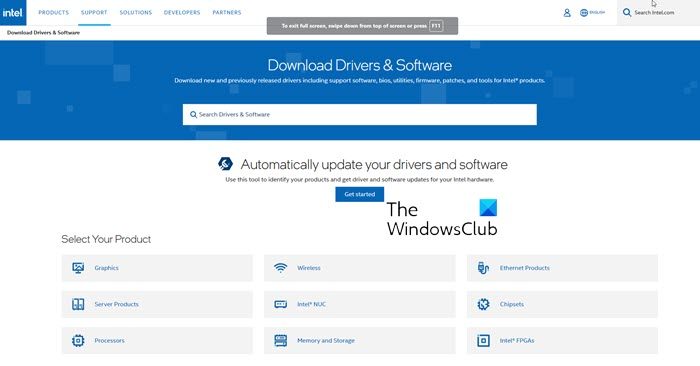
An outdated or corrupt graphics card driver can cause the issue. Make sure your Graphics Card driver is up to date. You can download the latest Graphics Card driver from the official website of your computer manufacturer.
After downloading the Graphics Card driver, completely remove the display driver by using DDU. After that, run the installer file and install the new driver.
6] Update/Reinstall Network Adapter
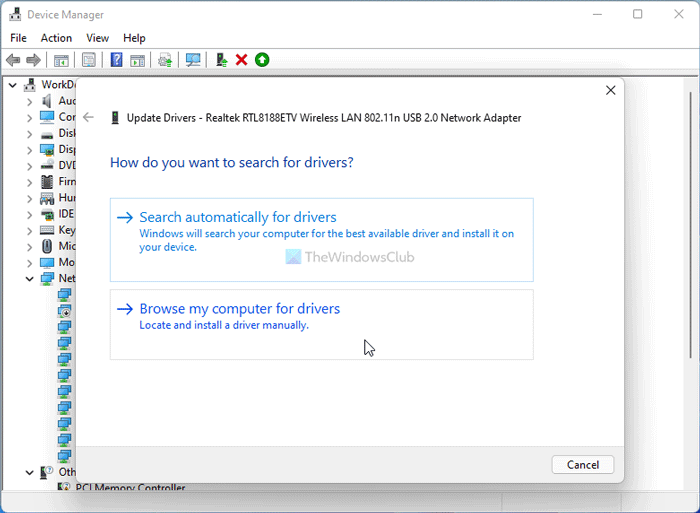
An outdated or corrupted Network Adapter driver can cause the connecting issue. Make sure your Network Adapter driver is up to date. You can update the driver from the manufacturer’s website or use free driver updater software. After updating drivers, restart your computer and check if the issue is resolved.
If your Network card driver shows a warning message in the Device Manager, reinstalling the driver can fix this issue. The following steps will guide you on this:
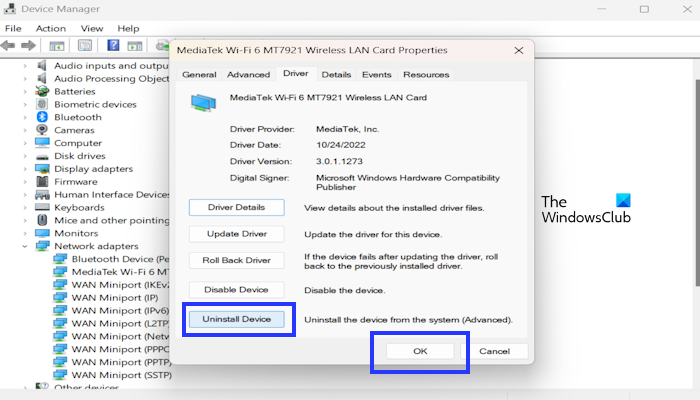
- Go to the Device Manager.
- Expand the Network adapters.
- Right-click on your Network adapter and click on Properties.
- Click on the Driver tab and select Uninstall Device.
- Click OK.
To reinstall your Network adapters, restart your computer. Alternatively, click on the Action tab and select Scan for hardware changes.
7] Reset Network settings
Resetting network settings can fix this issue. This will resolve any kind of network-related issues. To do so, use the following steps:
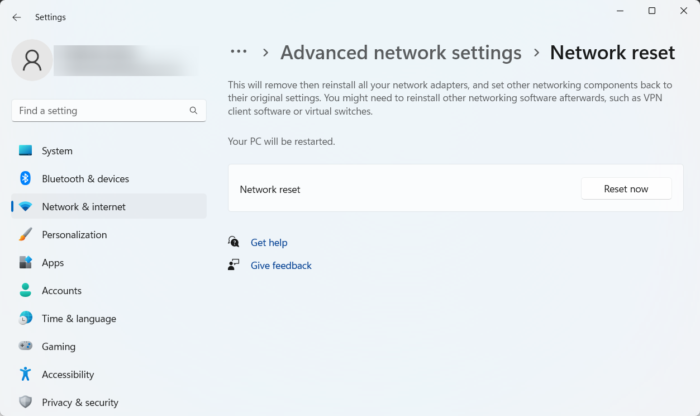
- Open the Windows Settings.
- Click on Network & internet.
- Now, click on Advance network settings.
- Click on Network reset and select Reset now.
When performing a Network reset, you must wait up to 5 minutes. After 5 minutes, Windows will restart automatically.
Why is my PC not connecting to HDMI?
There can be a few reasons why your PC does not connect to HDMI. Some of the most common reasons are loose connections, faulty or damaged HDMI cables, and outdated Graphics Card drivers. Also, there might be a hardware issue with your PC’s HDMI port or the display itself.
Why is my Computer screen goes black when HDMI plugged in?
There can be several reasons why your computer screen goes black when HDMI is plugged in. The most common reasons are the wrong HDMI input selected, a faulty HDMI port or loose HDMI cable, a disabled display adapter, etc.
Read next: How to install Paramount Plus on Samsung TV & Windows PC?