Most Windows consumers install any software on Windows, making it slow or loads up too many things in the Startup. What if you have a solution where you can test any software without installing it in Windows? Yes, this is possible using Sandboxing. It allows running any software in a closed environment without access to actual Windows installation. Sandboxie Plus is one such open-source software that offers an easy-to-use environment to test any software.
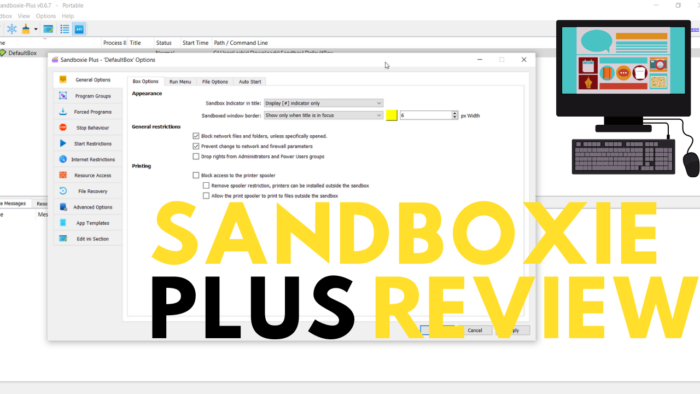
What is Sandboxie Plus?
Sandboxie-Plus is a fork of Sandboxie designed to address various problems as well as adding improved functionality. This software allows you to run an installed application or install one without making any actual Windows Installation changes based on the Sandbox isolation principle. This makes it perfect if you downloaded a program you are not sure about, but they want to test. On top of this, you can have multiple sandboxes that allow advanced users to categorize them if you need them.
I would suggest this software over any other because it is straightforward to use and does not take many resources on its own.
Lastly, installation is easy. Once you download the program, you can choose to install it in Windows or run it in portable mode. Portable mode allows you to use the software without installing it in Windows.
Sandboxie Plus lets you run programs in a sandbox
Apart from offering multiple sandbox instances, here is the list of features offered by Sandboxie:
- Program Restrictions
- Software Compatibility
- Check for app sandboxing.
- Maintainance mode
Program Restrictions: If any of the programs listed in the Sandbox is launched without it, then it will result in a warning. It is a good reminder that the program should be tested in the sandbox. You can further add a restriction, so the program is not launched at all.
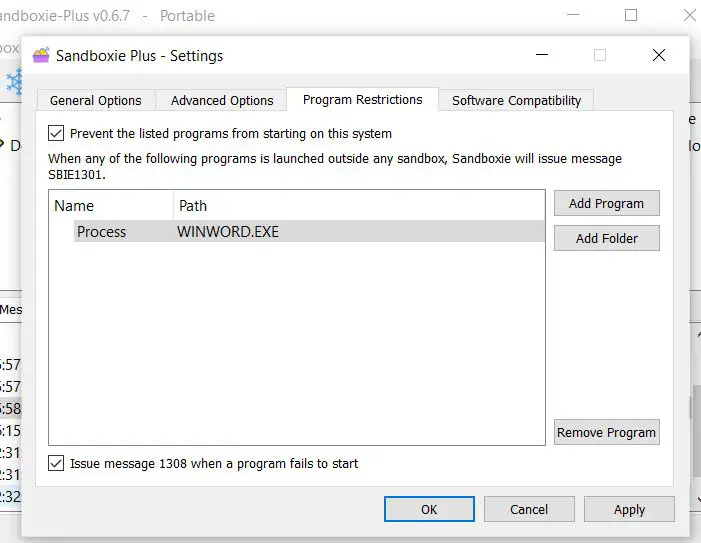
Software Compatibility: The software can detect software applications such as Microsoft office Click-to-run, Windows and Office Licensing Services, Windows Live, and Windows Remote Access Connection Manager.
Check for app sandboxing: The tool offers an extension to determine if the application runs from Sandbox or directly from Windows. It offers a finder that you can use on any Window to get the details available under the menu.
Maintainance mode: Apart from these, you can disconnect the sandbox for Maintainance if multiple users use them. Once in maintenance mode, you can choose to install drivers or launch services, and so on.
Sandbox Features: Each of the sandboxes can be configured differently, with each having its own restrictions. Here is the list:
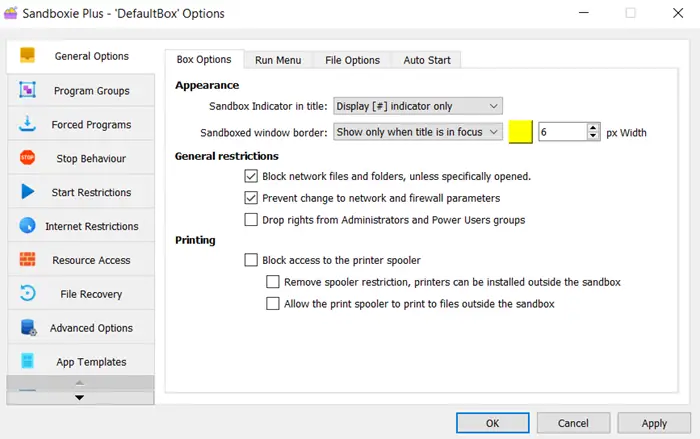
- Program Groups.
- Force Programs to run in a particular sandbox.
- Strop Behavior allows terminating all programs which keep running even after the sandbox has stopped.
- Start Restrictions can prevent selected programs from starting in this sandbox or allow only a few to work with the current sandbox.
- Internet Restrictions to block programs from accessing the internet from the existing sandbox.
- Resource Access allows configuring which process can access what resources.
Apart from these, there are File Recovery Advanced Options, and App templates are some of the advanced features you can configure. Advanced Recovery offers to hide a process, configure tracing, while File Recovery allows you to recover instantly any crashed programs.