If you want to capture a still Image from a Video, you can use the Photos app that comes pre-installed on Windows 11/10. Photos app is an in-built app to open pictures and videos on Windows 11/10. From editing to extracting frames from video, everything is possible using the Photos app. Another essential function is that you can extract the frame in .jpg format, which is supported by almost every other third-party Image Editing tool.
Before getting started, ensure you have already imported the video file in the Photos app. Alternatively, you can open the video file with the Photos app as well. For that, right-click on the video file > Open with > Photos.
Capture Still Image from Video using Photos app
To capture and save a still image from a video using the Photos app in Windows 11/10, follow these steps-
- Open Photos app on your PC.
- Play the video in the Photos app.
- Right-click on the video > Edit & create > Save photos.
- Choose the frame you want to extract.
- Click the Save a photo button.
- Open Pictures library folder.
First, open the Photos app on your computer. You can search for it in the Taskbar search box and open it from there. After that, select and play the desired video. You can follow the alternate method, as mentioned above.
Now, right-click on the video and select Edit & create > Save photos option from the list.
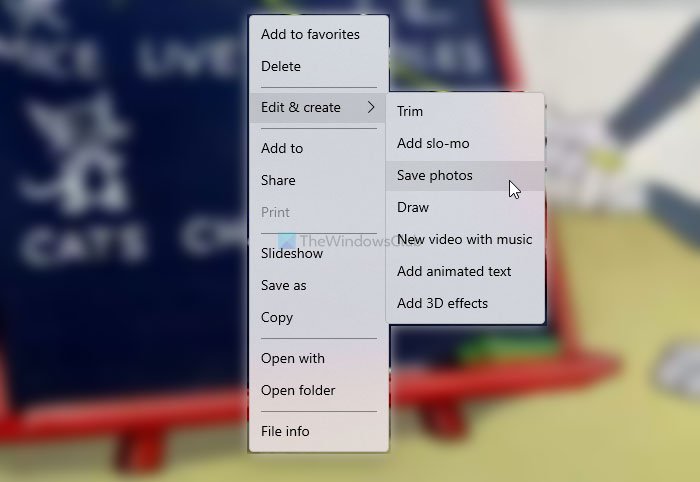
It will redirect you to a different window from where you will be able to choose a frame. It shows arrows so that users can find and select a frame as per their requirement.
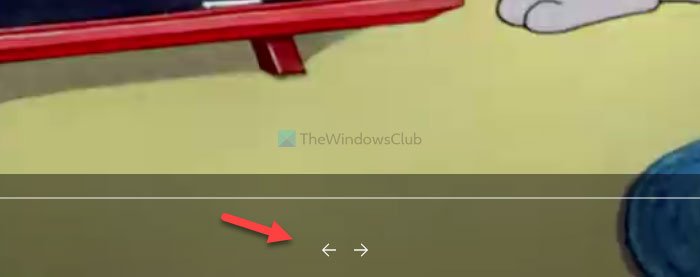
Once done, click on the Save a photo button visible on the top-right corner.
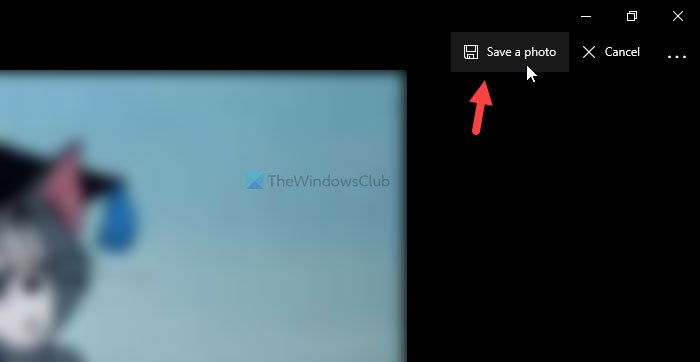
After that, you will have to open the Pictures library folder to find the .jpg image. It names all the pictures according to the video file’s name.
TIP: To capture a still from a video on Windows, you can also play the video using your preferred media player, pause on the desired frame, and press Win+PrtScn. Ensure the player controls are not visible. The screenshot will automatically save to the ‘Screenshots’ folder within ‘Pictures’. This method is quick and efficient for image capturing.
That’s all! I hope it helps.
Read next: Windows Photos app Tips and Tricks.