If the Save button is grayed out in Word, Excel, or PowerPoint, this guide will help you get rid of this problem. Although the solution is very straightforward and it doesn’t take much time to resolve the issue, you might end up wasting valuable time if you don’t know the cause. That is why it is recommended to follow this guide to get rid of the grayed-out Save button in Office apps.
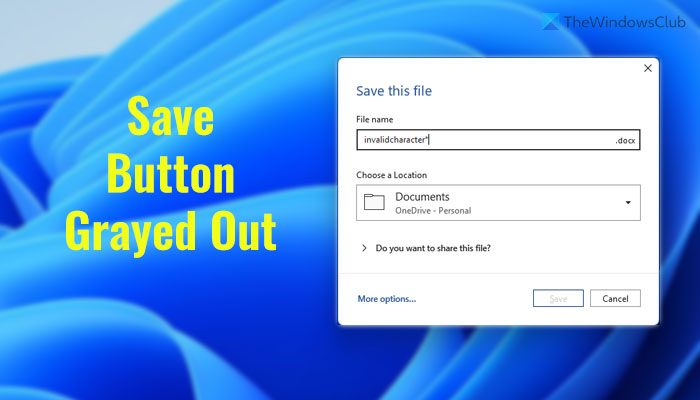
You need to rename the file with the correct characters. For your information, Office apps do not support a few characters since they define different things in different situations. For example, if you use * in the name of your document or presentation, you won’t be able to save the file since it defines wildcards. On the other hand, \ displays a similar error since it specifies the path on Windows.
If you use such characters while saving a file in Word, Excel, or PowerPoint, you won’t be able to save it on Windows 11 or Windows 10. Apart from saving the file, it is not possible to upload the file containing unsupported characters to OneDrive. Whether you use OneDrive for School or Work, the policy is the same.
Save button grayed out in Word, Excel, PowerPoint
If the Save button is grayed out in Word, Excel, or PowerPoint, do the following:
- Press Ctrl+S to save the file.
- Rename the existing name in the File name box.
- Enter a name without unsupported characters.
- Select a location where you want to save the file.
- Click the Save button.
To learn more about these steps, continue reading.
To get started, open the respective app and press Ctrl+S to save the file. By default, Office apps display a name. You need to remove the existing name and enter a name that doesn’t contain the following characters:
" * : < > # % ? / \ & |
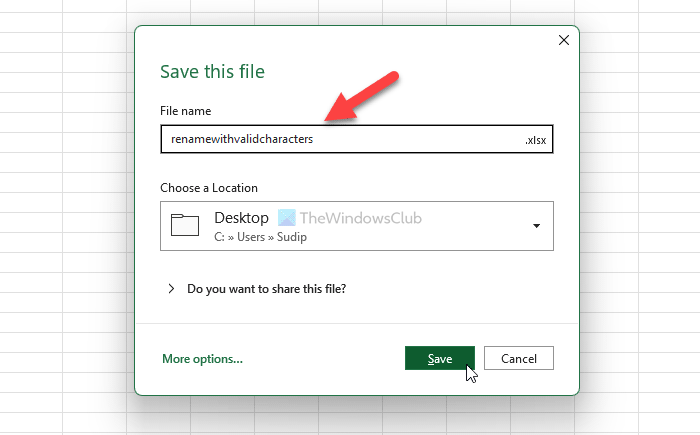
After that, select a path where you want to save the file and click the Save button.
Why is my Excel Save button greyed out?
Excel requires you to enter a valid name while naming or renaming a file. If you use special characters or invalid characters in the name, you won’t be able to save the file. As a result, Excel displays a grayed-out Save button. You need to remove the invalid characters in order to troubleshoot this issue.
Why is the AutoSave button greyed out?
Several things could be responsible for this error. For example, if you have an encrypted file, AutoSave might not be working. On the other hand, you need to disable the Shared Workbook and remove restricted access from the file. Following that, the AutoSave functionality will be working as usual.
Read Next:
Leave a Reply