In this article, we explain how to save an email as an EML file to your hard drive from a web-based email client like Gmail.
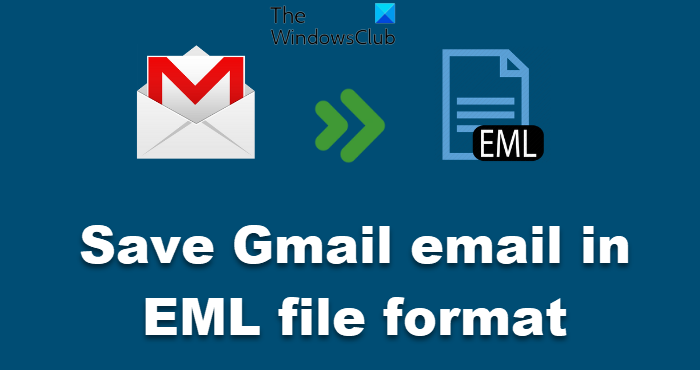
Most of the Email clients that we use today support an export feature that converts an email message into a desired format which works well on other applications. The export feature enables the two different applications to share the same data file. It allows you to open a file in another format that is recognized by the application.
What is EML format?
Email clients like Mail, Outlook, etc support export features that can be used to save an email message or, create a backup of the entire message, email addresses, header information, time stamps of the email sent and the tagged attachment.
However, unlike these email clients, a web-based email like Gmail does not support an export feature. It lets you save a message offline as a text file that can be read from a text editor. But that said, it doesn’t let you use the message in another email client. We generally download the email message to create a backup copy or import it to other email clients. Fortunately, there are some ways that let you import web-based email message into other email clients.
Read: How to view EML files in Windows
How to save Gmail email in EML file format
To import a Gmail message to other email clients, you have to save the email in a file format called EML file (E-Mail Message files). E-Mail Message files, often called EML files, are file formats used by major email clients like Outlook, Mozilla Thunderbird, eM client, etc. EML files save the entire message, attachments, email addresses, and header information in your hard drive that can be easily imported later into most email clients.
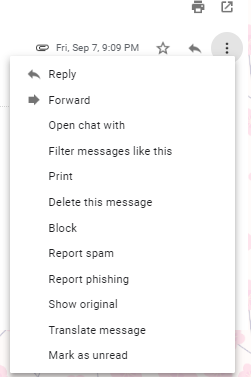
- Open Gmail in your browser.
- Choose and open the email message you wish to save as an EML file.
- Click on the More option with the three dot icon next to the reply button.
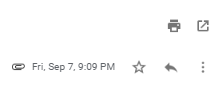
- Now click on Show original option from the drop-down menu to view the message in a new window.
- Click on the Download Original.
- In the Save as dialogue box, change the file extension from the default TXT extension to an EML(.eml file extension).
- In the file type drop-down menu, select All files.
- Select the drive where you wish to store the file and click on Save button.

Once the download is complete, you can import the email files to the email client or store the files in a hard drive for later use.
That’s all!
Read: How to export and download your Gmail email data as a MBOX file.
Awesome piece!