In a previous tutorial, we explained to our readers how to enable Spotlight Feature. This new lock screen feature displays some beautiful images from Bing.com and certain running Windows Apps. However, there seems to be no easy way to download and save the Windows Spotlight dynamic images and set them as your wallpaper or permanently as your Lock Screen.
In Windows 11 and Windows 10, the Wallpapers and Lock Screen images are stored in the C:\Windows\Web folder. But where are the Bing Spotlight images downloaded to? This post will answer this question and show you how to save the Spotlight Lock Screen images in Windows 11/10
What is the Spotlight Lock Screen feature in Windows?
Spotlight is a feature in Windows that allows you to set a beautiful, personalized image as your lock screen background. Once you have enabled the Spotlight lock screen feature, your lock screen will display a beautiful, personalized image each time you lock your computer. However, Windows doesn’t reveal the location of these images, and this post will guide you to finding those image locations.
How to find Windows Spotlight Lock Screen images
Open Windows File Explorer, switch to the ‘View’ tab and check the box adjacent to the title ‘Hidden Items’ to force your Windows 10 OS to display all hidden files and folders.
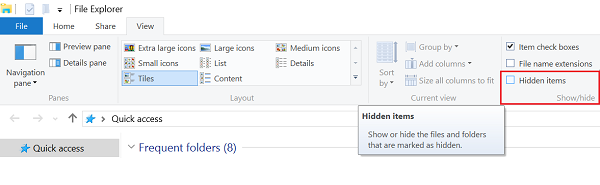
Next, open up the ‘C’ drive (the location where usually your OS is installed) and navigate to the following address:
C:\Users\UserName\AppData\Local\Packages\ Microsoft.Windows.ContentDeliveryManager_cw5n1h2txyewy\LocalState\Asset
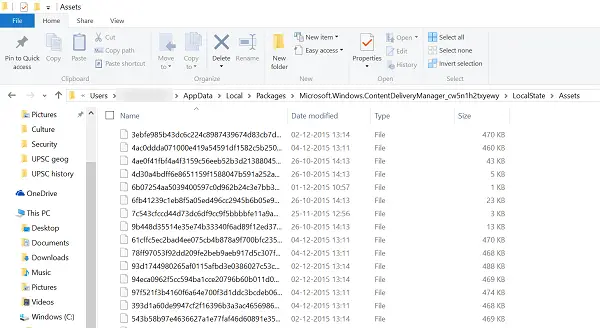 Kindly note that in the above path, in place of UserName type, you own the PC user name.
Kindly note that in the above path, in place of UserName type, you own the PC user name.
In the Assets folder, you will find a list of files. Sort them by size, as we will need the large files only. These files represent Windows Spotlight images downloaded from Bing.com. For viewing them, rename each file and use image formats such as PNG or JPG as an extension.
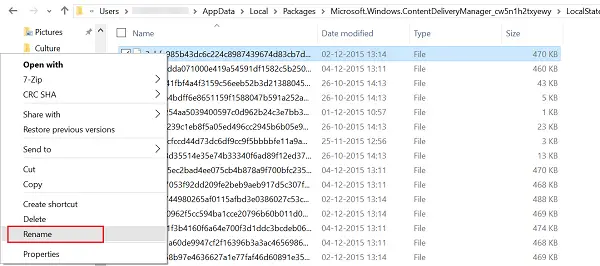
To do this, right-click on a file, select the Rename option, and save them in JPG format. Proceeding in the same manner, you can rename all the files and open them in the default Photos app. Here you can set it as a lock screen or your desktop wallpaper.
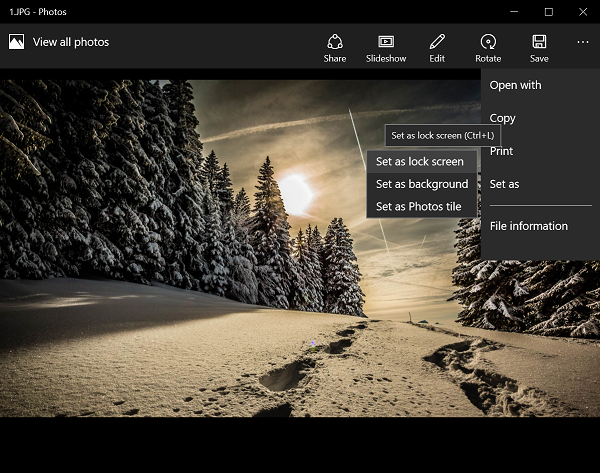
If you find renaming all the files manually a tedious job, this trick helps you batch rename files and file extensions.
You can use the Dynamic Theme app to set Bing and Spotlight images as background or lock screen in Windows 11/10 automatically.
Related read: Windows Spotlight Tool can help you save Spotlight Lock Screen images & use them as Wallpapers.
One problem, I can’t find any app folder. I used to do this with Win 7 but I can’t find it in W 10.
Done! In a comand prompt write >>>attrib -s -h C:UsersmyusernameAppData changing myusername,obviously,with the name of your user.
hello friends…
i wanna share the path if u want to save the images of spotlight feature the path is as follows:-
C:UsersAppDataLocalPackagesMicrosoft.Windows.ContentDeliveryManager_cw5n1h2txyewyLocalStateStagedAssets
open this location in Windows10 and remame file as .JPG and enjoy.
Hi, I’ve created a small utility that can automatically copy new Windows Spotlight (“lockscreen”) images to your personal wallpapers folder.
You can find it on GitHub:
https://github.com/brikken/JpegSync
files appear to be corrupted as it says it cant read the files, any ideas?
(silly me, i switched to large image view in the folder and it turns out some of the files are incomplete, including the ones i tried to open)