If you are even barely active on social media, you should know by now that Instagram Reels is going to stay! This newest addition to Instagram, where people share short videos with effects and background audio, can attract more content creators on any day. Understanding this potential demand, Instagram has set up a few excellent features as well.
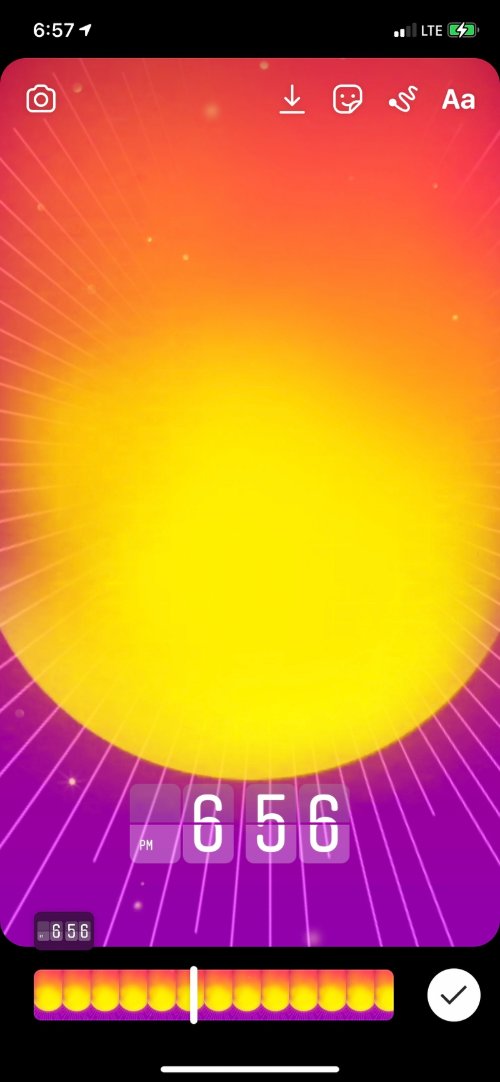
One of them is the ability to save your Reel videos as a draft and edit them later. This feature would be useful for those who post spontaneous content on Instagram Reels. That is, when you find something worth posting on Instagram, you may not always have the time to put a background track or add the suitable effects/filters. In that case, it makes total sense to save your Reels video as a draft and edit it later.
In this article, we’ve solved some of the common questions you might have about creating and saving Instagram Reels. in drafts. After that, we will show you how to save a draft and edit it later on Instagram. Shall we begin?
Can You Temporarily Save Instagram Reel Videos to Edit Later?
Yes, if you feel like you don’t want to post the Reels video right now, you can save it and publish it later. With Reels, IG had introduced a draft management feature as well. Thanks to this feature, you can keep track of the drafts you have saved and publish only the ones you want others to see. As we mentioned in the introduction, you can use this feature in other scenarios as well.
For instance, you may want to capture the main video in one device and add the effects/filters using another device. In such cases, saving a draft can help you skip a few steps, such as transferring the video between devices and compression hassles. More importantly, Instagram will keep the source video to be opened from virtually any device.
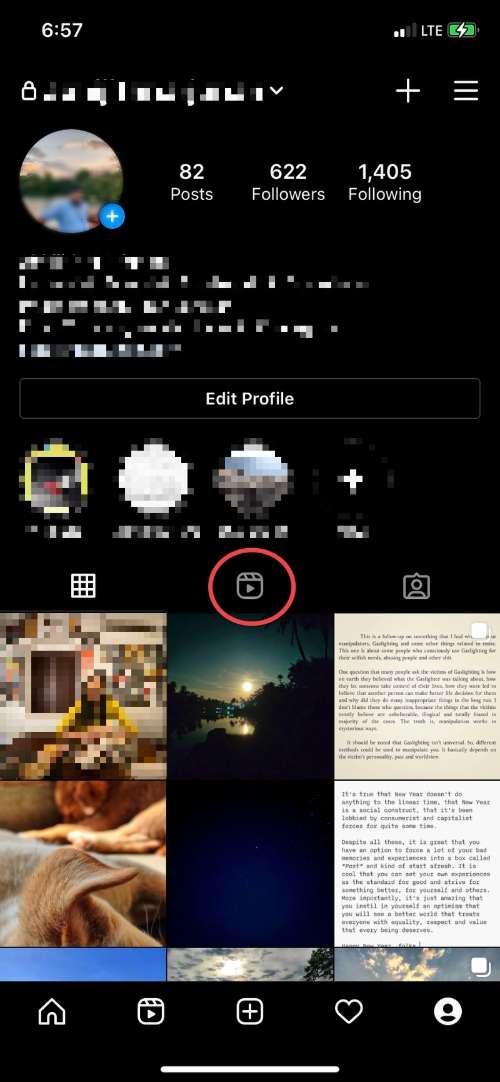
Can You Save More Than One Instagram Reel Video in The Draft?
Yes, you can save multiple drafts of Instagram Reels videos. As such, Instagram does not specify the number of drafts you can save. Instead, it intelligently arranges all your drafts in the order you have captured them. You will be able to access all these drafts by going to the Reels tab of your Instagram profile. Once again, we think this is a neat feature for content creators.
Because of this design, it becomes easy to handle drafts from multiple devices you may have.
Read: How to set up, record, edit, publish Instagram Reels.
How to save a Draft of your Instagram Reel Video
Now that you know how the feature works, we will talk about how you can use it. To save a draft of your IG Reels video for later use, you have to follow the steps given below.
- Like you would normally do, you can open Instagram and tap on the Video button, which would open up the Reels section of the app. Alternatively, you can go to the Explore tab and choose one of the Reels videos you can see there.
- From there, you have to tap the Camera button and record the Reel video as you would normally do.
- Once that is done, you can also add some background music and effects as you please. As you already know, there are ways to adjust the speed, duration, and alignment of the video content.
- After you have finished recording the video, Instagram would show you a preview of the same. You can not only view the full video but trim the contents if you need to.
- Once you click the ‘Share To >’ button on the screen, you will see the Publishing screen for Reels. However, this is where you have to choose a different method.
- Instead of choosing Share, you have to tap on the option named ‘Save as a Draft.’
Instagram would instantly save the video to your account. However, it does not show you any confirmation message. By now, you have successfully saved your Instagram Reels video as a draft.
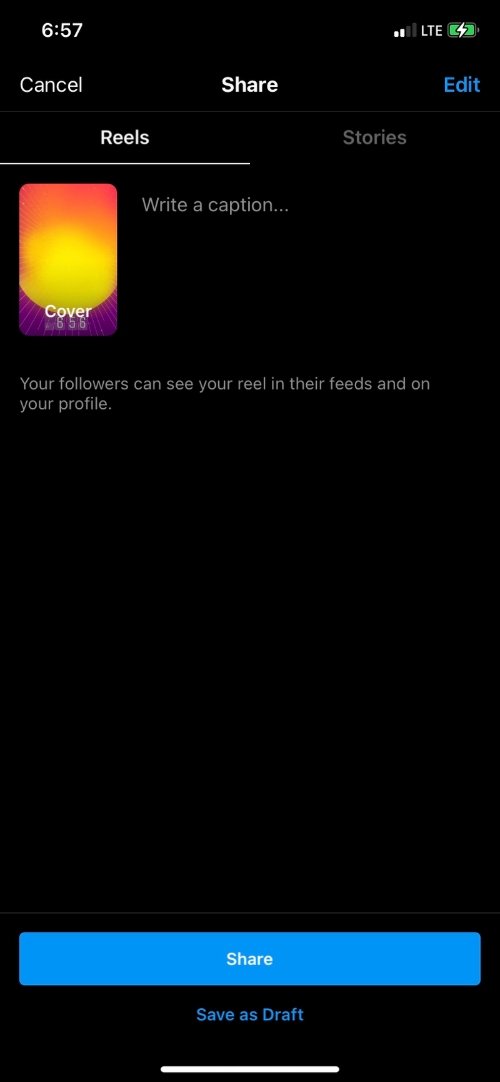
How to Open and Edit a Draft of Your Instagram Reel Video
Let’s say that you now have more time and convenience to edit and publish the Reels video. Since you’ve already saved the video content on the platform, there is no need to trim it again. Instead, you can follow the steps we are showing below.
- Open Instagram and go to your Profile page.
- Even if you haven’t published a Reel so far, you would now be able to see a Reels section next to the Photos and Tags.
- Tap on that button to proceed.
- You can now see a list of Reels that you have published/saved as a draft. You can see a slide called Drafts.
- Tap on that slide to open the fully-fledged interface for managing your drafts. You can select the draft you want to edit. Now, you should be able to see the Share interface again.
- On the top-right portion of the screen, you can find an Edit button. Tap on that button to proceed.
- You will be led to the page where you can trim your Reels video, save it to your camera roll, add emojis, and draw stuff and text. That is, you get the full editing suite that you have seen on Instagram.
- Once you have finished editing, you can tap on the Tick button.
You will be back on the Share page of IG Reels. From here, you can decide whether to publish the Reels video or update the draft. You can repeat the process as many times as you want until you have the perfect Reels video.
Instagram does not limit the number of drafts you can save on your account, either. In case you failed to guess, you can use this for editing purposes as well.
Read: How to reset Instagram Algorithm
The Bottom Line
We are sure this guide will help you manage your Instagram Reels videos better. At least, you will not have to rush-post anything. Instead, until you have the perfect 15-second or 30-second video, you can save it as a draft — and finally, publish the content.