While browsing or performing certain tasks with Chrome or Edge browser on your Windows 11 or Windows 10 computer you may get the Error 7012, SBOX_FATAL_MEMORY_EXCEEDED error page after the browser crashes. This post provides the most applicable solutions to this issue.
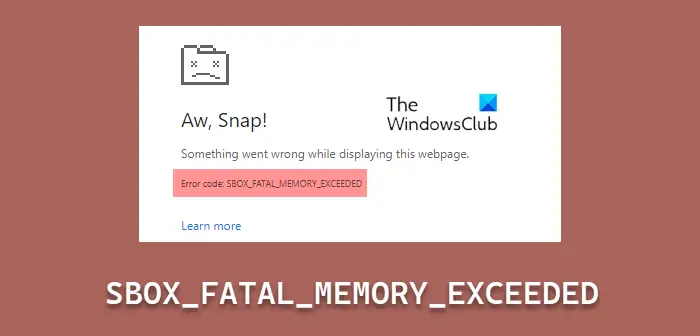
You’ll encounter this error when Google Chrome or Edge runs out of memory. This is often because of an app or website that uses excessive memory. This phenomenon occurs in Chrome and Edge and not in Firefox. A plausible explanation is that Edge currently sets the same limits as Chrome; the limits are so high (4GB-16GB) that exceeding them is almost always an indication of a memory leak or JavaScript error on the part of the site. This means the memory stack limit set by Firefox is different from that of Chrome and Edge.
SBOX_FATAL_MEMORY_EXCEEDED error on Chrome or Edge
If you are getting the Aw Snap, SBOX_FATAL_MEMORY_EXCEEDED error on Chrome or Edge on your Windows 11/10 device, you can try our recommended solutions below in no particular order and see if that helps you fix the error on your system.
- Make sure the browser is updated
- Clear memory cache
- Update your ESET antivirus (if applicable)
- Check Browser Extensions or Apps
- Rename Chrome Executable
- Check for and fix Memory Leaks
- Reset/Reinstall browser
Let’s take a look at the description of the process involved concerning each of the listed solutions.
1] Make sure browser is updated
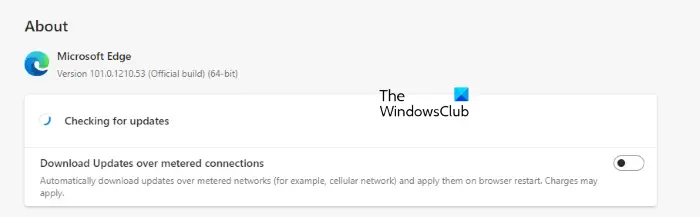
This should sort out any memory ‘bug’ related issues that can potentially spike memory usage by the browser. So, the first thing you should check in your attempt to fix the SBOX_FATAL_MEMORY_EXCEEDED error, is the version of Edge or Chrome. If you are not running the latest version, you should update the browser.
2] Clear memory cache
Cache memory is responsible for various kinds of computer problems, including slow processing speed, slow startup, lag or hang, application responding, and many others. The main purpose of cache memory is to temporarily store frequently used data for quicker processing. However, sometimes due to memory leaks or some wrong exe files, the cache memory can slow down the system.
Since the issue at hand is memory-related, you can clear the memory cache on your computer, which also requires you to restart the browser.
Read: Fix Microsoft Edge High Memory Usage
3] Update your ESET antivirus (if applicable)
Investigations revealed most affected PC users had ESET security software installed and running on their Windows 11/10 PC. But, according to ESET support team, the company has released an update that causes this issue. So, if you have Eset products installed on your system, check to make sure you are using the latest version. If there is an update available, install it, restart your computer and try using Chrome or Edge again.
Read: Fix Firefox high CPU or Memory usage
4] Check Browser Extensions or Apps
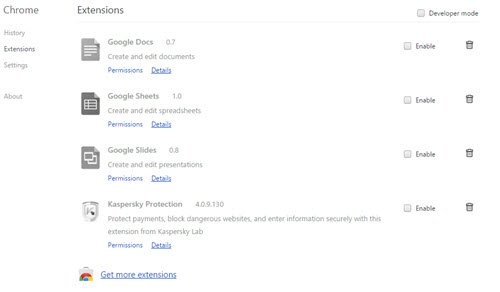
This solution requires you to check your browser extensions. But first open Chrome or Edge in Incognito mode by pressing CTRL + SHIFT + N key combo, and see if the error in highlight occurs. In Incognito mode, Chrome loads without any apps or extensions. If everything is working fine in Incognito mode, the culprit is likely a Chrome app or extension. In this case, you will have to disable browser extensions one after the other until you find the extension causing the issue.
You can also review the Chrome Task Manager to see what app or service uses more memory. If you see an app or website using excessive amounts of memory, close that tab or disable that app and try.
5] Rename Chrome Executable
Some affected PC users reported that by renaming the Chrome executable file they were able to resolve the issue on their system. To perform this task, do the following:
- Press Windows key + E to open File Explorer.
- Navigate to the directory path below to locate the Chrome application
C:\Program Files (x86)\Google\Chrome\Application
- At the location, rename the Chrome executable to anything other than Chrome.
- Launch the Chrome browser again and test.
6] Check for and fix Memory Leaks
A memory leak in simple terms is when memory is allocated, but not deallocated. When a memory leak occurs, the memory has leaked out of the computer. In broader terms, it is a type of resource leak that occurs when a computer program incorrectly manages memory allocations in a way that memory that is no longer needed is not released.
From all indications, it’s obvious we are dealing with a memory leak. In this case, you can find and fix Memory Leaks on your Windows 11/10 computer.
7] Reset/Reinstall browser
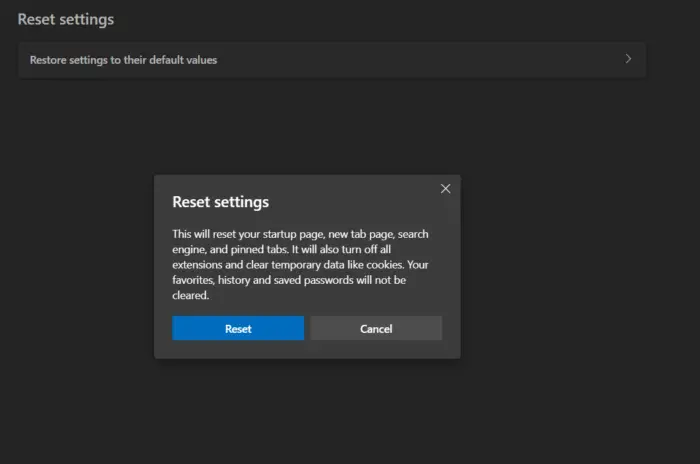
Last but not least. A viable solution to the issue at hand is to reset the Chrome browser or reset the Edge browser as the case may be – and see if that helps; else, you can try reinstalling the browser.
Any of these fixes should work for you!
Related post: Not enough memory to open this page – Google Chrome error
What does SBOX_FATAL_MEMORY_EXCEEDED mean?
If you are getting the SBOX_FATAL_MEMORY_EXCEEDED on your Windows 11/10 PC, it simply means that the file or app used more memory than permitted for the sandboxed process. In a sandbox environment, every app or device can be limited to using only a certain amount of memory. If the app somehow exceeds it, you will receive this error message.
Why is my browser out of memory?
The out-of-memory error occurs when your computer no longer has any spare memory to allocate to the browser or other programs. The leading cause of the error is when you have too many tabs or videos playing and demand additional memory, but there is none.