Have you ever felt the need to scale the PowerShell or CMD up and down before? Probably not, but some folks have. You see, it is not the type of task a lot of Windows users would ever think about doing, but rest assured, it’s possible. Now, there are many reasons why one would feel the need to perform this action. Maybe a user wants to scale the PowerShell window to fit in a certain spot on the screen, or maybe one just prefers to have a large or small window at their fingertips.
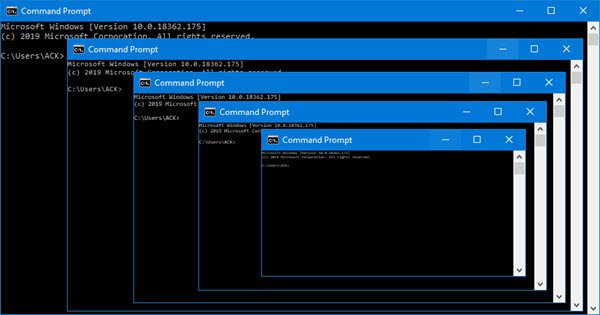
Whatever the case, just know that scaling is possible and super easy as well. It takes nothing to scale a PowerShell window, and as such, we believe even the biggest novice in the world will have no problems getting the job done with impressive ease.
How to scale up or down ANY window
We should mention that performing this action in any window will deliver similar results. For example, if you’re browsing the web and want to zoom in or out on a web page, just do the same thing, and it’ll work just fine. In this post, we are just using the console window as an example.
1] Launch PowerShell
OK, so the first thing is first, right. The user must fire up the PowerShell window before moving forward. To do this, please click on the search button and type PowerShell (Or CMD) in the box. Doing this should bring up Windows PowerShell (or Command Prompt).
Alternatively, one could simply right-click on the Windows button at the bottom-left corner of the screen, then select Windows PowerShell from the list of options available. Users can choose to either launch the tool normally or do so with Admin privileges.
2] Scale the window up or down
Now to the easy part, the section you won’t be able to forget. You see, in order to scale the CMD window either up or down, simply hold CTRL on the keyboard and turn the scroll wheel forward or backward. As we’ve stated, it takes nothing, and now you’ve seen it yourself.
Try it out for yourself and see now!