You can always use the Shutdown /s /t 60 command and create a desktop shortcut to delay the shutdown of your Windows 11/10 computer by (in this case, 60 secs) or make it shut down at a particular time after calculating the time in seconds; you can also use the Task scheduler to shut down, restart or perform any action at one time or periodically.
Schedule Shutdown or Restart in Windows 11/10
Using the Task Scheduler, you can schedule the computer to shut down at a certain time in the night or any time! And why might you want to do this? Maybe your computer is processing a task or downloading files from the Internet, and you do not want to wait till then. You can then schedule it to shut down after, say, 2 hours while you go on to catch up on your beauty sleep!
To make your computer shut down at a particular time, type taskschd.msc in Start search and hit Enter to open the Task Scheduler. In the right panel, click on Create Basic Task.
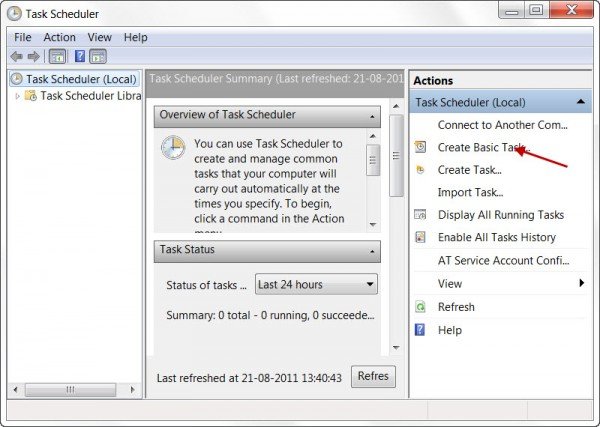
Give it a name and a description if you wish, and click Next.
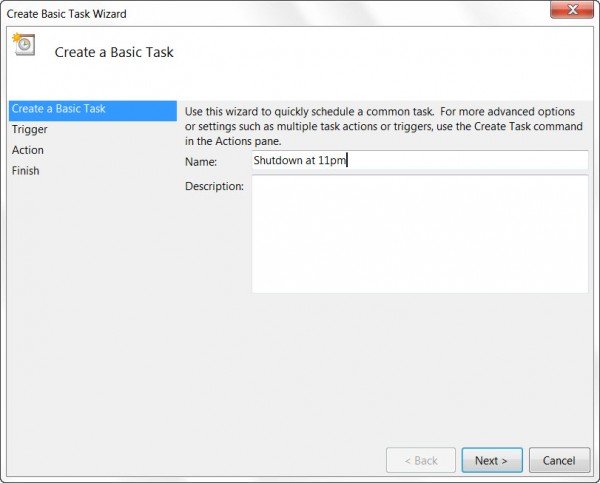
When asked When do you want the task to start, select One time. Click Next.

Select the Start date and time.
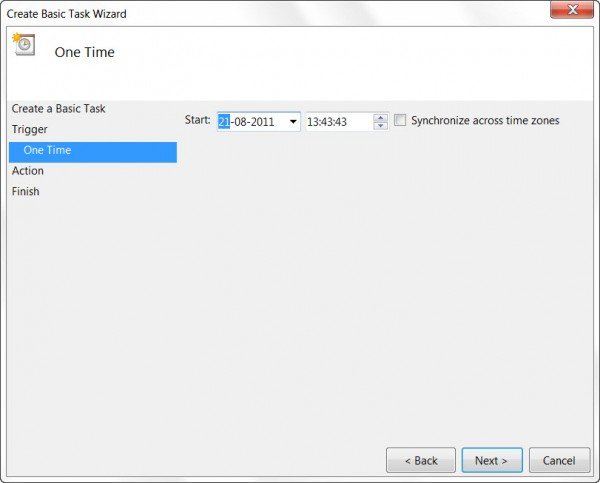
Clicking Next will bring you to the Action page. Here select Start a program and click on Next.
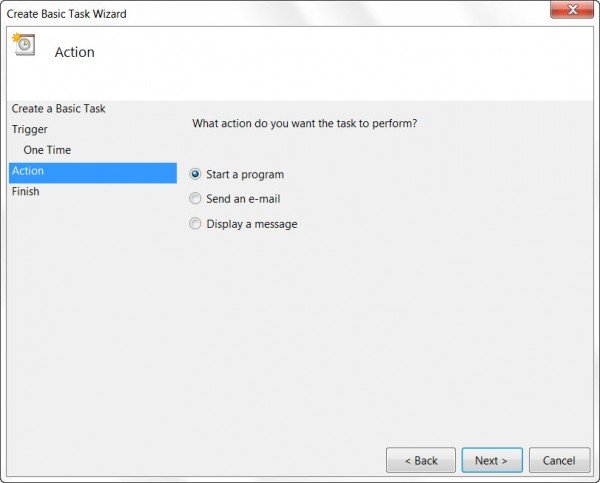
Here type shutdown on the Program/script space and /s /f /t 0 in the Add arguments box. If you want the shutdown to commence after, say 60 sec, type 60 instead of 0 here.
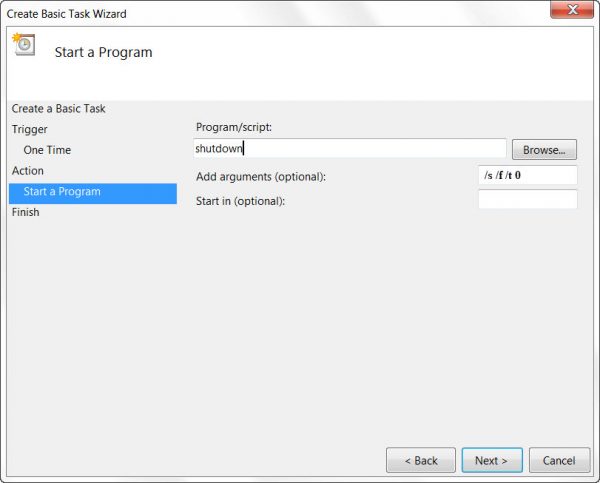
Click Next to review all and finally click Finish. Your computer will shutdown on the designated day and time.
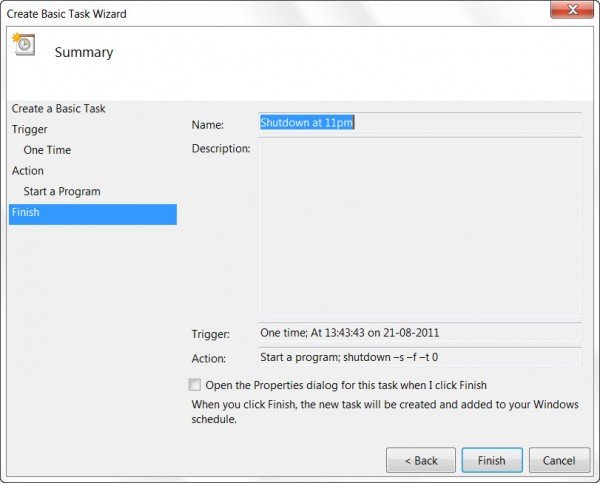
NOTE: In a CMD window, you may run shutdown /? to see all the available switches. To schedule restarts, you need to use the /r parameter instead of the /s parameter. To log off the current user, use /l.
If you are looking out for faster ways to do it, take a look at some of these free tools to Auto Shutdown, Restart Windows PC at fixed times.
How do I stop Windows from restarting automatically?
You can disable the task from the scheduler, or if you are getting a shutdown prompt, you can use the abort command. Open Run prompt (WIn + R), type shutdown -a, and press the Enter key. Make sure to execute it as soon as you get the message about the shutdown.
TIP: You can also schedule an Automatic Shutdown using Command Prompt.
Why does my PC keep on restarting?
If you have not set a schedule to restart the PC, then hardware is failing. It could be the RAM or storage device that causes a Reboot loop.
How do you automatically Shut Down Windows on Idle when Not in use?
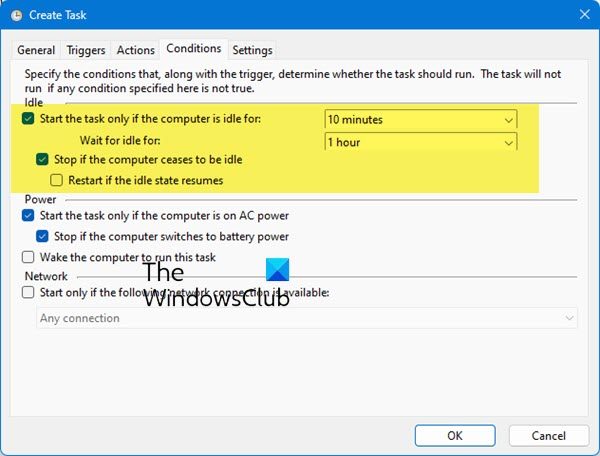
To make your Windows computer automatically shut down when not in use or when it is idle, use the Task Scheduler, use the Create Task wizard to create a Shutdown event as explained in this post. However, in the Conditions tab, set the condition in terms of time, when the computer should shut down. When you do that, the computer will automatically shut down after that much idle time has elapsed.
What to do if your computer is stuck on restarting?
Press and hold the power button for six to seven seconds until the PC shuts down, and there is nothing on the screen. If this is happening too often, i.e., PC is stuck on Restarting, you need to check for any hardware failure or software issue.
Thanks, Keith Hooker and Archie Christopher.