Microsoft Outlook is not limited to composing and receiving emails but performing multiple tasks. For instance, the app could schedule and see upcoming meetings. This facility is available in a shared calendar visible within the Groups workspace. So, let us get familiar with scheduling a Skype meeting on a group calendar in Office Outlook.
Schedule a Skype meeting on a Group Calendar in Office Outlook
Within the Groups workspace in Outlook is a shared calendar where you and every group member can schedule and see upcoming meetings. Follow the instructions in the post to arrange a Skype Meeting on a Group Calendar in Outlook.
Open your Outlook app and select a group from the left navigation pane
Next, from the ribbon displayed, select Calendar (calendar functions as a distribution list for inviting all the members of the Group).
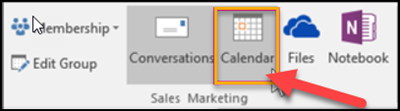
Then, select New Skype Meeting or New Meeting as shown in the screenshot below. We are more interested in dealing with the latter part, so we choose the second option i.e., Skype Meeting.
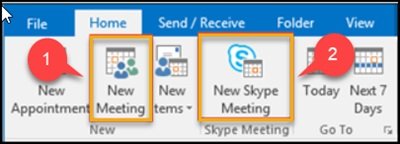
Now, when you make this a Skype meeting, you will notice that all the call details will be added to the message body.
You’ll also see that the group’s alias is entered automatically in the ‘To’ line.
When it’s done, simply specify the details related to the following options,
- Subject
- Location
- Start and End time for your meeting
Thereafter, in the meeting area, type an agenda for the meeting. If you’re arranging a Skype Meeting, be careful not to change any of the online meeting information.
In the end, select Scheduling Assistant on the ribbon to make sure you select the best time for the meeting that is acceptable to all.
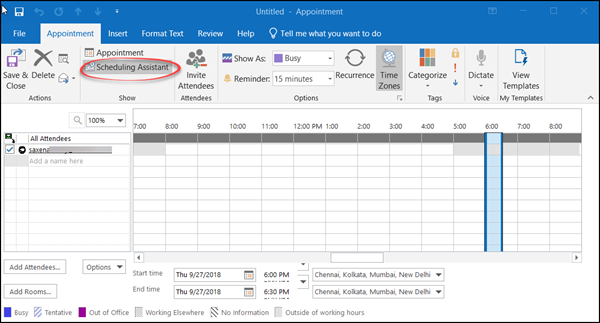
Select Send.
Once done, the meeting will appear on the group’s calendar, as well as the personal calendar of each member.
A group calendar is preferred since it enables you to view multiple calendars at the same time.
This post will show you how to cancel a meeting in Outlook.
Leave a Reply